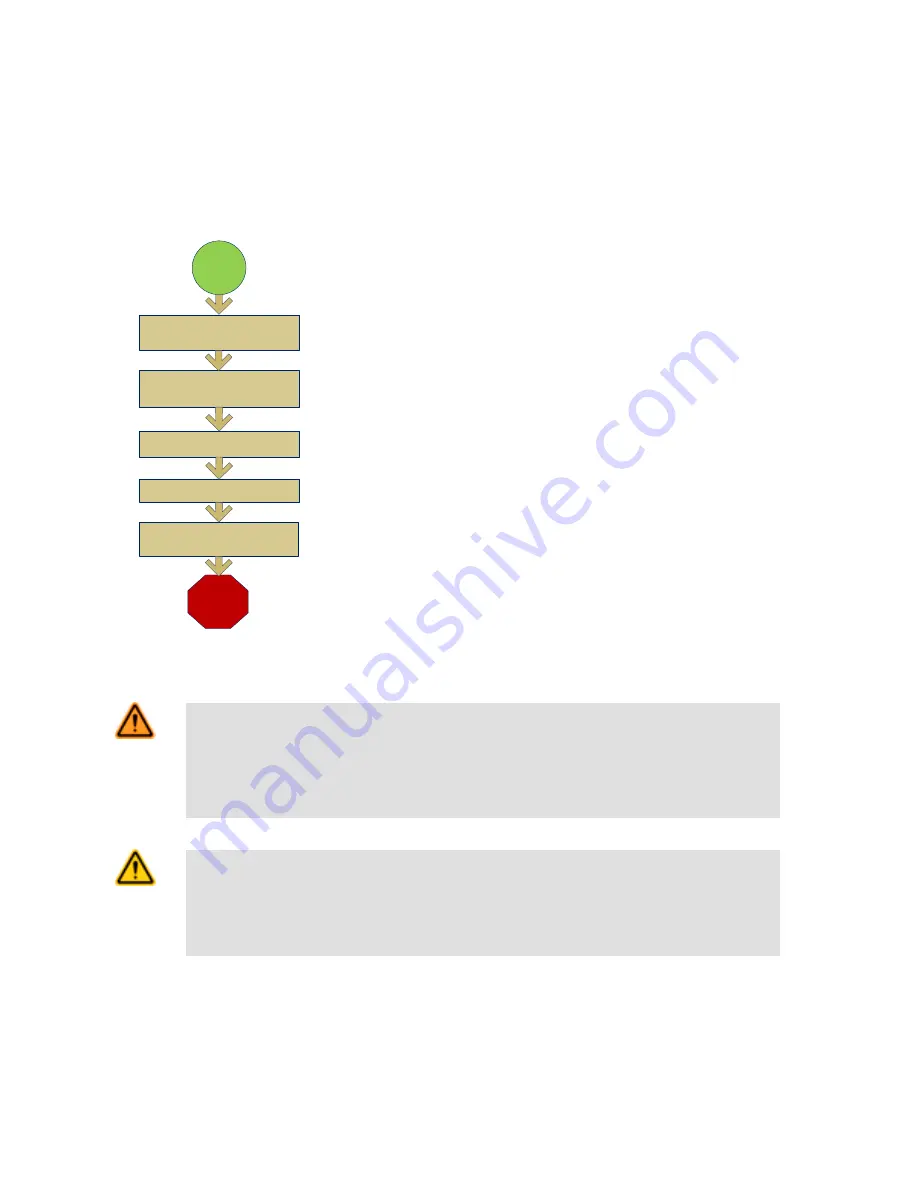
Introduction
The iVu TG Image Sensor is used to monitor labels, parts, and packaging for type, size, orientation, shape, and location. The sensor has
an integrated color touch screen display making installation, setup and configuration easy without requiring a PC.
Finish
Set Sensor Parameters
Start
Install and Connect the
Sensor
Initial Boot into Demo Mode
Select Sensor Type
Acquire A Good Image
Quick Start Overview
This guide is designed to provide the necessary information to get the iVu TG sensor
up and running quickly. It provides an overview of the sensor and illustrates how to set
up the sensor to inspect a label, part, or packaging. The flow chart at left provides an
overview of the process.
Related Information
The following documentation is available on the Product CD:
• Datasheets:
• iVu TG Datasheet
• iVu TG Remote Display
• iVu Series Remote Display Datasheet
• Other:
• iVu TG Sensor Reference
• iVu TG Communications Guide
• iVu TG User's Manual
In addition, there is integrated Help built into the sensor itself.
WARNING: Not To Be Used for Personnel Protection
Never use this product as a sensing device for personnel protection. Doing so could lead to seri-
ous injury or death. This product does NOT include the self-checking redundant circuitry necessary to
allow its use in personnel safety applications. A sensor failure or malfunction can cause either an ener-
gized or de-energized sensor output condition.
CAUTION: Electrostatic Discharge
Avoid the damage that electrostatic discharge (ESD) can cause to the Sensor.
Always use a proven method for preventing electrostatic discharge when installing a lens or attaching a
cable.
Rev. C
www.bannerengineering.com - tel: 763-544-3164
3































