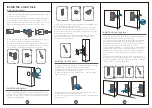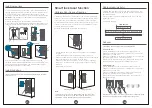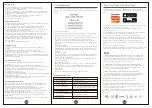1. Pull to open the wiring port cover(
②
), pass the front lock wire
through the rear lock, and insert the wire into the socket correctly.
2. It is necessary to ensure that the mechanical knob is in the
vertical position and the cylinder is in the retracted state. Align the
tail teeth
of the cylinder with the cylinder hole on the rear panel
and insert it correctly.
3. Secure the rear lock to the mounting plate with screws.
4. Turn the knob and check whether the lock bolt can retract. If it is
unable to retract smoothly, adjust the screws or reinstall it again.
Note: If the lock bolt is inserted when the lock is not in the
retracted state and the mechanical knob in the vertical state, it will
cause the lock bolt to be abnormal, and the APP shows that the
On/Off state of the lock is inconsistent.
Install the rear lock
Interior Assembly
Interior Assembly
Screws
①
②
③
Install the battery
Insert four AA batteries into the battery compartment, note the
polarities (+/-)
.
1.When the smart lock is used for the first time (in the initialization
state), it is necessary to calibrate the door opening direction. After
starting the lock, you will hear the voice prompt: "Please turn the
knob to the horizontal position", after setting successfully, you can
start to use the smart lock. You can also press the Back key on the
keyboard to exit, and set later.
Enter the local program to calibrate the smart lock.
Smart lock local function
Calibrate Door Opening Direction
Note:
2.Calibrate the smart lock direction in the smart lock local menu
program:
① Hold the Back key to verify the administrator password
② When you hear the voice prompt "Please press 5 to calibrate the
smart lock direction", choose to modify the user.
③ When you hear the voice prompt: "Press 1 for door opening to
left, press 2 for door opening to right, choose the door opening
direction.
④ Calibrate successfully.
It will cause the lock bolt to be abnormal and the smart lock
cannot be used correctly if the door opening direction is not
calibrated. Please calibrate the door opening direction.
Left-handle
Right-handle
Add fingerprint:
① Hold the Back key to verify the administrator password.
② When you hear the voice prompt "Please press 1 to add user",
please press 1 to add user.
③ When you hear the voice prompt: "Please press 2 to enter
fingerprint", please press 2 to enter fingerprint.
④ Repeatedly enter the fingerprint 6 times, the fingerprint is
added successfully.
Note: Enter your finger in as many places as possible to improve
the door opening experience via fingerprint recognition
.
Add local administrator
1.Before add local administrator, the smart lock will be in the
initialization state, and it can be opened with any fingerprint or
password"123456".
2.Only one administrator for each smart lock, it must be 6-8
digitals passcode.
3.Operation as below:
Add user
Two types of users, password or fingerprint.
Add password:
① Hold the Back key to verify the administrator password.
② When you hear the voice prompt "Please press 1 to add user",
please press 1 to add user.
③ When you hear the voice prompt: "Please press 1 to enter the
password", please press 1 to enter password.
④ Enter a 6-8-digit password, press the Confirm button to end,
and enter it again, the password is added successfully.
Operation
“ "
07
08
09
tail teeth
Hold the key
Enter a 6-8 digit password and press the Confirm key
Enter the password again and press the Confirm key
Added successfully