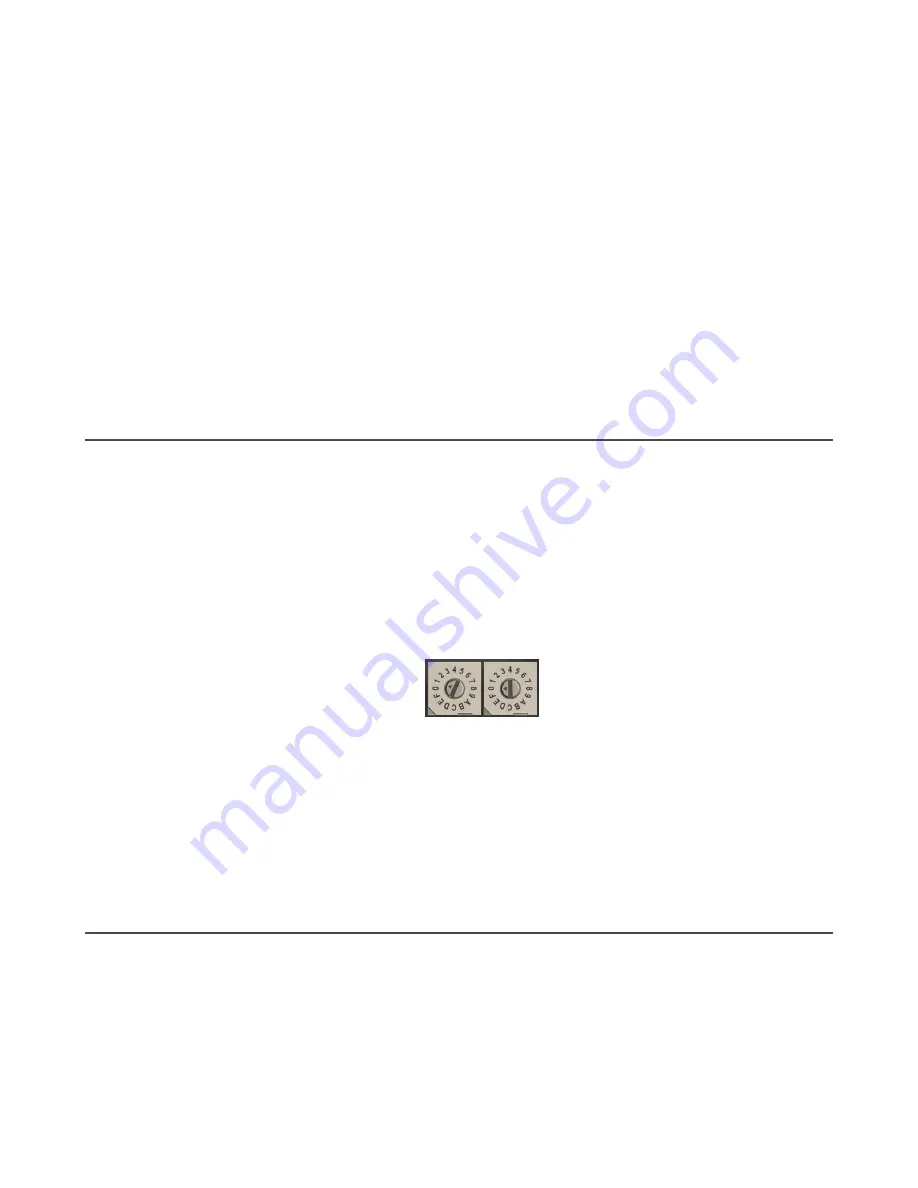
2. Enter binding mode on the Node.
• If you have a two-button Node, triple-click button 2.
• If you have a one-button Node, triple-click the button.
• If you have a Node with no buttons, remove the top cover and set both the left and right rotary dials to F to enter
binding mode.
The Node enters binding mode and locates the Gateway in binding mode.
For two LED Nodes, the red LEDs flash alternately. After binding is complete, both LEDs are both solid red for a few
seconds.
For one-LED Nodes, the red and green LED flashes alternately while the Node searches for the Gateway. After
binding is complete, the LED is red and green for four seconds (looks amber), then the red and green flash
simultaneously (looks amber) four times.
The Node automatically exits binding mode, cycles its power, then enters RUN mode, using the Node ID the binding
process just assigned to it.
3. Repeat steps 1 and 2 for all Nodes that will communicate to this Gateway.
4. Write 0x0000 (hex) to the Gateway's register 6371 to stop the binding procedure.
For more information about using Modbus commands, refer to Host Controller Systems instruction manual (p/n
5.4 Setting the Network ID in Extended Addressing Mode
Use the menu system to set the Network ID when using extended address mode.
1. From the top level menus, single-click button 1 to advance through the menus, stopping at DVCFG (Device
Configuration).
The Gateway's LCD displays *DVCFG
2. Single-click button 2 to enter the DVCFG menu options and stop at (NID).
The Gateway's LCD displays (NID)
3. Single-click button 2.
Enters the (NID) menu option.
4. Using both rotary dials on the Gateway, select a Network ID. The left rotary dial acts as the left digit and the right
rotary dial acts as the right digit of the Network ID. In extended addressing mode, the Network ID can only be set
from the rotary dials while in the (NID) menu.
Any Nodes bound to this Gateway ‘follow’ the Gateway to the new Network ID automatically. The current Network
ID and the new Network ID display on the LCD panel.
5. Single-click button 2.
Saves the new values.
6. Double-click button 2.
Exits this submenu and the LCD displays (NID).
7. Double-click button 2.
Exits to the main menu system and returns to RUN mode. The LCD displays *DVCFG.
5.5 Manually Assign a Binding Code to a Gateway
Manually assign the binding code (XADR) when replacing components of an existing wireless network.
To determine the existing binding code, access the DINFO (Device Information) menu of either the existing Gateway or
another Node in the network. Follow the submenu structure to the XADR display for that device.
1. Apply power to the Gateway.
The Gateway’s LCD shows POWER, then RUN.
2. On the Gateway, single click button 1 to advance across the menus, stopping at the DVCFG menu.
The Gateway’s LCD shows (DVCFG).
3. Single click button 2 to select DVCFG. Single click button 1 to select from the available menu options, stopping at
XADR.
Sure Cross
®
Performance DX80 Wireless I/O Networks
www.bannerengineering.com - Tel: + 1 888 373 6767
41
















































