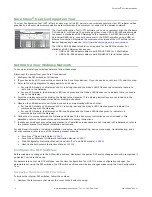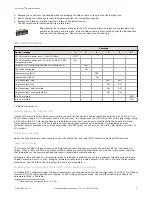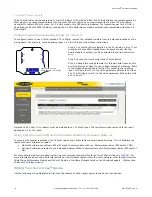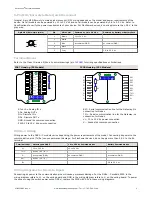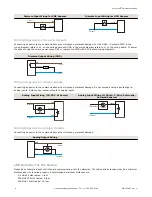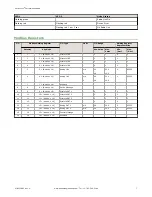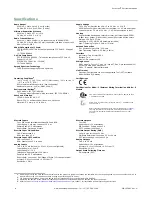Sure Cross
®
User Configuration Tool
The User Configuration Tool (UCT) offers an easy way to link I/O points in your wireless network, view I/O register values
graphically, and set system communication parameters when a host system is not part of the wireless network.
The User Configuration Tool (UCT) software runs on any computer with the Windows
7, Windows 8, or Windows 10 operating system. Use a USB to RS-485 adapter cable
to connect a standalone DX80 Gateway to the computer. For DXM Controllers with
an internal DX80 radio, connect a computer to the DXM Controller using a USB or
Ethernet connection. Download the most recent revisions of the UCT software from
http://www.bannerengineering.com/wireless
The USB to RS-485 adapter cable is not required for the DXM Controller. For
standalone DX80 Gateway devices use:
•
USB to RS-485 adapter cable model BWA-UCT-900 for 1 Watt radios
•
USB to RS-485 adapter cable model BWA-HW-006 for all other radios
Setting Up Your Wireless Network
To set up and install your wireless network, follow these steps.
Disconnect the power from your Sure Cross devices.
1. Configure the DIP switches of all devices.
2. If your device has I/O, connect the sensors to the Sure Cross devices. If your device does not have I/O, skip this step.
3. Refer to the wiring diagrams to apply power to all devices.
•
For two LED models, the Gateway's LED 1 is solid green and the Node's LED 2 flashes red to indicate there is no
radio link to the Gateway.
•
For one LED models, the Gateway's LED is solid green and the Node's LED flashes red to indicate there is no radio
link to the Gateway.
4. Form the wireless network by binding the Nodes to the Gateway. If the binding instructions are not included in the
datasheet, refer to the product manual for binding instructions.
5. Observe the LED behavior to verify the devices are communicating with each other.
•
For two LED models, the Gateway's LED 1 is solid green and the Node's LED 1 flashes green to indicate it is
communicating with the Gateway.
•
For one LED models, the Gateway's LED is solid green and the Node's LED flashes green to indicate it is
communicating with the Gateway.
6. Conduct a site survey between the Gateway and Nodes. If the site survey instructions are not included in this
datasheet, refer to the product manual for detailed site survey instructions.
7. Install your wireless sensor network components. If installation instructions are not included in this datasheet, refer to
the product manual for detailed installation instructions.
For additional information, including installation and setup, weatherproofing, device menu maps, troubleshooting, and a
list of accessories, refer to one of the following product manuals.
•
Sure Cross
®
•
Sure Cross
®
Wireless I/O Network Instruction Manual:
•
Web Configurator Instruction Manual (used with "Pro" and DX83 models):
•
Host Controller Systems Instruction Manual:
Configure the DIP Switches
Before making any changes to the DIP switch positions, disconnect the power. DIP switch changes will not be recognized if
power isn't cycled to the device.
For parameters not set via DIP switches, use the User Configuration Tool (UCT) to make configuration changes. For
parameters set using the DIP switches, the DIP switch positions override any changes made using the User Configuration
Tool.
Accessing the Internal DIP Switches
To access the internal DIP switches, follow these steps:
1. Unscrew the four screws that mount the cover to the bottom housing.
Sure Cross
®
Performance Node
2
www.bannerengineering.com - Tel: +1-763-544-3164
P/N 155862 Rev. G