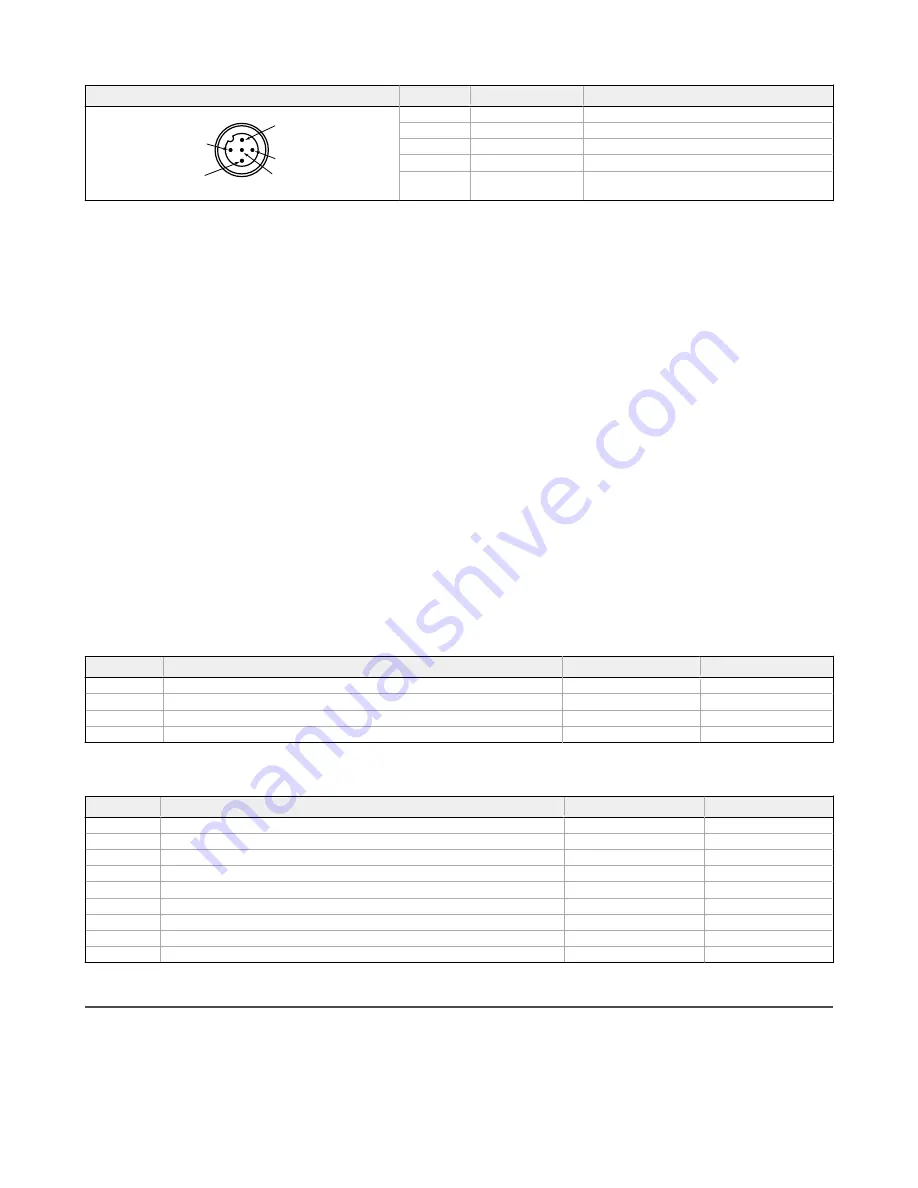
5-pin M12 Male Connector
Pin
Wire Color
Wiring Description
1
4
5
3
2
1
Brown (bn)
10 to 30 V DC
2
White (wh)
RS-485 / D1 / B / +
3
Blue (bu)
DC common (GND)
4
Black (bk)
RS-485 / D0 / A / -
5
Gray (gy)
No connection
Bind the R70SR Serial Data Radio to Form a Network
To create your network, bind the R70SR to the designated master radio.
Binding the serial data radios ensures all radios within a network communicate only with the other radios within the same network. The serial data
radio master automatically generates a unique binding code when the radio master enters binding mode. This code is transmitted to all radios within
range that are also in binding mode. After a repeater/slave is bound, the repeater/slave radio accepts data only from the master to which it is bound.
The binding code defines the network, and all radios within a network must use the same binding code.
1. Apply power to all radios and place the R70SR radio at least two meters away from the master radio.
2. Remove the cover. See
3. On the master radio: Triple-click the binding button to put the master radio into binding mode.
Both LEDs flash red.
4. On the R70SR: Triple-click the binding button to put the R70SR into binding mode.
The radio enters binding mode and searches for any master radio in binding mode. While searching for the master radio, the two red LEDs
flash alternately. When the radio finds the master radio and is bound, both red LEDs are solid for four seconds, then both red LEDs flash
simultaneously four times.
5. Re-install the R70SR's cover.
6. Repeat steps 3 through 5 for as many radios as are needed for your network.
7. On the master radio: After all radios are bound, double-click the binding button to exit binding mode on the master.
The network begins to form after the master data radio exits binding mode.
8. On the master radio: Re-install the cover to protect the button and radio board.
Child Radios Synchronize to the Parent Radios
The synchronization process enables a Sure Cross radio to join a wireless network formed by a master radio. A simple point-to-point network with
one master radio and one slave radio synchronizes quickly after power up; larger MultiHop networks may take a few minutes to synchronize. First, all
radios within range of the master data radio wirelessly synchronize to the master radio. These radios may be slave radios or repeater radios.
After repeater radios are synchronized to the master radio, any radios that are not in sync with the master but can "hear" the repeater radio will
synchronize to the repeater radios. Each repeater “family” that forms a wireless network path creates another layer of synchronization process. The
table below details the process of synchronization with a parent. When testing the devices before installation, verify the radio devices are at least two
meters apart or the communications may fail.
Master LED Behavior
All bound serial radios set to operate as masters follow this LED behavior after powering up.
Process Steps
Response
LED 1
LED 2
1
Apply power to the master radio
-
Solid amber
2
The master radio enters RUN mode.
Flashes green
-
Serial data packets begin transmitting between the master and its children radios.
-
Flashes amber
In binding mode
Flashes red
Flashes red
Slave and Repeater LED Behavior
All bound radios set to slave or repeater modes follow this LED behavior after powering up.
Process Steps
Response
LED 1
LED 2
1
Apply power to the radio
-
Solid amber (briefly)
2
The slave/repeater searches for a parent device.
Flashes red
-
3
A parent device is detected. The slave/repeater searches for other parent radios within range.
Solid red
-
4
The slave/repeater selects a suitable parent.
-
Solid amber
5
The slave/repeater attempts to synchronize to the selected parent.
-
Solid red
6
The slave/repeater is synchronized to the parent.
Flashes green
-
7
The slave/repeater enters RUN mode.
Solid green, then flashes green
Serial data packets begin transmitting between the slave/repeater and its parent radio.
-
Flashes amber
In binding mode
Flashes red
Flashes red
Installing Your Sure Cross
®
Radios
Please refer to one of these instruction manuals to install your wireless network components.
• Performance Wireless I/O Network Instruction Manual:
• MultiHop Data Radio Instruction Manual:
Sure Cross
®
R70SR Serial Data Radio
4
www.bannerengineering.com - Tel: + 1 888 373 6767
P/N 224673 Rev. B


























