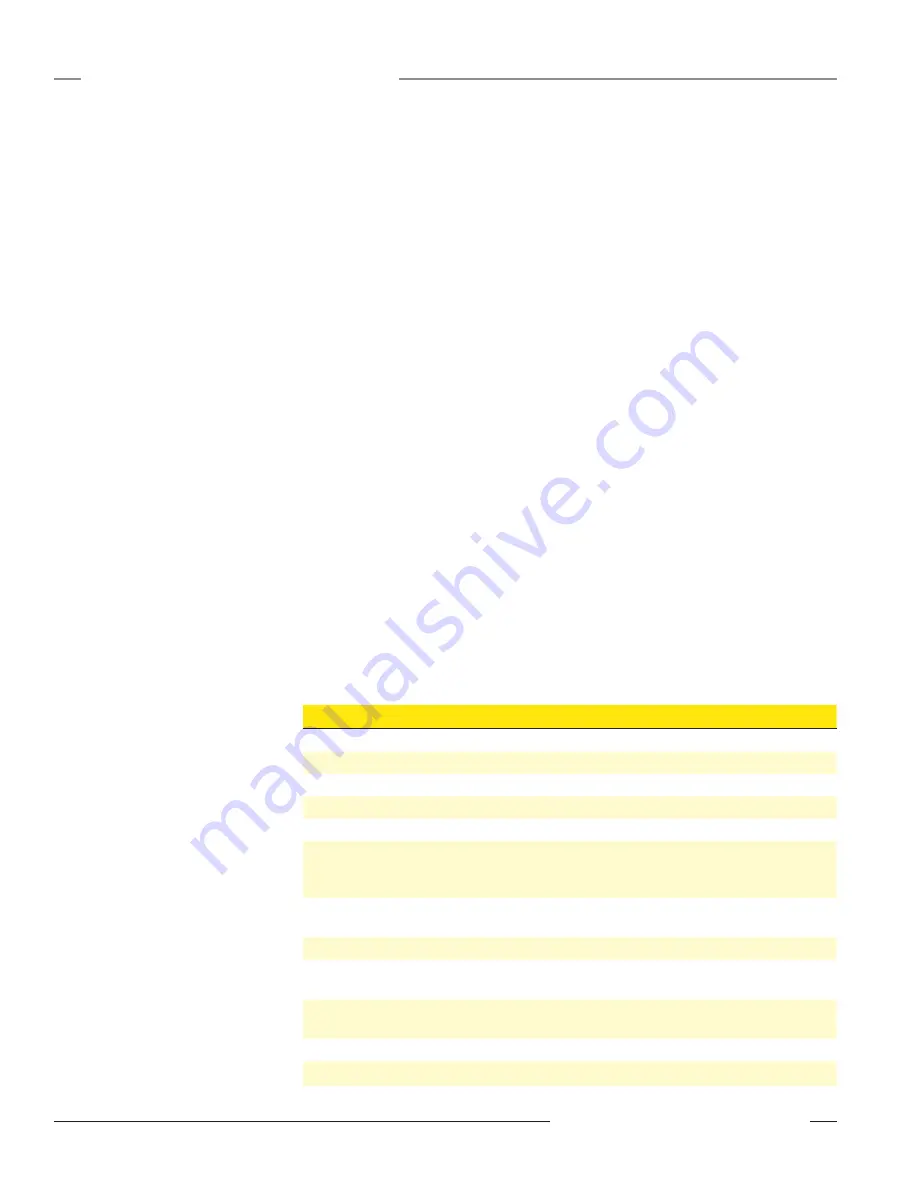
12
P/N 134421
Banner Engineering Corp. • Minneapolis, MN U.S.A.
www.bannerengineering.com • Tel: 763.544.3164
SureCross™ DX80 Web Configurator
Instruction Manual
RF Devices Tab
Submitting Parameters to the DX80 Devices
After defining the devices in the radio network, including the items from the
Configure Points
screen, the expanded
Configure Points
screen, and the
I/O Linking
screen, check the Send ALL
box for the devices and click the Update button on the
Select Models
screen. This sends the I/O
point configuration information to the DX80 devices. Once the Send ALL function has begun, click
the Check Status button at the bottom of the screen. A monitoring screen displays each device’s
progress.
Other Commands
Check Status button: Click the Check Status button to watch the status of a Get ALL or Send
ALL command. Sending or retrieving information from the DX80 devices can take several minutes.
Use the Check Status button to verify the error status of the data transfer.
Get ALL: Select the Get ALL checkbox and click the Update button to pull set-up parameters from
the DX80 devices. These parameters will be loaded into the Web Configurator screens but will
not be automatically saved into the XML file. Before modifying any existing radio network devices,
always perform a Get ALL to update the Web Configurator with accurate set-up information.
Prev and Next buttons: If there are more than 16 devices in this wireless network, use the Prev and
Next buttons to display the next screen of information.
Send ALL: After defining and setting up the devices and I/O point parameters, select the Send ALL
checkbox and click the Update button to send this information to the radio network devices.
Update button: Click the Update button to send parameter information to the radio network devices
or to get parameters from the devices, depending on if the Change or Get/Send ALL checkboxes
are selected.
Saving Changes to the XML File
To save the changes to the XML file, go to the
System > Setup > Config File
page and click the
Save button. Changes made by clicking an Update button are temporary until the changes are
saved permanently into the configuration file.
Model Drop-Down List
The following table defines the options available in the Model drop-down list.
Option
Description
None
No device is present
Discrete 4DI, 4DO
Discrete device with four discrete in and four discrete out.
Discrete 6DI, 6DO
Discrete device with six discrete in and six discrete out.
Discrete 8DI, 4DO
Discrete device with 8 discrete in and four discrete out.
Discrete 4DI, 8DO
Discrete device with four discrete in and eight discrete out.
Mixed 2DI, 2DO, 2AI,
2AO
Device with two discrete in, two discrete out, two analog in, and two
analog out. The term “mixed” refers to a device with both discrete and
analog I/O.
Mixed 4DI, 4DO, 2AI,
2AO
Device with four discrete in, four discrete out, two analog in, and two
analog out.
Analog 4AI, 4AO
Device with four analog in and four analog out.
Flex 2DI, 2DO, 2AI
Flex
Power™ Node with two discrete in, two discrete out, and two analog
in.
Flex 2DI, 2DO, 4AI
Flex
Power Node with two discrete in, two discrete out, and four analog in.
This description also includes the Thermocouple and RTD nodes.
M-GAGE
M-GAGE™ Node
Other













































