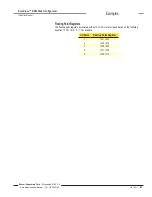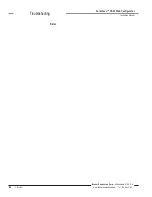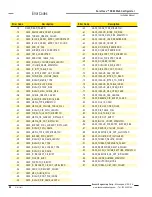P/N 134421
Banner Engineering Corp. • Minneapolis, MN U.S.A.
www.bannerengineering.com • Tel: 763.544.3164
SureCross™ DX80 Web Configurator
Instruction Manual
Examples
Basic Configuration
Basic configuration of a SureCross™ I/O network begins with the
RF Devices > Select Models
page. Use this page to select the type of devices and the device names. After making changes, go
to the
System > Setup > Config
screen to save the settings displayed on the web pages to an XML
file stored in flash memory.
Devices
In the sample screen shown, two devices are set up in the network: a Gateway (device 0) and one
Node (device 1). To define the devices:
Always set up the Gateway as device 0 and the Nodes as devices 1 through 15.
Select the correct model from the drop-down list as this determines which I/O types are
available for use.
Optional: Enter a device name for each DX80 device. Giving the Gateway and Node
unique names allows them to be easily identifiable in subsequent set-up screens.
Select the Change checkbox and click the Update button to submit changes to the
Ethernet Bridge.
After defining the devices, but before modifying any settings on a configured network, select the Get
ALL checkbox for all network devices and click the Update button. This retrieves all settings from
the devices and displays them in the Web Configurator. Because sending or retrieving information
from the DX80 devices can take several minutes, use the Check Status button to view the status of
the data transfer.
Save these settings by going to
System > Setup > Config File
and clicking the Save or Save As
button. This ensures that the configuration file contains the most recent information stored on the
SureCross devices.
1.
2.
3.
4.
Select the Get ALL checkbox and
click the Update button to retrieve
configuration information from the DX80
devices.
For an existing network, perform a Get
ALL for the devices and update the
XML file
before
changing any network
parameters.
Tip