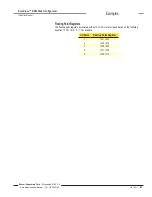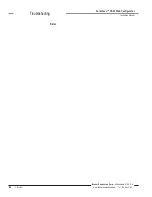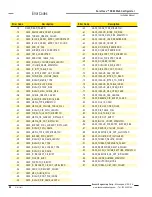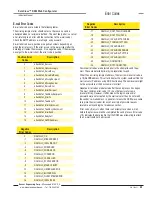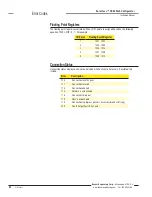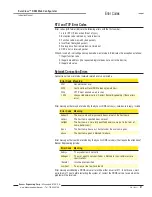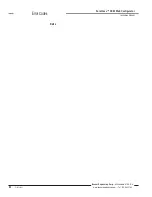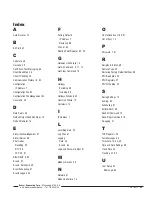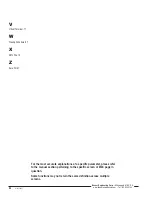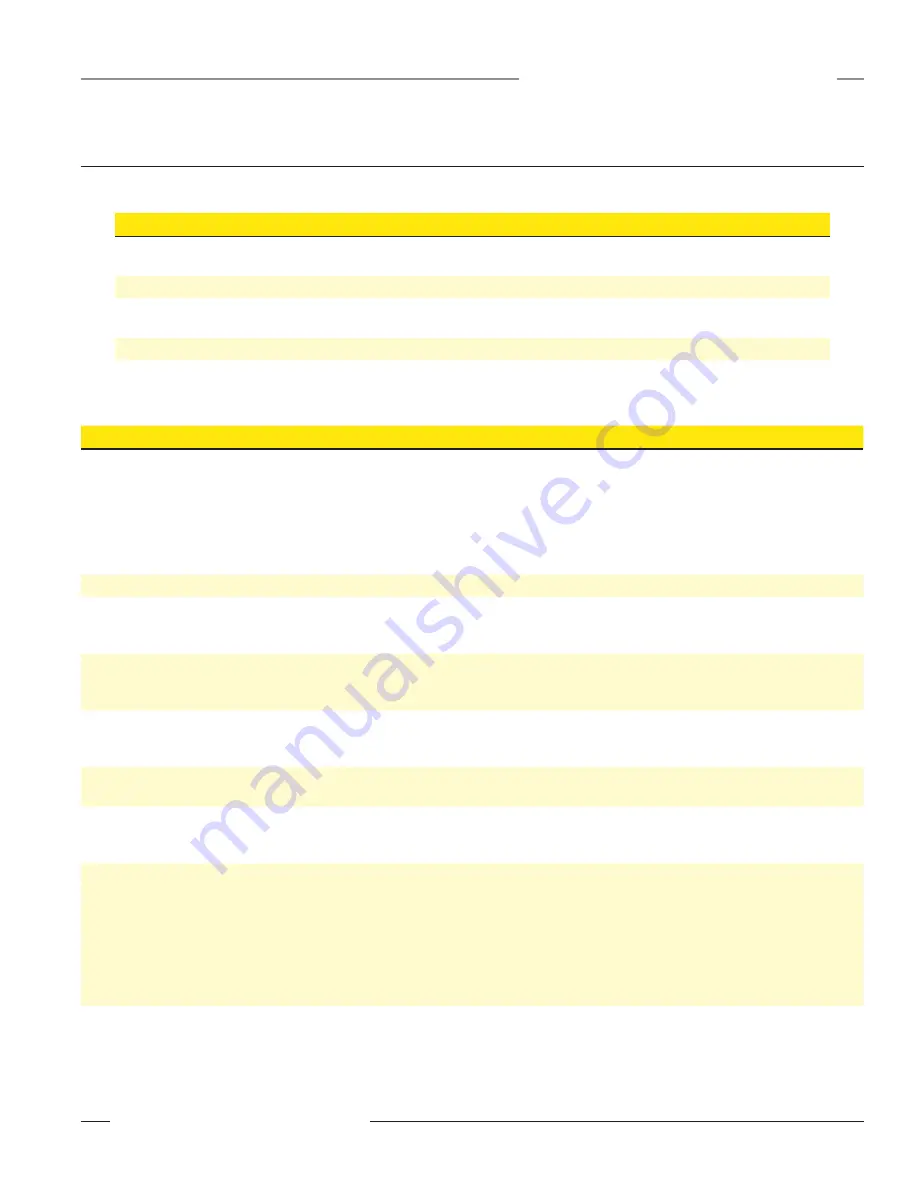
P/N 134421
9
Banner Engineering Corp. • Minneapolis, MN U.S.A.
www.bannerengineering.com • Tel: 763.544.3164
SureCross™ DX80 Web Configurator
Instruction Manual
Examples
Data and Event Logging
Event and data logging is defined using the
Advanced > Data Logger
pages. Once the
Data Logger
tab is selected, there are four pages used to
set up data and event logging:
Page
Description
Log Files
Sets up the event log and data log files. One event log and three data log files are available for logging. Use the
Prev and Next buttons to move between the Event Log, Data Log 1, Data Log 2, and Data Log 3 set-up screens.
Data Points
Displays a list of the device registers. Select which registers to log to Data Log 1, Data Log 2, or Data Log 3.
Events Logged
Displays the list of events established in the
System > Action Rules > Thresholds
page. The events may be
logged when True or False.
File List
Displays the list of log files created.
Log Files
To set up a data log file, follow these steps:
Step No.
User Action
Notes
1
From the
Log Files
page, select the file location (RAM0 or
FLASH0) and enter a file name. The file name must be eight
characters or less and the extension must be .txt. An example file
name is DataLog1.txt.
Files saved in RAM0 will be lost when the power cycles to the
device. Files saved in FLASH0 are saved until they are deleted.
The name entered in the File Name field is a prefix. The system
appends this file name with a date and time stamp. When the
first log file is filled, a second log file using the same prefix and a
new date and time stamp is created.
2
Select the Enable Logging checkbox.
3
Enter in a log rate in the format of HH:MM:SS.
For data logs, leaving the log rate set to zero disables logging.
Because event logs trigger when an event occurs, the log rate is
not used for event logs.
4
Select the criteria for beginning a new file.
Choose between When Full, a specific day of the week, or Daily.
Choose to begin a new file at a specific time or a specific file
size. Once the file fills up, a new file is created.
5
Select the option to discard the oldest files with the listed file
prefix or to stop logging completely when the system resources
are filled.
If the Discard Oldest option is selected, only the oldest files with
the listed file prefix are deleted.
6
To e-mail the completed file, fill in an e-mail recipient and enter
an optional subject and message.
7
Click the Update button to submit these changes to the
SureCross™ device.
After making any changes to a page, click the Update button to
submit that data to the SureCross device. If you leave a page
without clicking the Update button, the changes are lost.
8
Go to the
Data Points
page and select which registers to record
to each data log file set up in the
Log Files
page. Use the Prev
and Next buttons to move between network devices. Click the
Update button to submit these changes to the SureCross device.
Go to the
Events Logged
page to select which events to log to
the event log files set up in the
Log Files
page. Click the Update
button to submit these changes to the SureCross device.
The register names are taken from the I/O Names entered in the
RF Devices > Configure Points
page.
The events listed are the events set up in the
System > Action
Rules > Thresholds
page.
Once data logging begins, the log files are listed in the
File List
page. Click on the file name to view the text file contents. To save this text file,
either right-click on the file link and select
Save Link As
or click on the file name to view it, then go to
File
,
Save Page As
. Use the browser’s
Refresh button to show the latest entry or entries recorded into the Log file. To delete files, select the checkbox in front of the unnecessary files
and click the Delete button.