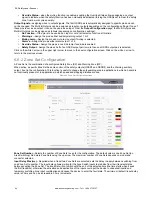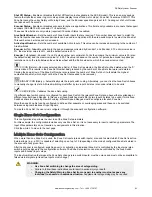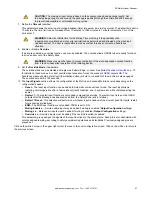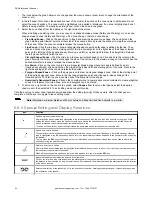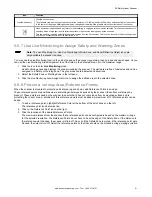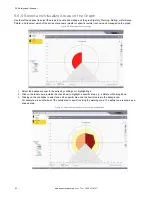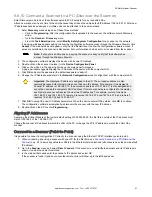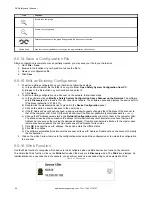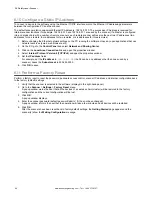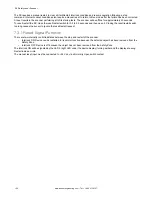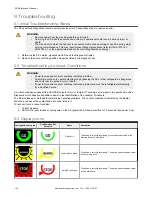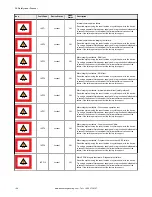6.6.11 Validate and Accept the Configuration
Use the Programming screen to upload a configuration file to the scanner, generate a Safety Report, and validate the loaded
configuration after the configuration is tested with the
Monitoring
function.
Figure 68. Programming screen
1. Click on
Programming
in the right window header, or use the white arrows on the right side to advance (or return) to
the
Programming
screen.
2. In the
Configuration Upload
section, click
Load
to send the configuration to the scanner.
3. Enter the password (default is
admin
) when asked.
While the configuration is loading the scanner enters an OFF state.
4. To validate the configuration:
a) Enter
Monitoring
mode. After the new configuration is received by the scanner it will display the status icon on a
white background. Even if the display shows the green GO icon, the outputs will stay off until the configuration is
accepted.
b) On the
Programming
screen, the Report file displays on the right. This report sums up the configuration steps
with all the selected parameters. The Safety Report displays the new and previously used parameters (if editing
an existing configuration, the previous parameters are in red).
5. Optional: Print the Safety Report or save the Safety Report to a PDF.
6. Accept or reject the configuration. If the configuration passes the testing and has been validated, accept it.
WARNING:
By validating (accepting) the configuration the responsible party takes on
responsibility for the created configuration, accepting the hazard due to configuration errors.
After the acceptance is processed by the scanner, the display background returns to black. If the green GO icon is
displayed, the outputs will turn on.
6.6.12 Load a Saved Configuration to a Scanner
Follow these instructions to upload a saved configuration file to a scanner.
1. Connect the scanner to the PC that has the configuration software installed.
2. Launch the configuration software.
3. Align the scanner to the PC (discover the scanner and match the IP LAN). For more information, see
Scanner to a PC (Discover the Scanner)
SX Safety Laser Scanner
94
www.bannerengineering.com - Tel: + 1 888 373 6767