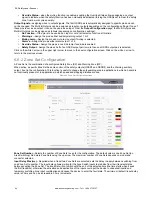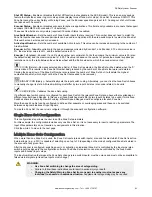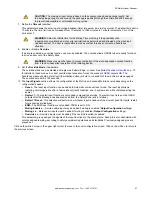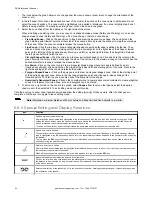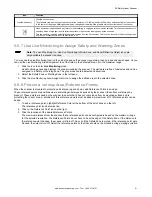V
max
= F
max
÷ EncR where
F
max
= 100,000. This is a fixed value corresponding to the maximum frequency that can be read by the scanner.
EncR = Encoder Ratio, the number of pulses supplied by the encoder per centimeter of distance covered by the vehicle.
To calculate the minimum speed (V
min
), use the following formula:
V
min
= -F
max
÷ EncR
After calculating the V
max
and V
min
of both encoders, take the lower values as reference. The Speed Ranges of each Zone
Set must not exceed these V
max
and V
min
values.
Example:
EncR 1 ratio = 50 p/cm (Encoder ratio for encoder 1)
V
max
1 = 100,000 / 50 = 2,000 cm/s
V
min
1 = -100,000 / 50 = -2,000 cm/s
EncR 2 ratio = 60 p/cm (Encoder ratio for encoder 2)
V
max
2 = 100,000 / 60 = 1,667 cm/s (selected an EncR of a different value for demonstration)
V
min
1 = -100,000 / 60 = -1,667 cm/s
Therefore, the maximum and minimum speeds that the Scanner can read equal respectively 1,667 cm/s and -1,667 cm/s.
The Speed Ranges of each Zone Set cannot exceed these values.
The Speed Range values cannot be included within the interval from -10 cm/s to + 10 cm/s. For example, the Speed Range
interval from -50 cm/s to -9 cm/s is not allowed, the interval would need to be -50 cm/s to +10 cm/s to be acceptable.
If the encoder function is disabled after configuring the Zone Sets, the Speed Ranges will be preserved. The user will need to
set valid Area Switch combinations for each Zone Set or re-enable the Encoder function.
To avoid the flickering effect (continuous switching between two different Zone Sets), the user will have to consider a suitable
margin between the speed ranges of different Zone Sets, as illustrated.
Figure 56. High to low speed switch point
Ideal Switching Point
Higher Speed
Lower Speed
The encoder connection cables must be run to each encoder separately and correctly wired to avoid opposite sign phases.
6.4 Install the Configuration Software
The SX Series Safety Laser Scanner is not required to install the software on a PC. If the PC and SX are already connected,
turn the power off to the SX.
Before installing software, close all Windows applications.
(search for SX and look under Downloads).
2. Double-click on
Setup
. This file is probably in your Downloads directory.
The installation wizard starts.
3. Click
Next
.
The installation wizard opens the software license agreement.
4. To accept the software license contract, click
I Accept
, then click
Next
.
5. To accept the recommended installation path, click
Next
. To enter another path, click
Browse
and select the desired
path.
6. Click
Install
.
The installation process begins.
7. Click
Finish
.
The installation process completes.
SX Safety Laser Scanner
76
www.bannerengineering.com - Tel: + 1 888 373 6767