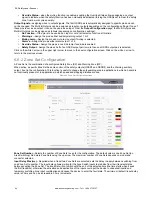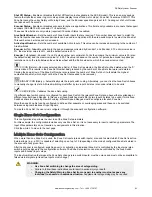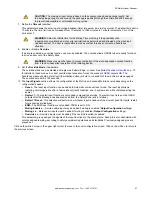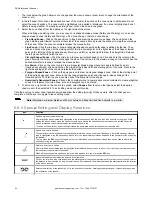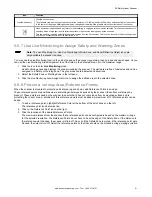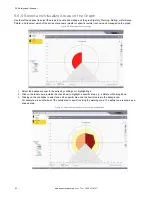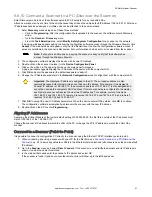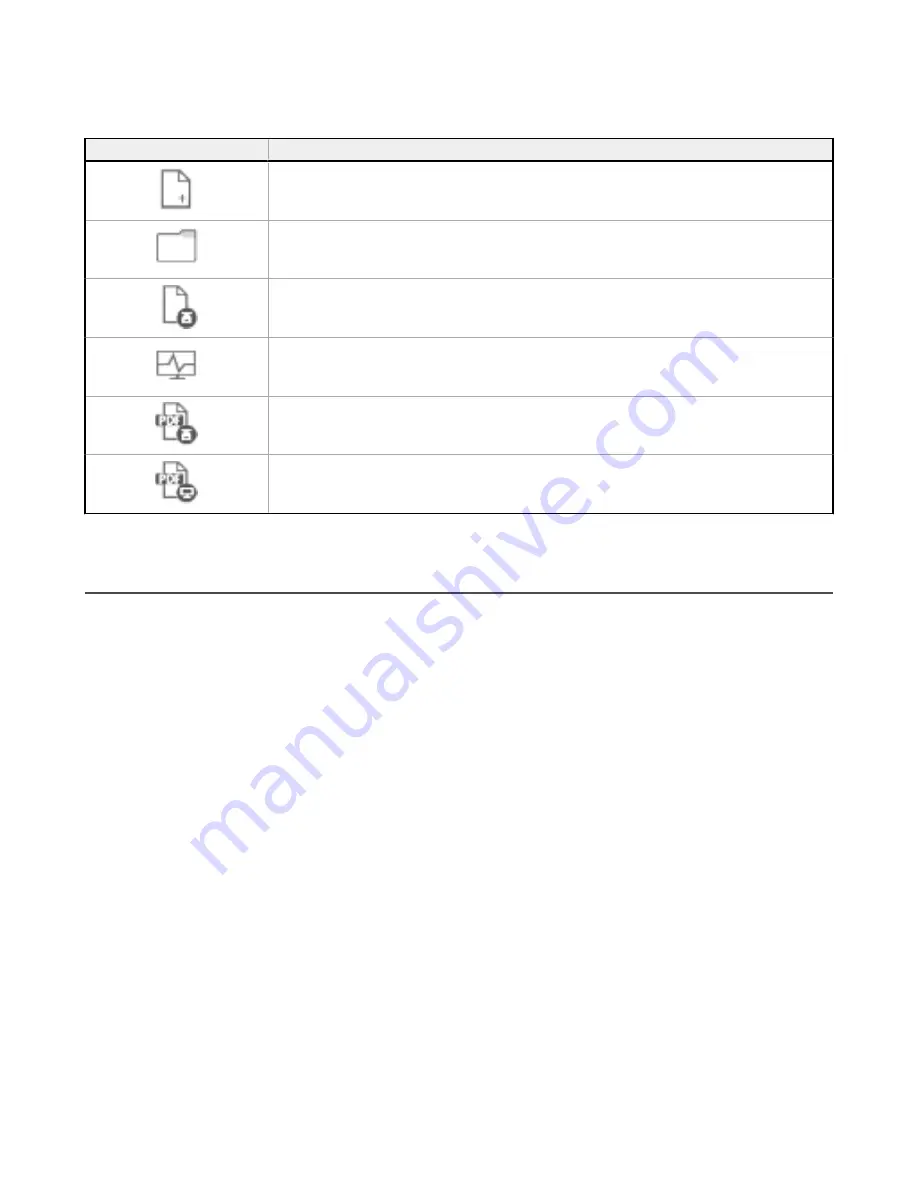
6.5.4 Task Selection
The right side of the main window includes a list of Tasks that can be selected.
Task Icon
Description
New Safety System Configuration: to create a Safety System Configuration from scratch.
Open Safety System Configuration from PC: to open a saved configuration file.
Modify Safety System Configuration from a Scanner on the Network: to edit a configuration pulled from a scanner
on the Network.
Monitor Safety System: to enter the monitoring function of a connected scanner.
Read the Safety System Report from a Scanner on the Network: to view, print or save a Safety System
Configuration Report from a scanner on the network.
Read a Safety System Report from PC: to view or print a Safety System configuration report stored on a PC.
6.6 Using the Software
To help the user with the device installation, the configuration software allows users to select the application Type.
Depending on which device model is used for the configuration and for the safety monitoring, there are different features and
functions.
Create a New Configuration
—Open the software and in the Task Selection panel select
New Safety System
Configuration
. After choosing the
New Safety System Configuration
, the subpanel on the left side allows the selection of
the device from the
Catalogue
list. Double-click a device to select it.
If you are creating a system with both master and remote units, first select the desired master unit, then the remote units can
be added by clicking on the desired remote models. The physical connection of the units must match the order of selection
on this page.
To proceed with the configuration, click on the white
>
, in the upper right side on the main panel (under Banner name).
SX Safety Laser Scanner
www.bannerengineering.com - Tel: + 1 888 373 6767
79