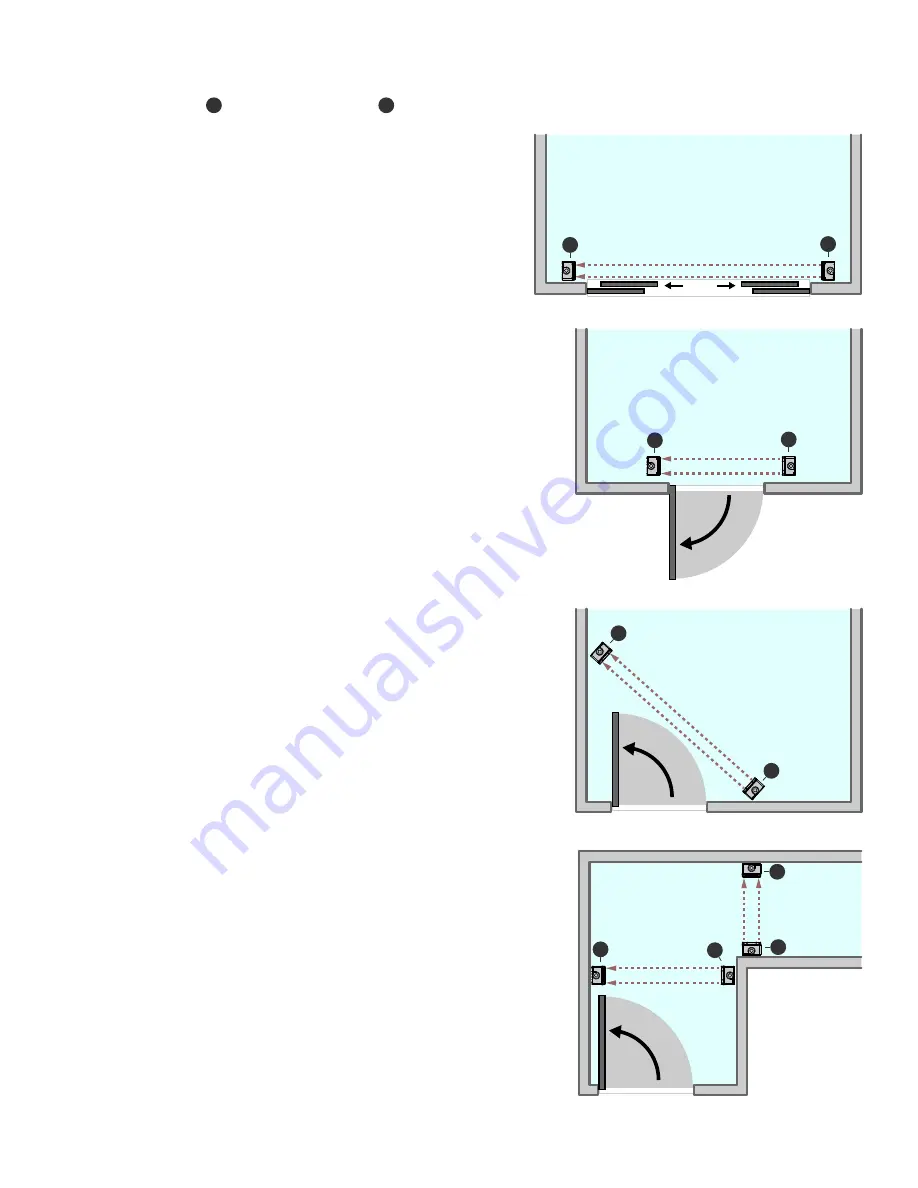
6
L-type Doors
For occupancy monitoring in areas with an L-type door configuration, Banner
recommends mounting the devices on the inside of the door so that the door does
not block the sensors when it is opened.
Two mounting options are shown. Both mounting options are valid for this type of
installation and use the mounting holes on the sensor’s housing.
Avoid mounting the sensors in areas where people will stand and block the sensors.
Outward Opening Doors
For occupancy monitoring in areas with outward opening doors, Banner recommends
mounting the devices on the inside of the door as close as possible to the door.
The supplied L brackets can be mounted on the walls next to the door. If the door
enters into a hallway/corridor, the sensors can be mounted directly to the walls
without using the brackets.
Avoid mounting the sensors in areas where people will stand and block the sensors.
Inward Opening Doors
For occupancy monitoring in areas with inward opening doors, Banner recommends
mounting the devices on the inside of the door and far enough from the door that the
door does not block the sensor pair when opening.
The supplied bracket allows for sensor rotation for an angled mounting. The sensors
should be mounted to the supplied bracket on a fixed wall surface.
Avoid mounting the sensors in areas where people will stand and block the sensors.
Sliding Doors
For occupancy monitoring in areas with sliding doors, Banner recommends
mounting the devices on the inside of the door as close as possible to the door.
Avoid mounting the sensors in areas where people will stand and may block the
sensors.
This mounting option uses the supplied L bracket.
Disclaimer: Do not place in an area where the sensor pairs may be continually blocked by people or objects.
E
R
E
R
E
R
E
R
R
E
Example Mounting Options
For all installation images,
R
refers to the Receiver and
E
refers to the Emitter.






























