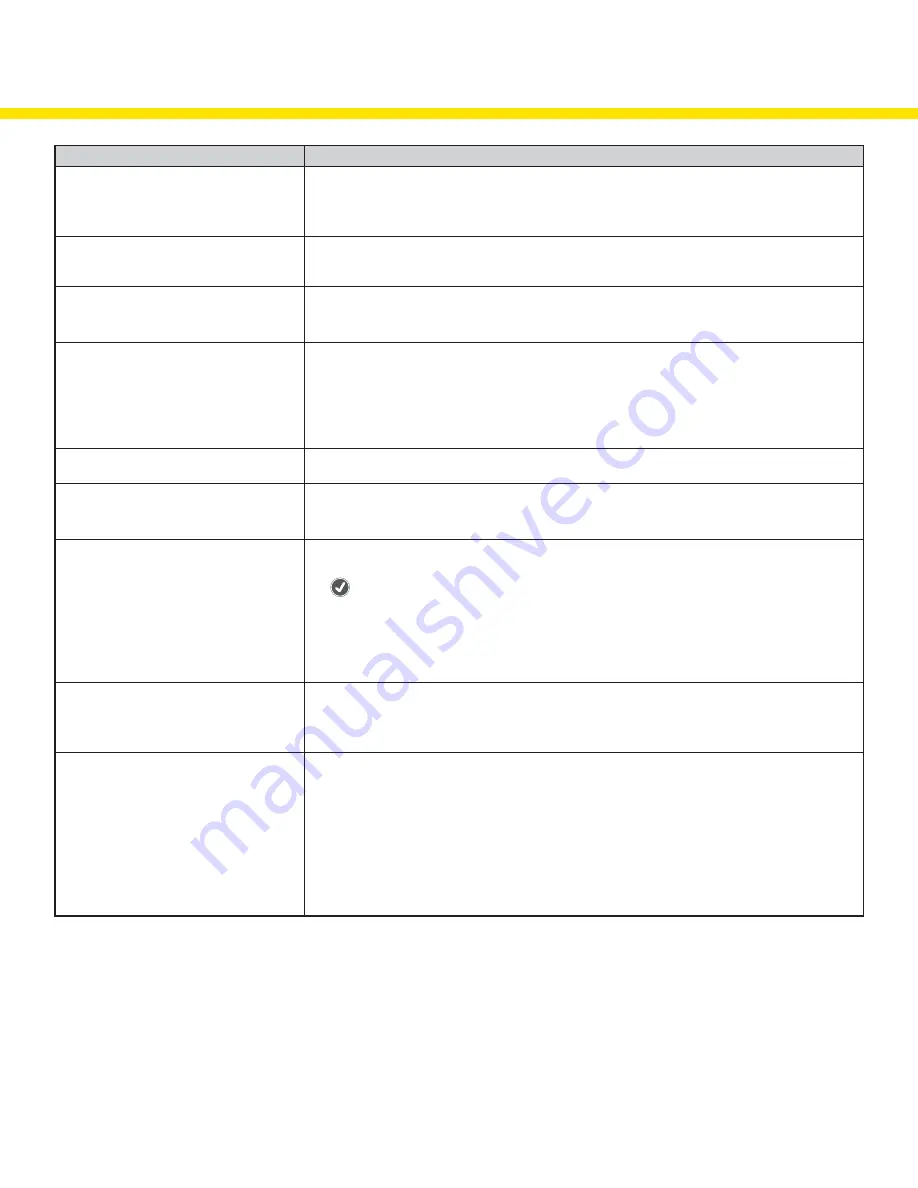
8
Troubleshooting
Problem
Possible Causes / Solutions
Directional Counts are not changing
Sensors may not be properly aligned. Verify the Receivers and Emitters are aligned and verify the
yellow alignment LEDs on the Receivers are flashing. If they are not flashing yellow, check if there are
obstructions between the Sensors and realign them.
Batteries may need to be replaced
Directional Count is opposite of expectation
Directional Sensor Pair may be installed in the incorrect location. Verify the emitter and receiver are
installed in the correct orientation. The arrows on the covers should be pointing toward the inside of the
monitored area.
Sensors are double counting
Sensors may not be mounted too low.
Adjust the sensor height to avoid shopping carts, arm motion, or leg motion that may trigger double
counts
Sensors missing directional counts or over
counting
People may be entering side-by-side, causing the sensors to view a single count instead of two people.
People stopping in the middle of the beam path may block others coming through and being counted.
If someone walks into the beam path without going through completely, stops, then turns around, the
person may not have been counted properly.
Recommend instructing people to walk through in a single file pattern and not to stop in front of the
sensor’s beam path.
Counts reset unexpectedly
Pushing the back arrow on the Operator Interface clears all the counts, similar to the daily reset. To avoid
resetting the count, instruct your operators to not press the back arrow.
All counts reset overnight
The DXM Controller is programmed to reset all counts at 2 AM Central (observing DST).
Contact your local distributor or Banner Engineering’s technical support team at 1-800-203-5616 for
assistance on changing the reset schedule.
Operator Interface no longer displays the
counts
After the DXM Controller is rebooted, a delay of 5 minutes may occur before counts are displayed.
The Operator Interface may not be communicating with the DXM Controller. Check the status LED above
the
(check mark) button. If the status LED flashes red, change the positioning of the DXM Controller
or Operator Interface so that they are closer to each other (they should have a minimum separation
distance of 15 feet).
The status LED should flash green when the Operator Interface is communicating to the DXM Controller.
If the status LED does not begin to flash green, contact your local distributor or Banner Engineering’s
technical support team at 1-800-203-5616.
Sensor’s red LED is flashing
Sensors are not communicating with the DXM Controller.
Change the positioning of the DXM Controller to improve radio signal. The status LEDs should flash green
when the Sensors are communicating to the DXM Controller. If the status LEDs do not begin to flash
green, contact your local distributor or Banner Engineering’s technical support team at 1-800-203-5616.
Wireless TL70 Indicator Light is not lighting up After the DXM Controller reboots or cycles power, a delay of up to five minutes may occur before the
indicators turn on.
The TL70 Wireless Indicator Light may not be communicating with the DXM Controller. Remove the light
module above the base by rotating the base counterclockwise and pulling it off of the segments, the lines
on the notches should align. Verify the internal status LED is flashing green. If the LED is flashing red,
change the positioning of the DXM Controller or TL70 Wireless Indicator Light so they are closer to each
other to improve communication.
The status LED should flash green when the Indicator Light is communicating to the DXM Controller. If the
status LEDs do not begin to flash green, contact your local distributor or Banner Engineering’s technical
support team at 1-800-203-5616.






























