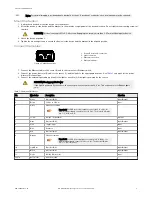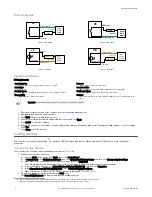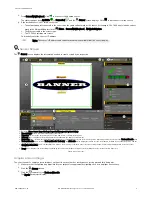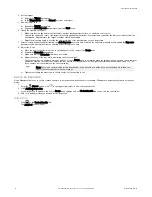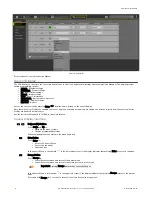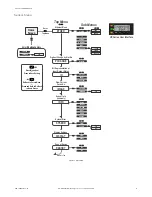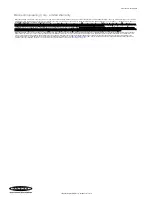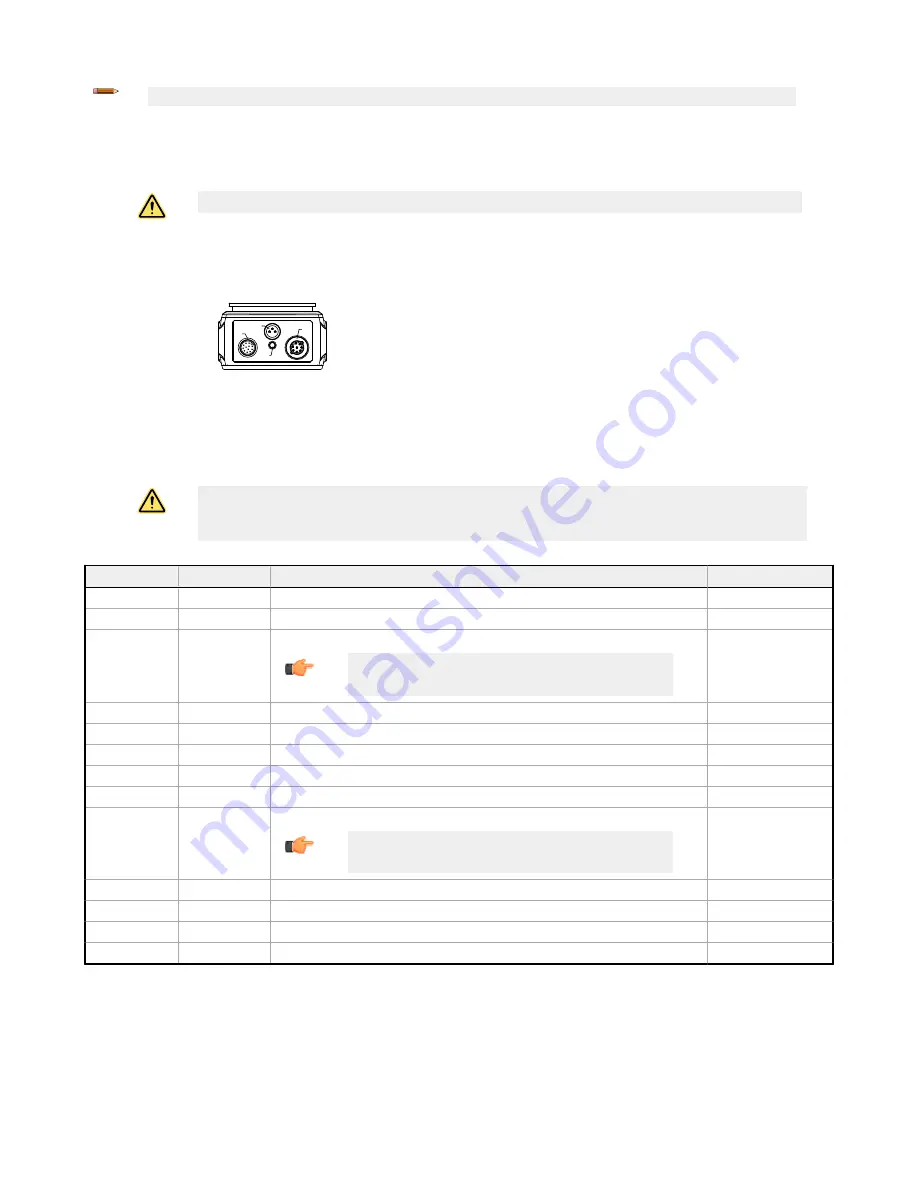
Note: For optimal imaging, provide adequate dissipation of heat. A good heat conductor, such as aluminum, may be required.
Mount the Sensor
1. If a bracket is needed, mount the device onto the bracket.
2. Mount the device (or the device and the bracket) to the machine or equipment at the desired location. Do not tighten the mounting screws at
this time.
CAUTION: This device accepts M3×0.5-h6 screws. Engaging the screws more than 3.95 mm will damage the device.
3. Check the device alignment.
4. Tighten the mounting screws to secure the device (or the device and the bracket) in the aligned position.
Connect the Cables
1 2
3
4
Figure 4. Cable Connections
1. Power, Discrete I/O connection
2. Light connection
3. Ethernet connection
4. Ethernet indicator
1. Connect the Ethernet cable to the sensor (3) and to the computer or Ethernet switch.
2. Connect the power, discrete I/O cable to the sensor (1), and the leads to the appropriate locations. See
discrete I/O connections.
3. Connect the external light cable (optional) to the light connection (2) if the light is powered by the sensor.
CAUTION: Use Appropriate Power
If the light is powered by the sensor, the sensor power source must be 24 V dc. This connection is for Banner lights
only.
Table 1: Power and I/O Pinouts
Pin
Wire Color
Description
Direction
1
White
Discrete I/O #3
Input/Output
2
Brown
12 V dc to 30 V dc
Input
3
Green
I/O output common
Important: For PNP (sourcing) outputs connect pin 3 to +V dc, for
NPN (sinking) outputs connect pin 3 to 0 V dc. The discrete I/O pins
are 1, 5, 8, 10, and 11.
-
4
Yellow
RS-232 TX (transmit)
Output
5
Gray
Discrete I/O #5
Input/Output
6
Pink
Trigger input
Input
7
Blue
Common
Input
8
Red
Discrete I/O #2
Input/Output
9
Orange
I/O input common
Important: For PNP (sourcing) inputs connect pin 9 to 0 V dc, for
NPN (sinking) inputs connect pin 9 to +V dc. The discrete I/O pins
are 1, 5, 6, 8, 10, and 11.
-
10
Light Blue
Discrete I/O #4
Input/Output
11
Black
Discrete I/O #1
Input/Output
12
Violet
RS-232 RX (receive)
Input
Shield
Bare metal
Chassis ground
-
VE Series Smart Camera
P/N 191667 Rev. G
www.bannerengineering.com - Tel: +1-763-544-3164
3