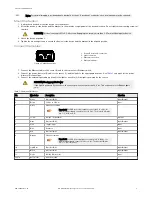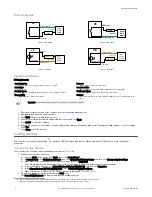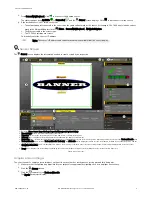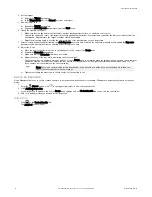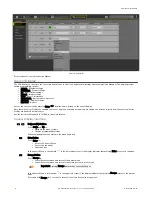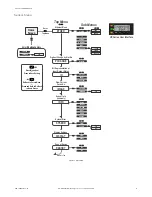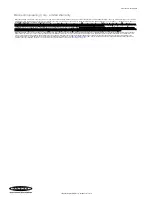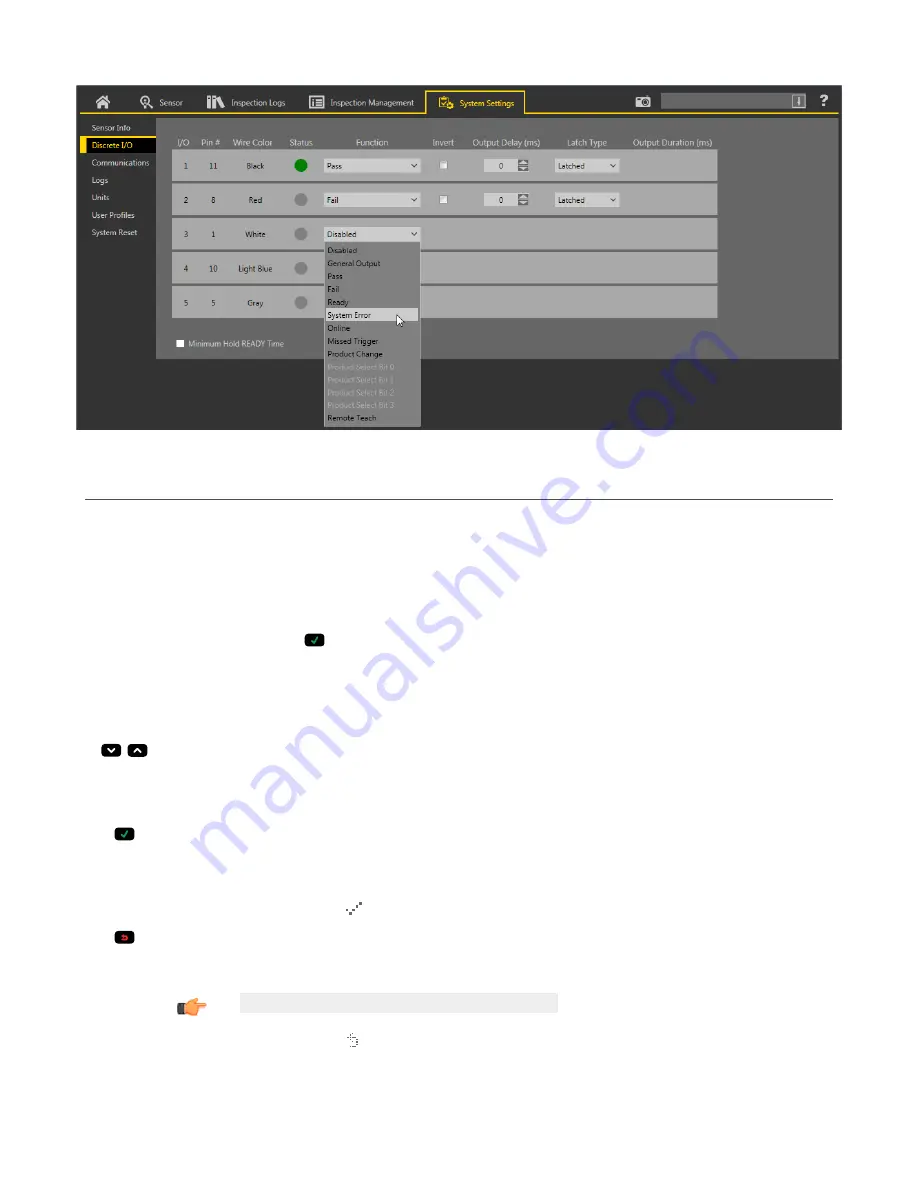
Figure 10. Discrete I/O
For more details, see the Instruction Manual.
Sensor Display
The LCD display on the top of the sensor provides access to view or change several settings without using Vision Manager. The display provides
limited programming options:
• ETHER—Ethernet settings
• PCHANGE—Product change
• IO—Input/Output settings
• IMAGE—Image settings
• INFO—Sensor information
• SYSERROR—System errors, if present
• DISPLAY—Display settings
• REBOOT—Reboot
Access the sensor menu by pressing Enter
from the Home Screen on the sensor display.
Note that when User Profiles are enabled, the sensor display is available as read-only. No editing can be done directly from the sensor until User
Profiles are disabled for that sensor.
See the Instruction Manual, p/n 191666, for more information.
Sensor Display Interface
Down and Up Buttons
Press Down and Up to:
• Navigate the menu systems
• Change programming settings
When navigating the menu systems, the menu items loop.
Enter Button
Press Enter to:
• Access the Sensor Menu
• Access the submenus
• Save changes
In the Sensor Menu, a check mark
in the lower right corner of the display indicates that pressing Enter accesses a submenu.
Escape Button
Press Escape to:
• Leave the current menu and return to the parent menu
• Leave the current menu and return to the Home Screen from any menu
Important: Pressing Escape discards any unsaved changes.
In the Sensor Menu, a return arrow in the upper left corner of the display indicates that pressing Escape returns to the parent
menu.
Press and hold Escape for 2 seconds to return to the Home Screen from any menu.
VE Series Smart Camera
8
www.bannerengineering.com - Tel: +1-763-544-3164
P/N 191667 Rev. G