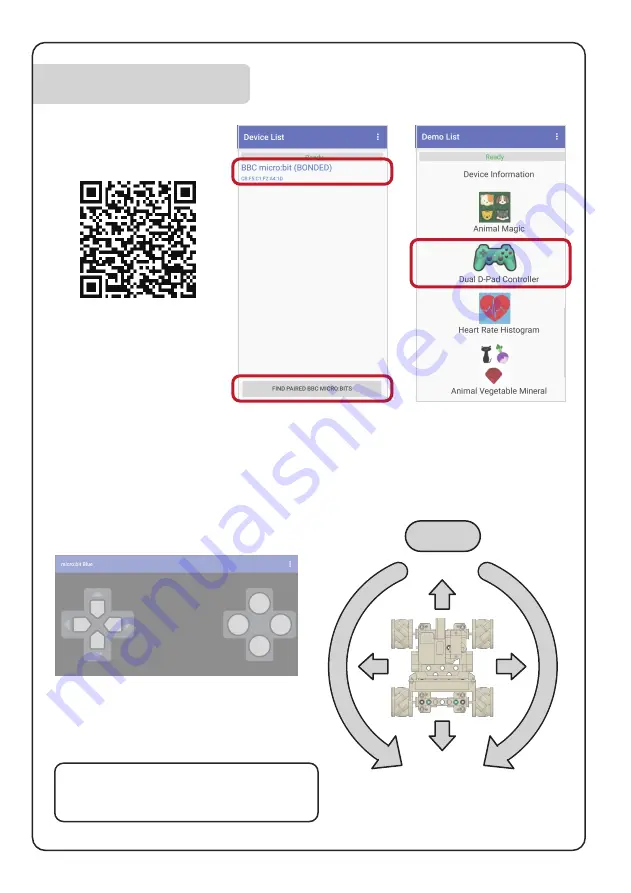
Remote control
1. Search and download the
"micro:bit blue" app in the
App Store; if you can't
download it, you can also
go to the GitHub repository
to download this app:
https://github.com/Bain3d/
BK-1/tree/master/app/mi-
crobit-blue.apk
2. Turn on the BK-1 power
supply, click [FIND
PAIRED...], and then select
the corresponding micro:bit
motherboard in the list.
3. Select [Dual D-Pad
Controller]
4. After entering the interface, you can start
to remote control the vehicle. The function
corresponding to the button is as shown on
the right figure.
1
2
4
3
C
D
A Fire
Step 1
Step 2
1
2
3
4
A
B
C
D
For more technical support, please visit the
Github Code Warehouse:
https://github.com/Bain3d/BK-1/
Summary of Contents for BK-1
Page 1: ...BK 1 Intelligent Robot Kit Assembly Instruction www bansot com...
Page 3: ...STEP A 01...
Page 4: ...STEP A 02...
Page 5: ...STEP A 03...
Page 6: ...STEP A 04...
Page 7: ...STEP B 01...
Page 8: ...STEP B 02 x4...
Page 9: ...STEP B 03...
Page 10: ...STEP B 04...
Page 11: ...STEP B 05...
Page 12: ...STEP B 06...
Page 14: ...STEP C 02 Store the wires...
Page 15: ...STEP C 03...
Page 17: ...STEP C 05 POWER CHARGER PORT BATTERY...
Page 18: ...STEP C 06 FINISH...
Page 19: ...CHARGE METHOD...
Page 24: ...Parts List x2 x2 x1 x4 x4 x1 x1 x4 x1 x1 x1 x3 x2 x2 x26 x6 x2 x1 x1 x2 x1 x1 x10 x10...


























