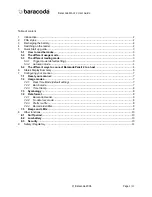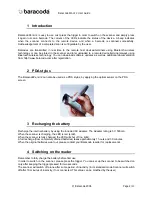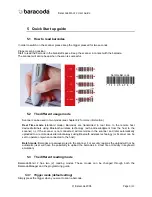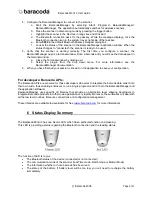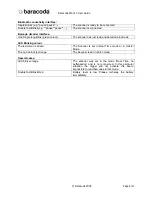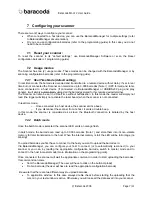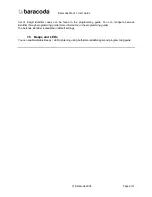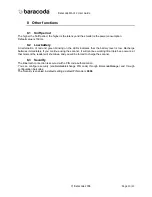BaracodaPencil 2 User Guide
© Baracoda 2006
Page 2/11
1 Introduction
BaracodaPencil 2 is easy to use. Just press the trigger in order to switch on the scanner and simply press
it again to scan a barcode. The colours of the LEDs indicate the status of the device. A beep indicates
when the scanner connects to the remote device and when a barcode is scanned successfully.
Acknowledgement of a completed scan is configurable by the user.
Barcodes are transmitted in real time to the remote host devices/terminals using Bluetooth wireless
technology or can be stored in the scanner and later uploaded to a remote device/terminal always using
Bluetooth wireless technology. You can download software updates as well as additional documentation
from http://www.baracoda.com after registration.
2 PDA
stylus
The BaracodaPencil 2 can also be used as a PDA stylus, by applying the optical sensor on the PDA
screen.
3 Recharging the battery
Recharge the internal battery by using the included AC adapter. The Adapter rating is 5V, 500mA.
When the scanner is charging, the LED is red (solid).
When the scanner is fully charged, the LED will shut off (no light).
A full recharge (from completely drained batteries) takes approximately 1 hours and 30 minutes.
When the original batteries wear out, please contact your Baracoda reseller for replacements.
4 Switching on the reader
Remember to fully charge the battery before first use.
In order to switch on the scanner, please press the trigger. You can set up the scanner to be switched on
only after keeping the trigger pressed for two seconds.
The scanner will switch off alone after some period of inactivity (in its standard mode Scanner will switch
off after 10 minutes of inactivity, if not connected. This value can be modified by the user)