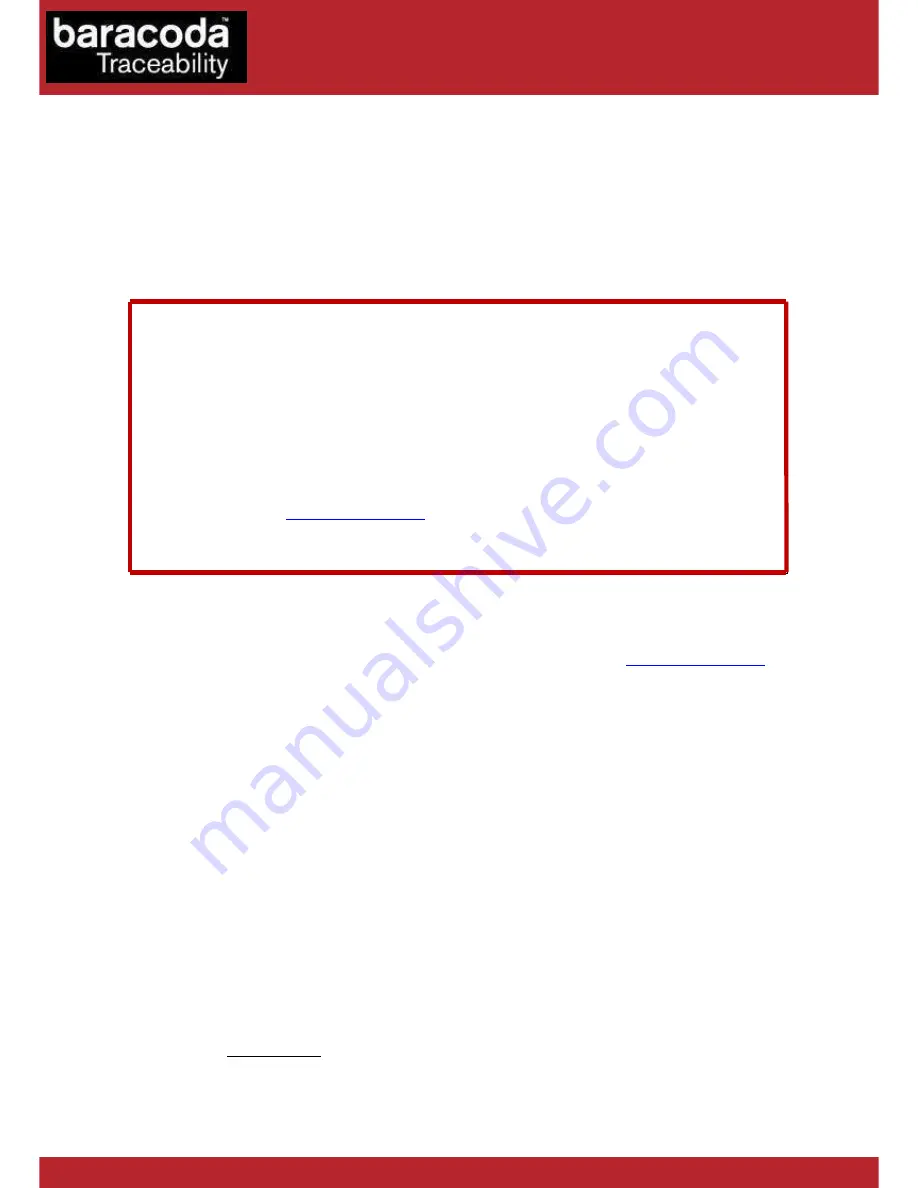
Baracoda Compatibility document – version1.1 – October 2008
Compatibity paper for Bluetooth barcode and RFID scanners:
Baracoda Pencil2
DFly
RoadRunners
RoadRunners Evolution
ScanWear
ToughRunners
IdBlue
TagRunners
Important Notice
Baracoda products works with all Bluetooth devices accepting both SPP
connection and “sniff mode”.
Some Bluetooth products available on the market do not support the “sniff mode” (low
power consumption mode) as specified. You should not use such product with your Data
Capture scanner to plenty benefit of great capabilities of Baracoda barcode scanners.
For best usage of your barcode scanner, Baracoda provides several hardware and
software solutions. For most common platforms (PC, PDA, Mobile phones), Baracoda
provides two software to be used depending of your system. Please check our
compatibility table (
www.baracoda.com
Download & Partners section) in order to know
which of the “BaracodaManager” or the “KEmul” software to download. Software
Development Kit (SDK – APIs) available for developers.
Differences between BaracodaManager and KEmul
BaracodaManager handles all Bluetooth related tasks as well as all products settings. We
highly recommend to use the BaracodaManager software for an optimum usage of your
product. For more information about BaracodaManager, please visit
www.baracoda.com
The BaracodaManager software is compatible with the Microsoft & Widcomm/Broadcom
Bluetooth stacks.
KEmul inserts the scanned barcode value in a field that you select in your application
program. It allows only to add a prefix and a suffix, not to change the others scanner
settings. KEmul can be used as a stand-alone program or as a plugin with
BaracodaManager.
To use KEmul as a stand-alone program, follow these steps:
1.
Create a SPP connection using your Bluetooth software (note COM port number
associated),
2.
Open Kemul and select associated COM port number, then start.
3.
Open your application software and select field
4.
Scan barcode
The KEmul software is compatible with the whole of the Bluetooth stack of the market.
Developers:
Baracoda can provide Software Development Kit for all platforms compatibles with
BaracodaManager.
POS users and users replacing a serial barcode scanner on any platform:
If you use your Baracoda Barcode Scanner with a Baracoda RS232 or USB Plug & Scan
dongle, you
do not need
any additional software, as all necessary software is embedded
in the dongle.
Data Capture
for Workforce
in Motion























