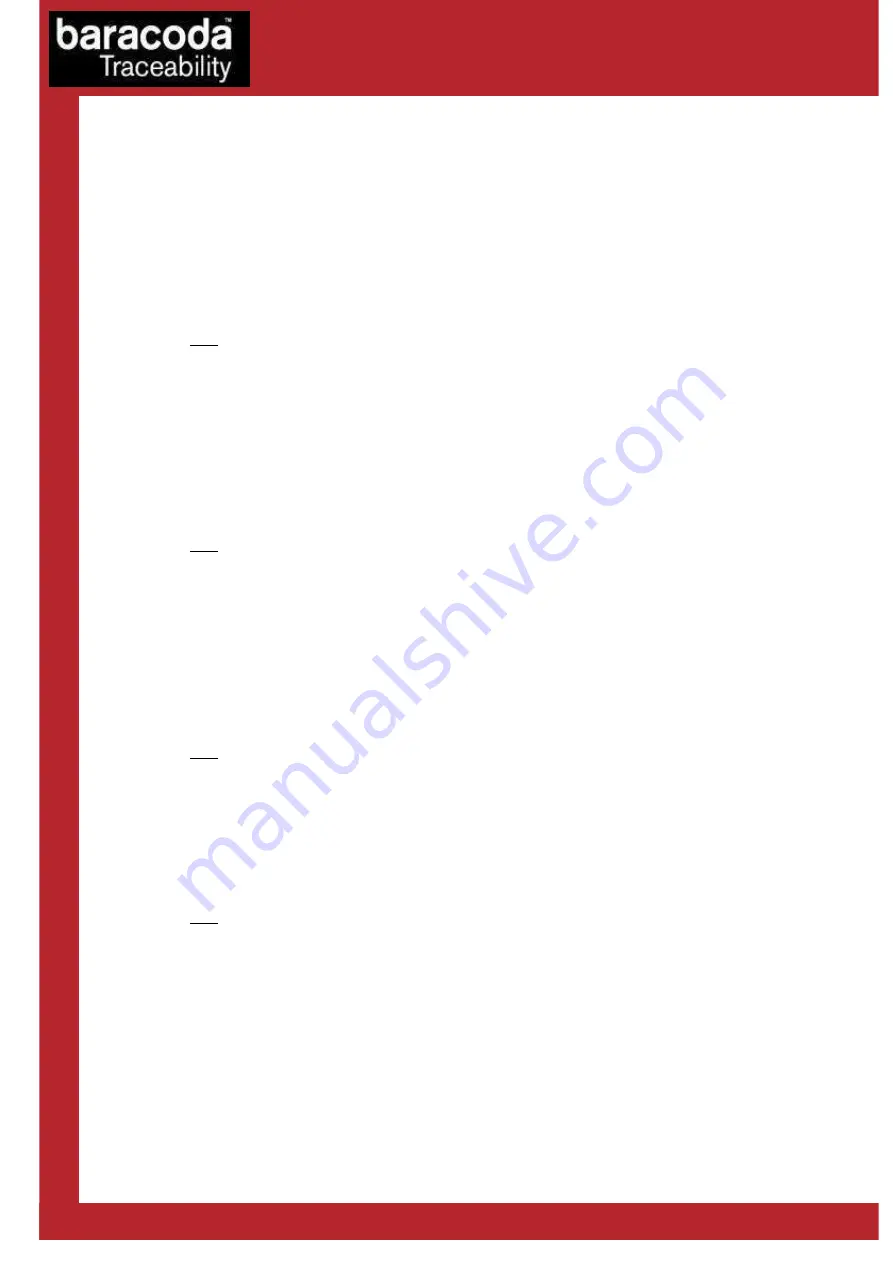
Baracoda IDBlue – User Guide v2.4.2
- 9 -
4.4 How to modify the general settings
This section covers some of the general settings and features of the device. You can enable/disable all these
options using both IDBlueManager or BaracodaManager software.
-
Audio Buzzer
– The IDBlue device is equipped with an audio buzzer to provide feedback to the user. If
the audio buzzer is enabled, the user will hear an audible tone upon a successful operation.
-
On-board Clock
– The IDBlue device has an internal clock to allow each tag stored in Tag Store mode
to record the time at which said tag was scanned.
Note: This clock is automatically set when a connection is established using the IDBlueManager, but
the device must remain on to keep an accurate time. When the device powers up, the clock is reset to
an invalid value, and must be reset in order to resume keeping track of time.
-
Bluetooth Name
– The device comes pre-configured with a device name (as printed on the label on
the bottom of the device). This is the Bluetooth name that will identify the device on a Bluetooth
network.
-
Bluetooth PIN Code
– The device comes pre-configured with a PIN code. This security feature will only
allow you to connect to the IDBlue device if the PIN code is know.
Note: The default factory Bluetooth PIN code is
0000
-
Device Timeout
– The device timeout is a power saving feature that allows the IDBlue device to
automatically shut down after a pre-defined period of inactivity. This timeout value may be adjusted
to best suit your application using the IDBlueManager.
-
RFID Operation Timeout
– The RFiD timeout setting controls how the device performs when
attempting to read an RFiD tag. This setting is the length of time (in seconds) that the device will
attempt to perform an RFiD operation before timing out. It is recommended that you keep the default
four (4) second setting in order to conserve battery life.
Note: Setting this value to zero (0) will cause all RFiD operations to fail (as they will immediately
timeout). So configuring this value to zero is NOT recommended.
-
Bluetooth Timeout
– The Bluetooth timeout is a power saving feature when the device is not
connected to a host. This setting is the length of time (in minutes) that the Bluetooth module will shut
down if inactive. This setting may be adjusted using the IDBlueManager. The default value for this
option is zero (0) minutes, meaning that the Bluetooth module on-board the IDBlue device will not
timeout and shutdown.
Note: To enable the Bluetooth module again, the user must press and hold down the device button for
5-6 seconds, until a tone is heard.
Data Capture
for Workforce
in Motion
All manuals and user guides at all-guides.com
































