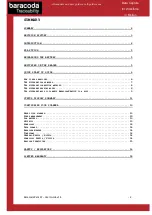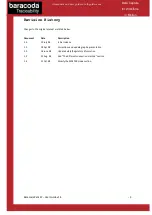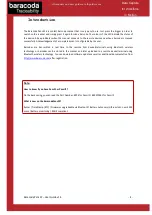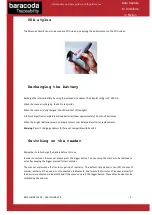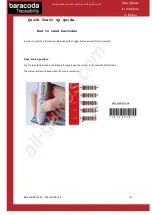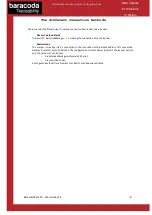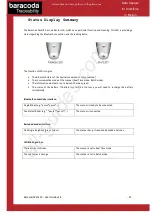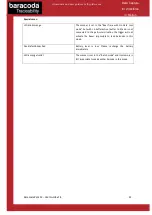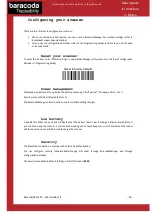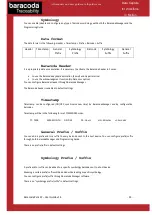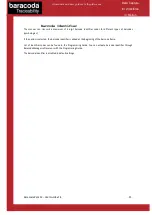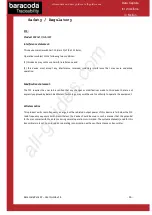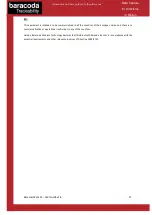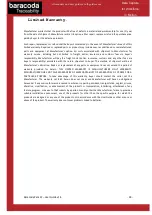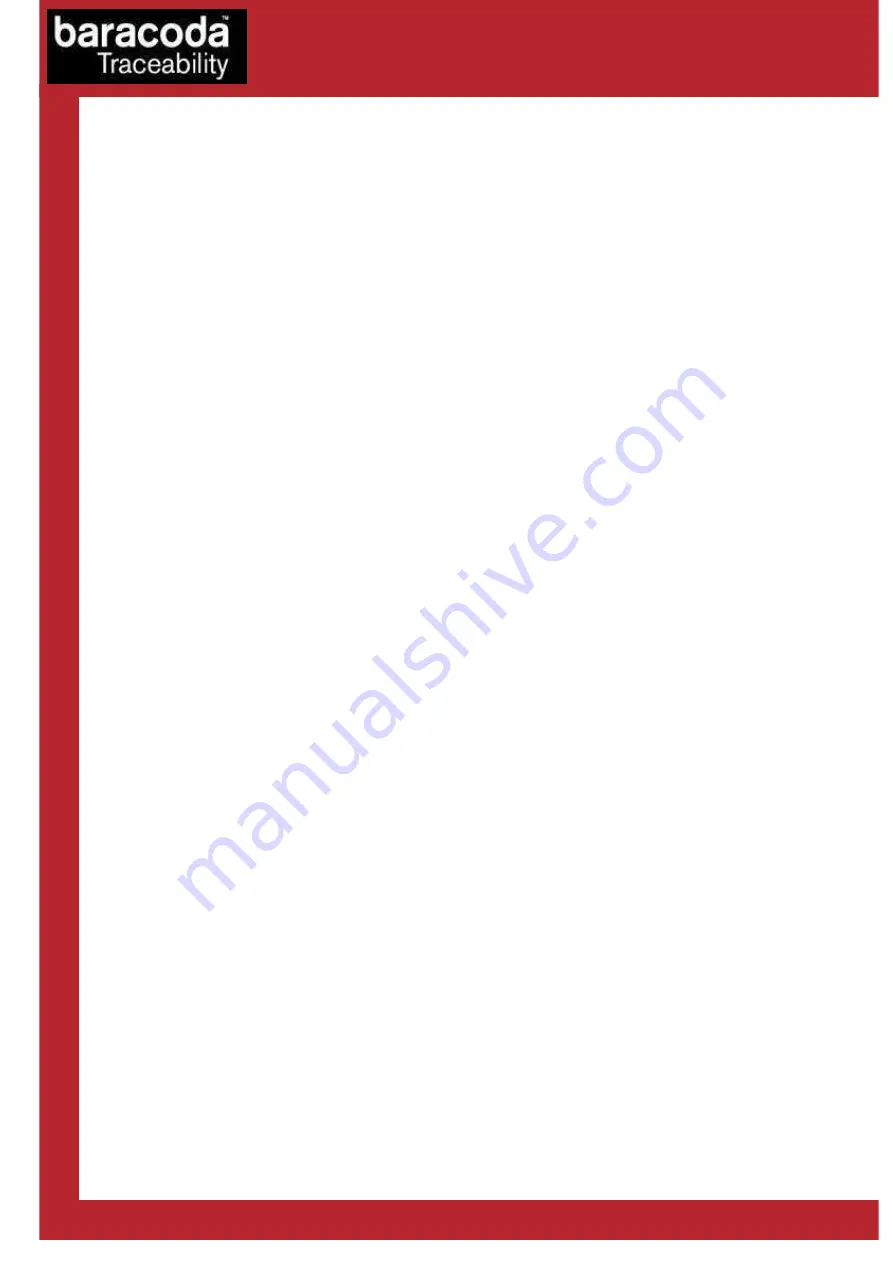
Baracoda Pencil2 – User Guide v1.4
- 7 -
Data Capture
for Workforce
in Motion
The different usage modes
This scanner can be used in Three (3) modes:
Real Time mode
(standard mode): In real time mode, if the scanner is connected, the barcode is decoded
and transmitted to the remote host without any delay. If the scanner is not connected or out of range, the
data is lost (Status Led: red flash).
Real Time mode with No Data Loss option
: With the No Data Loss option, if the scanner is not
connected or out of range, it will store the data and later automatically upload them to the remote host.
The scanner can memorise up to 2 000 barcodes (UPC format). Every barcode sent to the host must be
acknowledged by the host (until then, the scanner will transmit it again and again).
This acknowledgment is disabled in the default settings. It is strongly recommended to set the No Data
Loss mode to ON. This configuration can be set with the BaracodaManager software or with the
Programming Guide.
Additionally, this protocol acknowledgment allows the scanner to have an audio acknowledgment that the
barcode has been successfully transmitted to the host.
The scanner can also be set in a Real Time mode and No Data Loss mode without bufferisation. In this
configuration the reader will simply not read (the trigger will simply not activate the laser beam) when the
scanner is not connected. In this mode, the LED scanner will blink orange (one flash).
Batch mode:
Barcodes are always stored in the scanner. Once the Batch mode is selected, the led emits
an orange flash. In Batch mode, the barcode can read up to 2 000 barcodes (UPC format) and store them
into its non-volatile memory for later transmission to the host. When the internal memory is full, the Led
will be full orange (no blinking).
To upload barcodes from the scanner, connect it to the host computer via Bluetooth. The
BaracodaManager software is used to configure the location where the barcodes are sent once the
barcodes are extracted from the scanner.
Once connected, the scanner will wait for the appropriate command in order to start uploading the
barcodes: this command can come from:
•
The BaracodaManager: The user has to click on the button “Upload”.
•
A configuration scan barcode: the user has to read the appropriate configuration barcode.
Be aware that with BaracodaManager, two (2) different ways to upload barcodes are possible:
•
To an application window: In this case always double check before starting the upload
procedure that the cursor in your text window is active. Otherwise you will loose all the data
saved into your scanner.
•
To a .txt file (default option). The BaracodaManager gives you the possibility to modify the
name of the file in which you may want to save the data.
The scanner can be configured to automatically reconnect with the BaracodaManager.
All manuals and user guides at all-guides.com