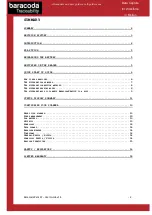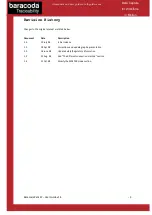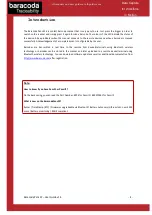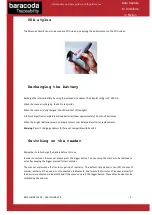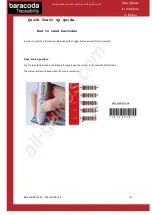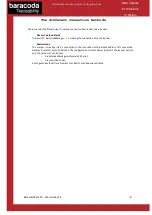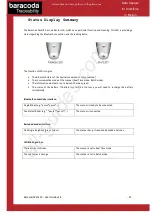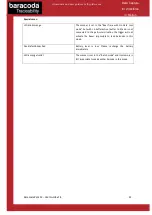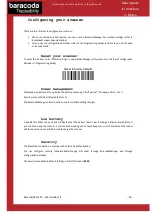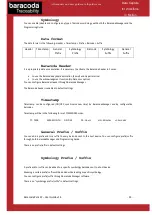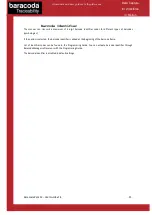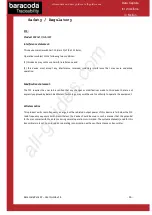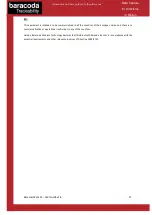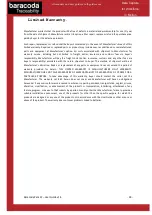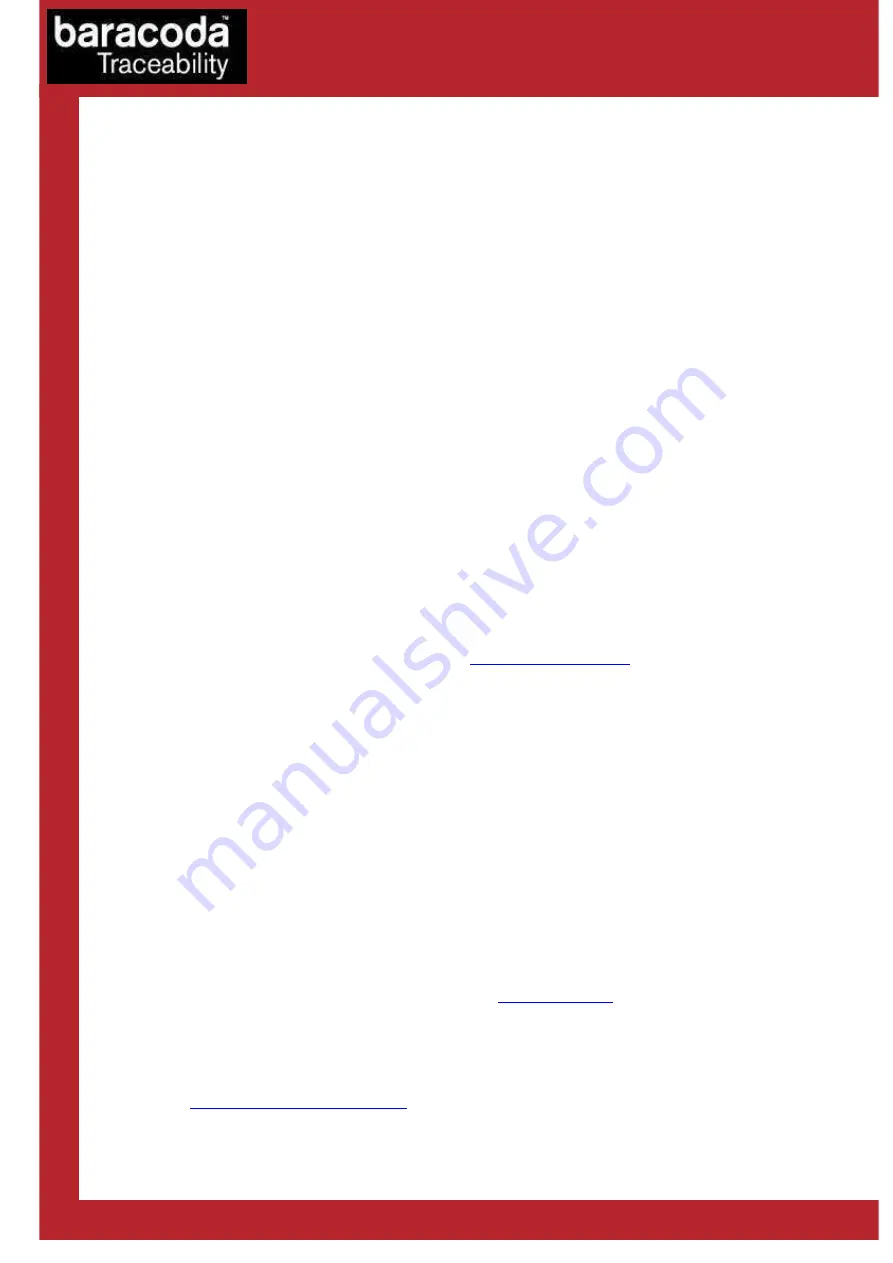
Baracoda Pencil2 – User Guide v1.4
- 9 -
Data Capture
for Workforce
in Motion
The different reading modes
BaracodaPencil 2 allows one (1) reading mode: Trigger mode.
Simply press the trigger when you want to scan a barcode.
The different ways to connect BaracodaPencil2
to a host
Most of the wireless barcode scanners on the market today are known for being difficult to integrate with
existing applications. Baracoda has three (3) solutions to simplify the integration process. Each solution is
designed to answer a user’s specific need.
For users: fully Plug&Scan hardware solutions:
The easiest way to associate our scanners with a Host is by using the Baracoda Plug and Scan solutions
1.
Plug the dongle into the USB port or into the RS232 port of the computer.
2.
Wait 5 seconds for the host computer to recognize the Plug&Scan dongle.
3.
Scan the “Connect barcode” available on the Plug & Scan dongle just once.
4.
Within less than 20 seconds the LED on the scanner will start double flashing green: you are now
paired and connected!
If you have the USB dongle just open up the target application (such as Notepad, Excel and Word). Make sure
the active cursor is where the user wants the barcode information to be placed and start scanning barcodes. If
you have the RS232 Plug&Scan Dongle, your application will have to retrieve the information from the serial
port, download Kemul Software on the Baracoda website
http://www.baracoda.com/
Pease note that the Pencil2 is set by the Baracoda Plug&Scan USB in “No Data Loss mode” ON by default.
This implies that the reader will bufferise barcodes if the barcodes are read out of range.
For users: software solutions
Two softwares that simplify the day-to-day usage of Bluetooth barcode devices:
•
K-Emul lets you insert the scanned barcode value in the selected field. It also allows adding a prefix and a
suffix.
•
BaracodaManager is a user-friendly, advanced software that, besides inserting the scanned barcode in a
field that you select in your application program (Kemul plug-in) or displaying it (Terminal plug-in),
presents the following features: very easy connection (one click connectivity), automatic reconnection,
bufferisation of the data and automatic re-transmission.
The Baracoda Manager is the most advanced software Baracoda is offering but it is not compatible with all
Bluetooth hosts (see BaracodaManager compatibility table on
www.baracoda.com
).
How to quickly verify that your scanner is working correctly, using the BaracodaManager:
1-
Make sure that your host device (PC or PDA) is Bluetooth enabled. If not, please contact your reseller.
2-
Install
the
BaracodaManager
(updates
can
be
downloaded
from
http://www.baracoda.com/download
). Make sure that your Bluetooth software is compatible with
BaracodaManager.
All manuals and user guides at all-guides.com