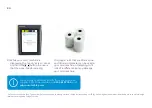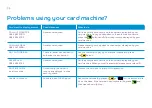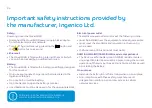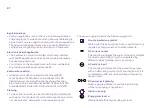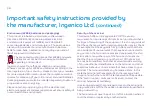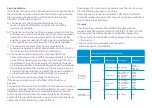36
Safety
Powering down the Move/5000
• Disconnect the Move/5000 power supply block adapter
from the electrical mains network
• Turn it off by simultaneously pressing the
button and
the
button for one second
Lithium cell
• The Move/5000 is fitted with an internal lithium cell which
can only be accessed by a qualified technician
Battery
• The Move/5000 is fitted with a battery specifically designed
for this terminal
• Only use appropriate chargers and batteries listed in the
Ingenico catalogue
• Do not short-circuit the battery
• Do not attempt to open the battery container
• Used batteries must be disposed of at the appropriate sites
Electrical power outlet
The electrical power outlet must meet the following criteria:
• must be installed near the equipment and easily accessible
• must meet the standards and regulation in the country
where used
• the fuse rating of this terminal must be 5A
SAM1/SAM2/SIM1/(SAM3/SIM2) readers compartment
• The back cover for battery and SAM/SIM readers located
underneath the terminal must be in place during the normal
operation of the terminal. See sections SAMs & SIMs as well
as Installing the battery
On airplanes
• Remove the battery from the terminal when on an airplane
• Non-compliance with these safety rules may result
in legal action and/or a ban on later access to cellular
network services
Important safety instructions provided by
the manufacturer, Ingenico Ltd.
There is a risk of explosion if the battery is
incorrectly inserted or placed in a fire.