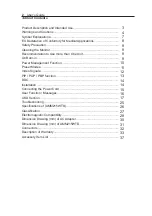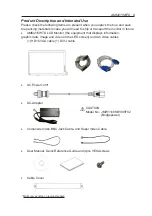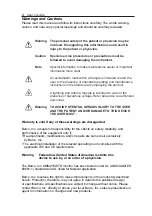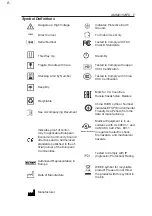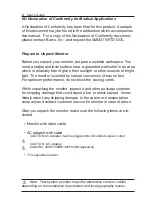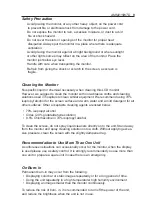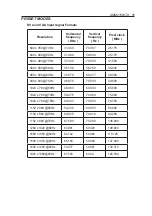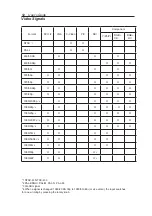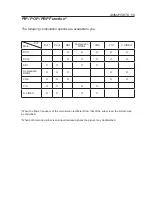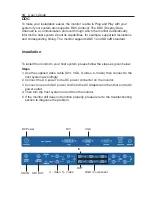16
User’s Guide
User Functions / Messages
Key Name and Function
Power LED : Lights up to indicate the power is turned ON
Standby Power Button: To power the monitor ON or OFF
Rotary switch : With the OSD menu activated, increases the value of the selected
(Turn Right) parameters or moves rightward in OSD menu
Rotary switch : With the OSD menu activated, increases the value of the selected
(Turn Left) parameters or moves leftward in OSD menu
PIP Switch : To enable or disable Picture In Picture function
PBP Switch : To enable or disable Picture By Picture function
POP Switch : To enable or disable Picture On Picture function
Adjust Switch : To activate or deactivate image adjustment in sub screen of PIP,
PBP, POP mode.
Input Switch : To change the video source.
Power Switch : To turn ON or OFF the system.
How to Access the Menu.
1. Push the Rotary Knob button to activate the OSD menu.
2. Turn the Rotary Knob to the left or right to select icons. The icon will be
highlighted when selected.
3. Push the Rotary Knob button to go into the another OSD menu.
4. Turn Rotary Knob left or right to select function.
5. In order to exit from the OSD menu, choose the “Exit” icon. Hold the button
around two or three seconds, then it will completely exit from the menu regardless
of where you are.
6. Turn the Rotray Knob button in a quick motion to the left or right, while the menu
is not activated, then input signal menu will turns up with “ “mark which is the cur-
rent available input signal. You can switch to another input signal source by
turning the knob slowly then select the target source by pushing the knob.
Standby Power Button
Power Switch