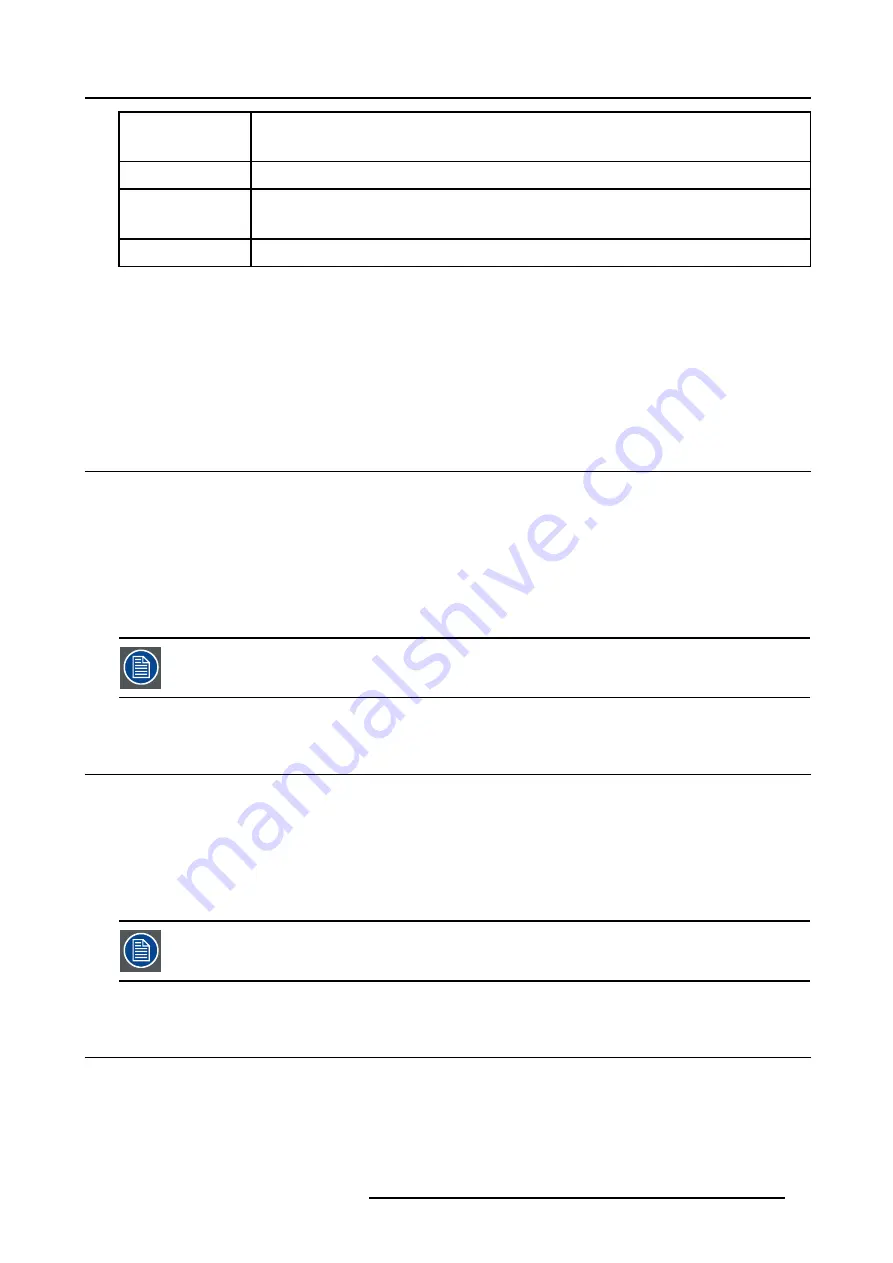
4. Getting started
Sharpness
Use the + button for a sharper picture.
Use the - button for a softer picture.
Phase
Use the + or - button to adjust the phase.
Gamma
Use the + button for a higher gamma
Use the - button for a lower gamma
Freeze
Press
Freeze
to freeze the displayed image.
The Pause Key
When the Pause key is pressed, the image projection is stopped, a black screen will be displayed
To restart the image projection:
•
Press
PAUSE
key
•
Press
BACK
key
•
Select a source number
4.9
Digital Zoom
What can be done ?
The Digital Zoom key on the RCU allows to zoom (in or out) one particular part of the image
How to Zoom ?
1. Press
←
or
→
on the
Digital Zoom
key on the remote to Zoom the center of the image
A wizardbox is displayed in the lower part of the screen, follow the instructions.
Use the
BACK
key to undo the Zoom function.
Digital Zoom can not be performed on a logo.
4.10 Menu structure
PC like menustructure
The projector has a build in "PC like" toolbar menu which allows easy access to different parameters for setting up the projector.
The menu is activated by pressing
MENU
, it contains 2 levels depending on the type of user:
•
Level 1: standard user
•
Level 2: advanced user, level 2 is password protected, the advanced parameters are only visible when the correct password
has been entered ( factory password = "0000")
Menu items which are not applicable are greyed out.
4.11 Using the menu
Menu Layout
A grey line gives the transition between standard and advanced parameters.
The existence of a submenu is indicated by a white arrow,
Settings
is a submenu.
Keystone
is an item of the
Image
menu.
R5976367 BARCOIQ GRAPHICS 500 01/02/2007
41
Summary of Contents for BarcoiQ GRAPHICS 500
Page 1: ...BarcoiQ GRAPHICS 500 Owner s Manual R9002930 R5976367 10 01 02 2007 ...
Page 4: ......
Page 8: ...Table of contents 4 R5976367 BARCOIQ GRAPHICS 500 01 02 2007 ...
Page 15: ...2 Installation Guidelines 1 2 3 4 Image 2 1 R5976367 BARCOIQ GRAPHICS 500 01 02 2007 11 ...
Page 22: ...2 Installation Guidelines 18 R5976367 BARCOIQ GRAPHICS 500 01 02 2007 ...
Page 34: ...3 Connections 30 R5976367 BARCOIQ GRAPHICS 500 01 02 2007 ...
Page 48: ...4 Getting started 44 R5976367 BARCOIQ GRAPHICS 500 01 02 2007 ...
Page 54: ...5 Source Selection Image 5 9 50 R5976367 BARCOIQ GRAPHICS 500 01 02 2007 ...
Page 60: ...6 General Menu Image 6 10 56 R5976367 BARCOIQ GRAPHICS 500 01 02 2007 ...
Page 80: ...7 Image Menu Image 7 38 76 R5976367 BARCOIQ GRAPHICS 500 01 02 2007 ...
Page 90: ...8 Tools Menu 86 R5976367 BARCOIQ GRAPHICS 500 01 02 2007 ...
Page 100: ...10 Lamp Menu 96 R5976367 BARCOIQ GRAPHICS 500 01 02 2007 ...
Page 110: ...11 Image files menu Image 11 20 106 R5976367 BARCOIQ GRAPHICS 500 01 02 2007 ...
Page 136: ...B Standard Image Files 132 R5976367 BARCOIQ GRAPHICS 500 01 02 2007 ...
Page 138: ...Glossary 134 R5976367 BARCOIQ GRAPHICS 500 01 02 2007 ...
Page 142: ...Index 138 R5976367 BARCOIQ GRAPHICS 500 01 02 2007 ...
















































