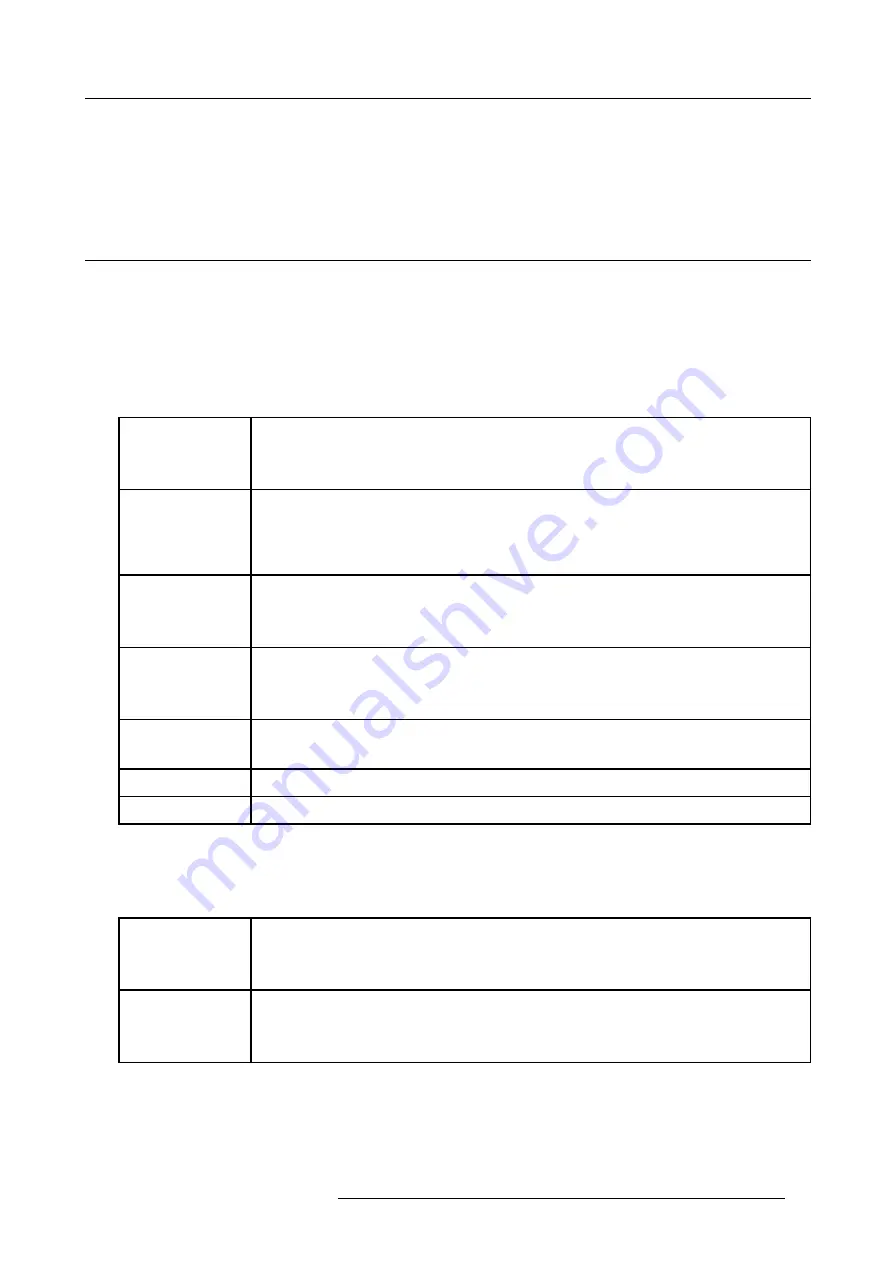
4. Getting Started
How to Program an Address into the RCU?
1. Press the
Address
key (recessed key on the RCU) with a pencil.
2. Enter the address with the digit buttons within 5 seconds after pushing the address key.
Note:
That address can be any digit between 0 and 9.
4.7 Controlling the projector
Input Selection
Key in the corresponding slot number with the digit keys on the RCU. The selected source will be displayed.
Picture Controls
When an image control is pressed, a text box with a bar scale, icon and function name of the control, e.g. ’brightness...’ appears on
the screen (only if text is ON). See example screen. The length of the bar scale and the value of the numeric indication indicate the
current memorized setting for this source. The bar scale changes as the control stick on the RCU is pressed or the + or - buttons
on the local keypad.
Brightness
A correct ’brightness’ setting is important for good image reproduction.
Use the + button for a higher brightness.
Use the - button for a lower brightness.
Contrast
A correct ’contrast’ setting is important for good image reproduction. Adjust the contrast to the level
you prefer, according to room lighting conditions.
Use the + button for a higher contrast.
Use the - button for lower contrast.
Color
Color saturation is only active for Video and S-Video. Adjust the color intensity of the picture.
Use the + button for richer colors.
Use the - button for lighter colors.
Tint
Tint is only active for Video and S-Video when using the NTSC 4.43 or NTSC 3.58 system.
Use the + button
Use the - button.
Sharpness
Use the + button for a sharper picture.
Use the - button for a softer picture.
Phase
Use the + or - button to adjust the phase.
Freez
Press Freez to freeze the displayed image.
Sound Controls
When a sound control is pressed, a text box with a bar scale, icon and function name of the control, e.g. ’volume...’ appears on the
screen (only if text is ON). See example screen. The length of the bar scale indicates the current memorized setting for this source.
The bar scale changes as the + or - buttons of the control are pressed. The sound controls can only be adjusted with the RCU.
Volume
Volume control adjusts the volume.
Use the + button for a higher volume.
Use the - button for a lower volume.
Bass
Bass control adjusts the bass level (low tones).
Use the + button for more low tones.
Use the - button for less low tones.
R5976182 BARCOREALITY 6500 30012001
35
Summary of Contents for BARCOREALITY 6500
Page 1: ...INTELLIGENT DISPLAYS BARCOREALITY 6500 R9001960 R9001969 OWNER S MANUAL 30012001 R5976182 01 ...
Page 4: ......
Page 8: ...Table of contents 4 R5976182 BARCOREALITY 6500 30012001 ...
Page 12: ...1 Packaging and Dimensions 8 R5976182 BARCOREALITY 6500 30012001 ...
Page 20: ...2 Installation Guidelines 16 R5976182 BARCOREALITY 6500 30012001 ...
Page 42: ...5 Start Up mode 38 R5976182 BARCOREALITY 6500 30012001 ...
Page 68: ...7 Random Access 64 R5976182 BARCOREALITY 6500 30012001 ...
Page 90: ...9 Service mode 86 R5976182 BARCOREALITY 6500 30012001 ...
Page 94: ...A Standard Source Set Up Files 90 R5976182 BARCOREALITY 6500 30012001 ...
Page 118: ...D Cleaning the Dustfilter 114 R5976182 BARCOREALITY 6500 30012001 ...
Page 120: ...Glossary 116 R5976182 BARCOREALITY 6500 30012001 ...
Page 124: ...Index 120 R5976182 BARCOREALITY 6500 30012001 ...
Page 126: ...List of tables 122 R5976182 BARCOREALITY 6500 30012001 ...
















































