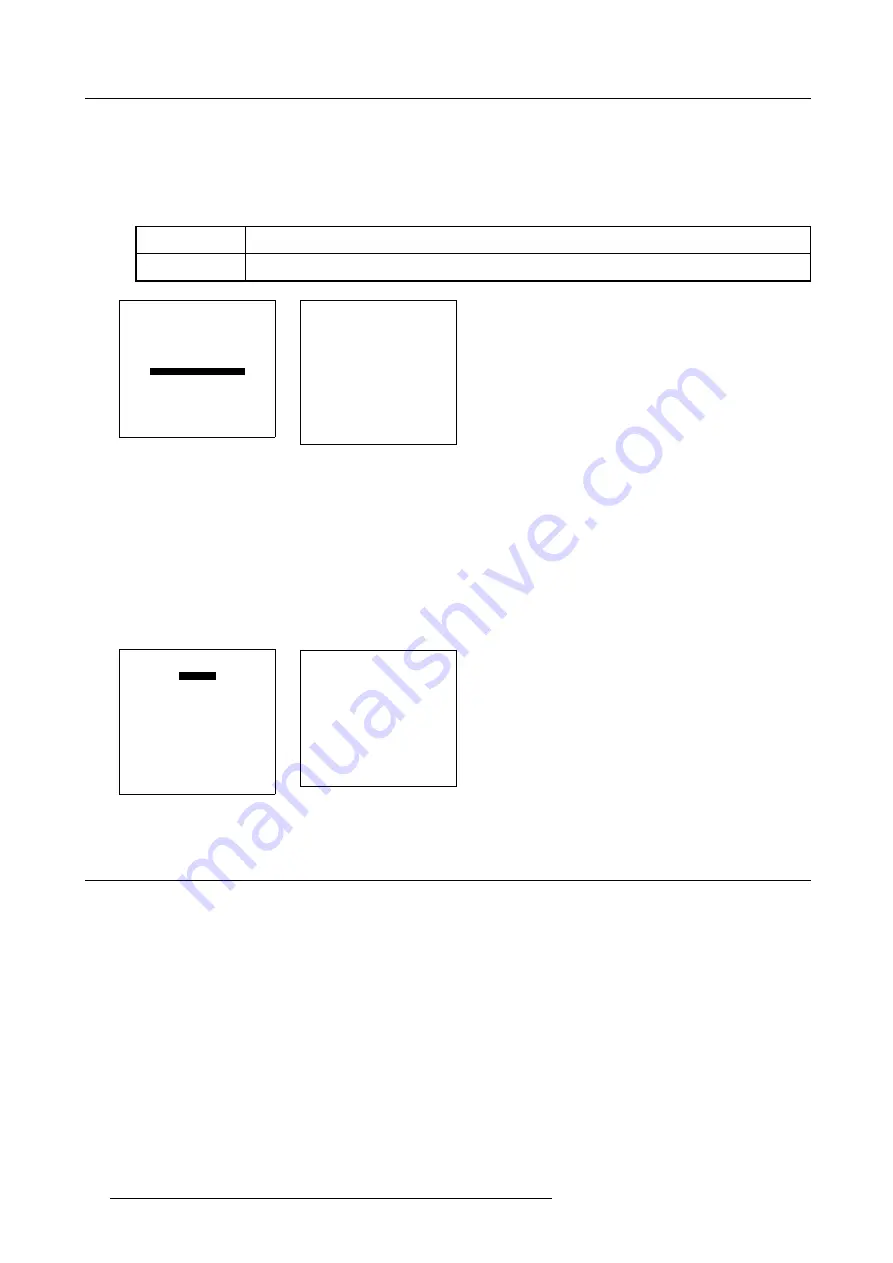
8. Installation mode
Set up the network configuration
To set up the network configuration, follow the next procedure
1. Push the cursor key
↑
or
↓
to highlight
Network Configuration
. (menu 8-22)
2. Press
ENTER
to display the network configuration menu. (menu 8-23)
3. Set DHCP on or off (contact your network responsible for the correct setting in your environement).
DHCP on
DHCP server assigned an IP address to the client (network projector).
DHCP off
the client has to fill out the IP address, the subnet mask and the default gateway.
INSTALLATION
INPUT SLOTS
NO SIGNAL
LENS
TEXT BOX POSITION
QUICK ACCESS KEYS
START UP MODE
NETWORK CONFIGURATION
more ...
Select with
↑
or
↓
then <ENTER>
<EXIT> to return.
Menu 8-22
Network configuration
DHCP: ON
IP ADDRESS: 159.150.160.200
SUBNET MASK: 158.150.160.201
DEFAULT GATEWAY:
158.150.300.300
APPLY
Select with
↑
or
↓
<ENTER> to edit
Reprogram with
↑
or
↓
or numeric keys
Apply to confirm
<EXIT> to return.
Menu 8-23
Entering the necessary addresses
1. Select the IP address with the cursor keys. (menu 8-24)
2. Enter or reprogramm the address with the numeric keys (contact your network responsible for the correct address).
Note:
An address contains 4 octets with a maximum value of 255, separated by a bullet.
3. Repeat the above steps for the subnet mask and the gateway.
4. Select
APPLY
and press
ENTER
to install the entered addresses.
If a wrong value for an octet is entered, the following error message will be displayed to indicate where the error is located.
Example of message : "Invalid octet in field Subnet mask, Maximum value is 255 for each octet ! " (menu 8-25)
Network configuration
DHCP: ON
IP ADDRESS: 159.150.160.200
SUBNET MASK: 158.150.160.201
DEFAULT GATEWAY:
158.150.300.300
APPLY
Select with
↑
or
↓
<ENTER> to edit
Reprogram with
↑
or
↓
or numeric keys
Apply to confirm
<EXIT> to return.
Menu 8-24
NETWORK CONFIGURATION
INVALID OCTED IN
FIELD
SUBNET MASK
MAXIMUM VALUE IS
255 FOR EACH OCTET !
<ENTER> to continue
Menu 8-25
8.10 800 peripheral
The following thinks can be installed for a 800 peripheral:
•
Defining the Output module of the RCVDS05
•
Defining the Infrared Communication protocol
8.10.1 Defining the Output module of the RCVDS05
Which module are available?
When a RCVDS05 is connected to the projector, the type of output module of this RCVDS05 has to be defined in the 800 peripheral
menu.
•
standard output module
•
5 cable output module
72
R5976182 BARCOREALITY 6500 30012001
Summary of Contents for BARCOREALITY 6500
Page 1: ...INTELLIGENT DISPLAYS BARCOREALITY 6500 R9001960 R9001969 OWNER S MANUAL 30012001 R5976182 01 ...
Page 4: ......
Page 8: ...Table of contents 4 R5976182 BARCOREALITY 6500 30012001 ...
Page 12: ...1 Packaging and Dimensions 8 R5976182 BARCOREALITY 6500 30012001 ...
Page 20: ...2 Installation Guidelines 16 R5976182 BARCOREALITY 6500 30012001 ...
Page 42: ...5 Start Up mode 38 R5976182 BARCOREALITY 6500 30012001 ...
Page 68: ...7 Random Access 64 R5976182 BARCOREALITY 6500 30012001 ...
Page 90: ...9 Service mode 86 R5976182 BARCOREALITY 6500 30012001 ...
Page 94: ...A Standard Source Set Up Files 90 R5976182 BARCOREALITY 6500 30012001 ...
Page 118: ...D Cleaning the Dustfilter 114 R5976182 BARCOREALITY 6500 30012001 ...
Page 120: ...Glossary 116 R5976182 BARCOREALITY 6500 30012001 ...
Page 124: ...Index 120 R5976182 BARCOREALITY 6500 30012001 ...
Page 126: ...List of tables 122 R5976182 BARCOREALITY 6500 30012001 ...
















































