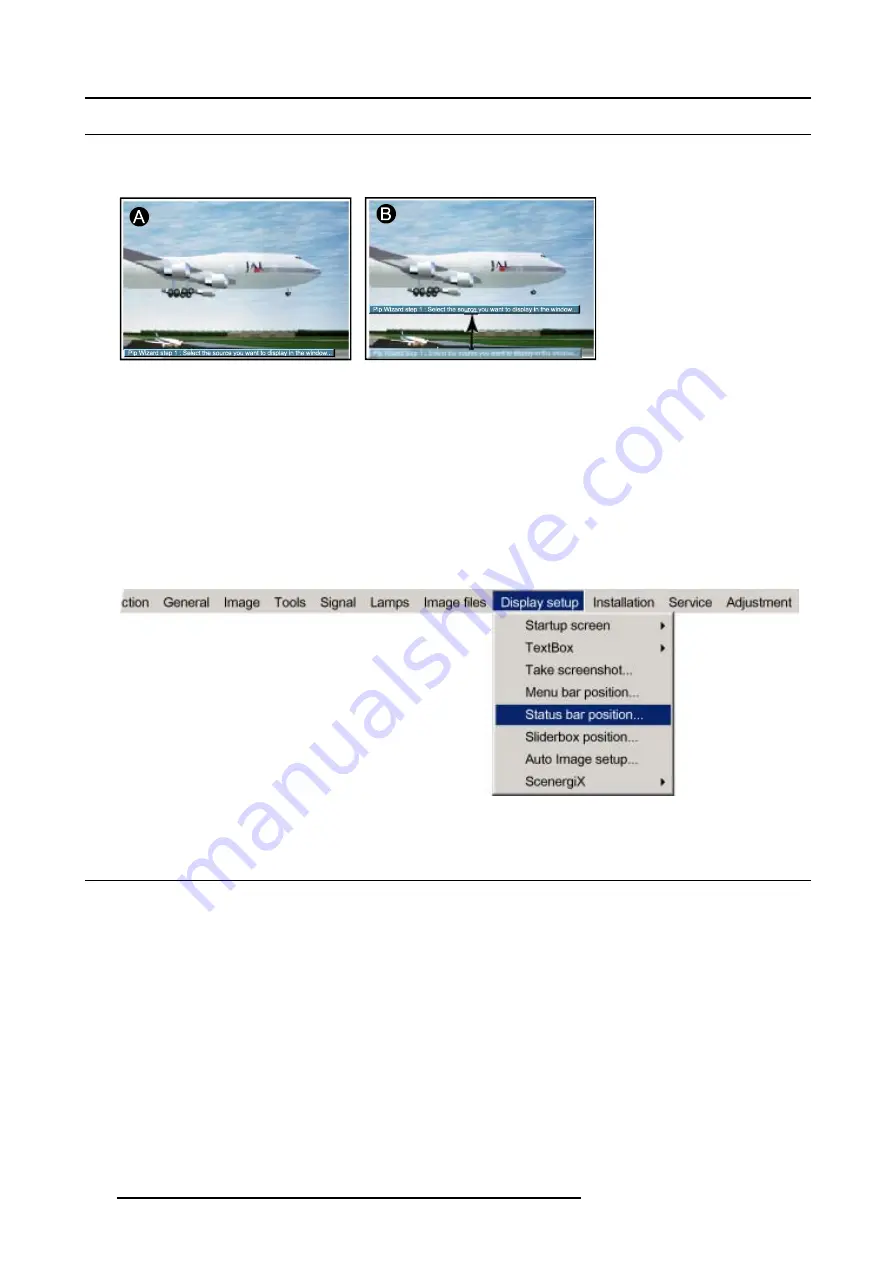
13. Display Setup
13.5 Status bar position
What can be done ?
The status bar (wizard menu) can be centered vertically. The range is from the bottom of the screen to the middle of the screen.
Image 13-9
Status bar position
This is useful in applications where the bottom image content is not displayed (e.g. due to blanking).
How to center the menu ?
1. Press
MENU
to activate the menu bar.
2. Press
→
to select the
Display setup
item. (image 13-10)
3. Press
↓
to pull down the
Display setup
menu.
4. Use
↑
or
↓
to select
Status bar position
.
5. Press
ENTER
.
6. Use
↑
or
↓
to position the status bar
Image 13-10
13.6 Sliderbox position
What can be done ?
The sliderbox can be displayed anywhere on the screen. The exact location can be set in sliderbox menu due to the coarse and
fine adjustment.
How to reposition the sliderbox?
1. Press
MENU
to activate the menu bar.
2. Press
→
to select the
Display setup
item. (image 13-11)
3. Press
↓
to pull down the
Display setup
menu.
4. Use
↑
or
↓
to select
Sliderbox position
.
5. Press
ENTER
to confirm.
A sliderbox is displayed. Use the 4 arrow keys to move the box to the desired position.
The X and Y coordinate will change simultaneously while moving the box. (image 13-12)
6. Quit with
BACK
.
118
R5976629 BARCORLM G5 02/06/2006
Summary of Contents for BarcoRLM G5
Page 1: ...BarcoRLM G5 Owner s manual R9010020 R9010021 R5976629 05 02 06 2006 ...
Page 4: ......
Page 8: ...Table of contents 4 R5976629 BARCORLM G5 02 06 2006 ...
Page 14: ...1 Packaging and Dimensions 10 R5976629 BARCORLM G5 02 06 2006 ...
Page 36: ...3 Connections 32 R5976629 BARCORLM G5 02 06 2006 ...
Page 50: ...4 Getting Started 46 R5976629 BARCORLM G5 02 06 2006 ...
Page 54: ...5 Getting used with the Menu structure 50 R5976629 BARCORLM G5 02 06 2006 ...
Page 60: ...6 Source Selection 56 R5976629 BARCORLM G5 02 06 2006 ...
Page 64: ...7 General Menu Image 7 7 60 R5976629 BARCORLM G5 02 06 2006 ...
Page 90: ...8 Image Menu Image 8 46 Image 8 47 86 R5976629 BARCORLM G5 02 06 2006 ...
Page 100: ...9 Tools Menu 96 R5976629 BARCORLM G5 02 06 2006 ...
Page 139: ...14 Installation menu Image 14 21 R5976629 BARCORLM G5 02 06 2006 135 ...
Page 140: ...14 Installation menu 136 R5976629 BARCORLM G5 02 06 2006 ...
Page 154: ...A Standard Image Files 150 R5976629 BARCORLM G5 02 06 2006 ...
















































