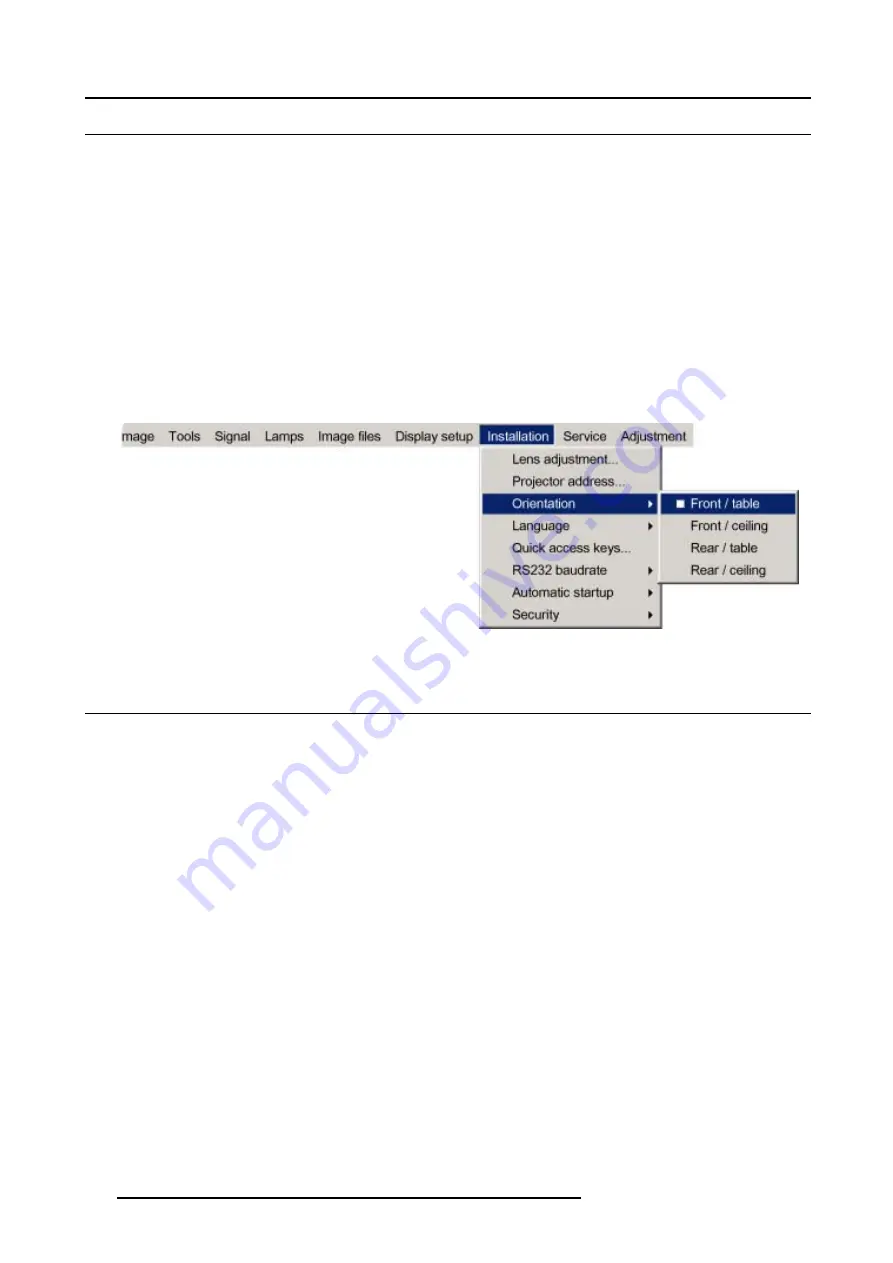
14. Installation menu
14.3 Orientation
Projector orientations
Depending on how the projector is oriented, the projector’s internal settings have to be adapted. See also Chapter “Installation”,
“Orientation”.
How to change the orientation ?
1. Press
MENU
to activate the menu bar.
2. Press
→
to select the
Installation
item. (image 14-10)
3. Press
↓
to pull down the
Installation
menu.
4. Use
↑
or
↓
to select
Orientation
.
5. Press
→
to pull down the menu.
6. Use
↓
or
↑
to select the desired orientation.
7. Press
ENTER
to confirm.
The projection is adapted and a white bullet shows the active configuration.
Image 14-10
14.4 Language
List of languages
The list of selectable languages depends on the software of the projector.
Standard available languages:
•
English
•
French
•
German
•
Spanish
How to change the Language ?
1. Press
MENU
to activate the menu bar.
2. Press
→
to select the
Installation
item. (image 14-11)
3. Press
↓
to pull down the
Installation
menu.
4. Use
↑
or
↓
to select
Language
.
5. Press
→
to pull down the menu.
6. Use
↓
or
↑
to select the desired language.
7. Press
ENTER
to confirm.
The language is adapted and a white bullet shows the active configuration.
130
R5976629 BARCORLM G5 02/06/2006
Summary of Contents for BarcoRLM G5
Page 1: ...BarcoRLM G5 Owner s manual R9010020 R9010021 R5976629 05 02 06 2006 ...
Page 4: ......
Page 8: ...Table of contents 4 R5976629 BARCORLM G5 02 06 2006 ...
Page 14: ...1 Packaging and Dimensions 10 R5976629 BARCORLM G5 02 06 2006 ...
Page 36: ...3 Connections 32 R5976629 BARCORLM G5 02 06 2006 ...
Page 50: ...4 Getting Started 46 R5976629 BARCORLM G5 02 06 2006 ...
Page 54: ...5 Getting used with the Menu structure 50 R5976629 BARCORLM G5 02 06 2006 ...
Page 60: ...6 Source Selection 56 R5976629 BARCORLM G5 02 06 2006 ...
Page 64: ...7 General Menu Image 7 7 60 R5976629 BARCORLM G5 02 06 2006 ...
Page 90: ...8 Image Menu Image 8 46 Image 8 47 86 R5976629 BARCORLM G5 02 06 2006 ...
Page 100: ...9 Tools Menu 96 R5976629 BARCORLM G5 02 06 2006 ...
Page 139: ...14 Installation menu Image 14 21 R5976629 BARCORLM G5 02 06 2006 135 ...
Page 140: ...14 Installation menu 136 R5976629 BARCORLM G5 02 06 2006 ...
Page 154: ...A Standard Image Files 150 R5976629 BARCORLM G5 02 06 2006 ...
















































