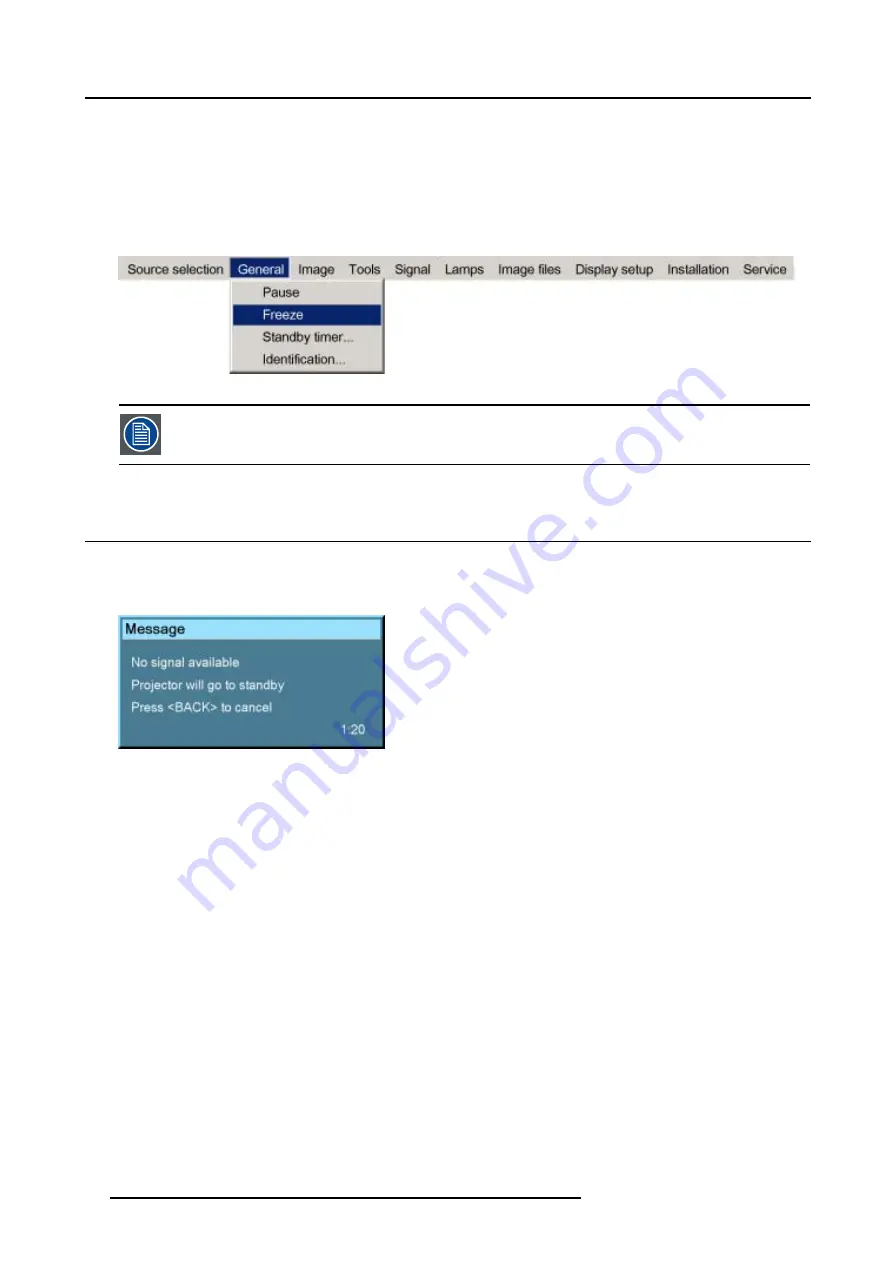
7. General Menu
How to freeze the image ?
1. Press
MENU
to activate the menu bar.
2. Press
→
to select
General
.
3. Press
↓
to pull down the General menu.
4. Use
↑
or
↓
to select
Freeze
. (image 7-2)
5. Press
ENTER
to activate the Freeze function.
Image 7-2
The image can also be frozen using the FREEZE key on the RCU.
7.4
Standby Timer
Purpose of the Standby Timer
If there is no signal, and the standby timer is enabled, a dialog box is displayed and the projector will shut down after a determined
time.
Image 7-3
The countdown time can be set in a dialog box in a range from 180 to 3600 seconds (default value = 300). The Timer can also be
disabled.
How to enable the standby timer ?
1. Press
MENU
to activate the menu bar.
2. Press
→
to select
General
.
3. Press
↓
to pull down the General menu.
4. Use
↑
or
↓
to select
Standby Timer
. (image 7-4)
5. Press
ENTER
to activate the function.
On the screen appears a dialog box. (image 7-5)
6. Use
↑
or
↓
to select
Enabled
.
A box surrounds the selected item.
7. Press
ENTER
to activate.
8. Use
↑
or
↓
to browse to the input field.
9. Use
←
or
→
, the numeric keys on the remote or the keypad to change the countdown setting.
10.Press
MENU
or
BACK
to exit or to go back to the previous menu.
58
R5976629 BARCORLM G5 02/06/2006
Summary of Contents for BarcoRLM G5
Page 1: ...BarcoRLM G5 Owner s manual R9010020 R9010021 R5976629 05 02 06 2006 ...
Page 4: ......
Page 8: ...Table of contents 4 R5976629 BARCORLM G5 02 06 2006 ...
Page 14: ...1 Packaging and Dimensions 10 R5976629 BARCORLM G5 02 06 2006 ...
Page 36: ...3 Connections 32 R5976629 BARCORLM G5 02 06 2006 ...
Page 50: ...4 Getting Started 46 R5976629 BARCORLM G5 02 06 2006 ...
Page 54: ...5 Getting used with the Menu structure 50 R5976629 BARCORLM G5 02 06 2006 ...
Page 60: ...6 Source Selection 56 R5976629 BARCORLM G5 02 06 2006 ...
Page 64: ...7 General Menu Image 7 7 60 R5976629 BARCORLM G5 02 06 2006 ...
Page 90: ...8 Image Menu Image 8 46 Image 8 47 86 R5976629 BARCORLM G5 02 06 2006 ...
Page 100: ...9 Tools Menu 96 R5976629 BARCORLM G5 02 06 2006 ...
Page 139: ...14 Installation menu Image 14 21 R5976629 BARCORLM G5 02 06 2006 135 ...
Page 140: ...14 Installation menu 136 R5976629 BARCORLM G5 02 06 2006 ...
Page 154: ...A Standard Image Files 150 R5976629 BARCORLM G5 02 06 2006 ...
















































