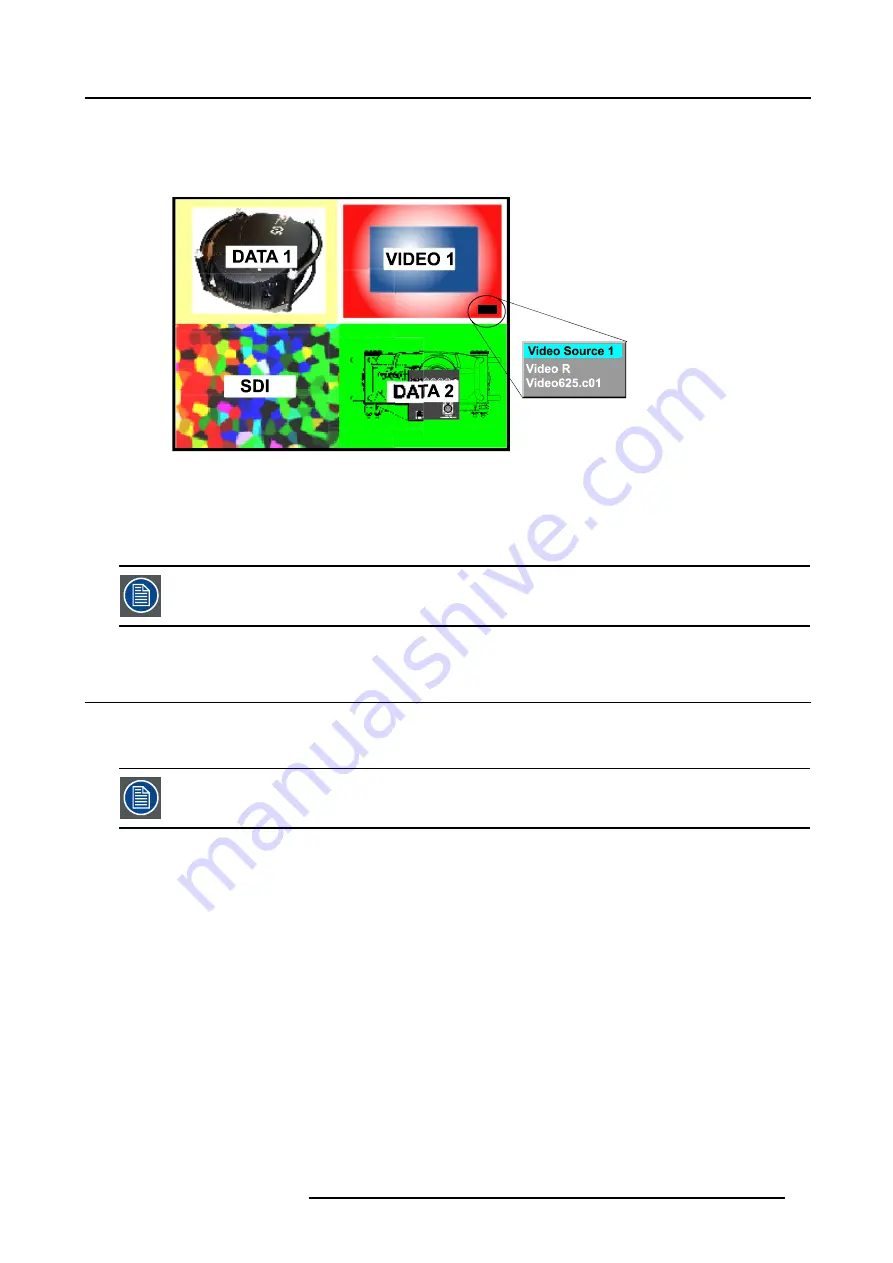
9. Tools Menu
PiP dedicated buttons
•
PiP Adjust :
this button allows to focus on one particular window, this window is shown with a white frame surrounding the
selected window.
A source identification box is displayed in the right lower corner.
Image 9-2
Press
PiP Adjust
button to move the frame to the next window. This can also be done via
PiP Adjust
in the Tools menu.
•
PiP:
this button allows to browse through the different configurations, it has the same function as
PiP select
in the Tools menu.
Since there is only one decoder, when in 2-by-2 configuration, and only video 1 is displayed, this source will
be duplicated at the same position as SDI.
9.3
PiP select
What is possible ?
With PiP select it is possible to switch from one layout to another.
The PiP configuration can also be selected via the dedicated PiP key on the RCU.
How to change the PiP configuration ?
1. Press
MENU
to activate the menu bar.
2. Press
→
to select the
Tools
item.
3. Press
↓
to pull down the
Tools
menu.
4. Use
↑
or
↓
to select
PiP select.
5. Press
→
to pull down the menu.
6. Use
↑
or
↓
to select the desired configuration. (image 9-3)
7. Press
ENTER
.
A white bullet shows the active layout.
R5976629 BARCORLM G5 02/06/2006
89
Summary of Contents for BarcoRLM G5
Page 1: ...BarcoRLM G5 Owner s manual R9010020 R9010021 R5976629 05 02 06 2006 ...
Page 4: ......
Page 8: ...Table of contents 4 R5976629 BARCORLM G5 02 06 2006 ...
Page 14: ...1 Packaging and Dimensions 10 R5976629 BARCORLM G5 02 06 2006 ...
Page 36: ...3 Connections 32 R5976629 BARCORLM G5 02 06 2006 ...
Page 50: ...4 Getting Started 46 R5976629 BARCORLM G5 02 06 2006 ...
Page 54: ...5 Getting used with the Menu structure 50 R5976629 BARCORLM G5 02 06 2006 ...
Page 60: ...6 Source Selection 56 R5976629 BARCORLM G5 02 06 2006 ...
Page 64: ...7 General Menu Image 7 7 60 R5976629 BARCORLM G5 02 06 2006 ...
Page 90: ...8 Image Menu Image 8 46 Image 8 47 86 R5976629 BARCORLM G5 02 06 2006 ...
Page 100: ...9 Tools Menu 96 R5976629 BARCORLM G5 02 06 2006 ...
Page 139: ...14 Installation menu Image 14 21 R5976629 BARCORLM G5 02 06 2006 135 ...
Page 140: ...14 Installation menu 136 R5976629 BARCORLM G5 02 06 2006 ...
Page 154: ...A Standard Image Files 150 R5976629 BARCORLM G5 02 06 2006 ...
















































