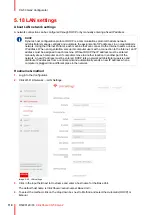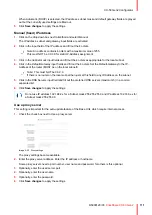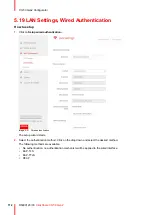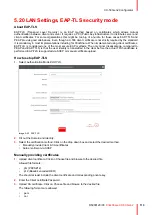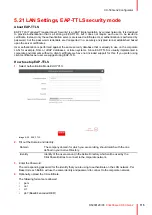R5900120 /03
ClickShare CX-50 Gen2
100
5.12 Wi-Fi settings, Access Point settings
How to change
1.
Check the check box next to
Enable
.
Checked
: access point settings are enabled. All current settings can be changed.
Unchecked
: access point settings are disabled.
2.
If desired, enter a new Wi-Fi passphrase and confirm this Wi-Fi passphrase.
Image 5–20 Wi-Fi settings, access point settings
3.
Enter a public name (SSID) for the wireless network.
The default SSID is
ClickShare-<serial number Base Unit>
.
4.
If you want to broadcast this SSID, check the checkbox before
Enable SSID broadcast
.
About frequency band & channel selection
In an ideal setup, overlapping channels should not be used for two ClickShare Base Units within range of each
other. As the channels in the 2.4 GHz band overlap with each other, best practice is to use channels 1, 6 and
11 on a single floor. On floors above and below, the channel pattern will be shifted to avoid overlap between
floors, e.g. by placing channel 6 at the center of the illustrated pattern.
Channel
1
Channel
6
Channel
1
Channel
6
Channel
11
Channel
6
Channel
1
Channel
6
Channel
1
Image 5–21
Summary of Contents for C5011S
Page 1: ...ENABLING BRIGHT OUTCOMES Installation manual Model C5011S ClickShare CX 50 Gen2...
Page 4: ......
Page 8: ...R5900120 03 ClickShare CX 50 Gen2 8...
Page 28: ...R5900120 03 ClickShare CX 50 Gen2 28 CX 50 Gen2 Installation...
Page 57: ...57 R5900120 03 ClickShare CX 50 Gen2 Image 3 26 CX 50 Gen2 Installation...
Page 69: ...69 R5900120 03 ClickShare CX 50 Gen2 Image 4 3 Preparing the Buttons...
Page 76: ...R5900120 03 ClickShare CX 50 Gen2 76 Preparing the Buttons...
Page 92: ...R5900120 03 ClickShare CX 50 Gen2 92 CX 50 Gen2 Configurator...
Page 149: ...149 R5900120 03 ClickShare CX 50 Gen2 7 1 Troubleshooting list 150 Troubleshooting 7...
Page 156: ...R5900120 03 ClickShare CX 50 Gen2 156 Index...
Page 157: ......