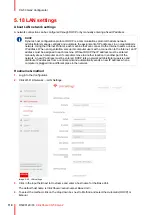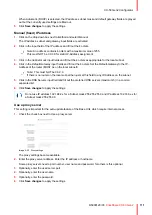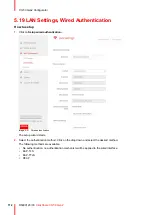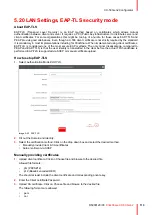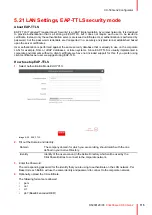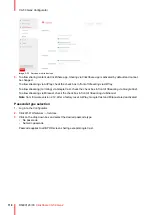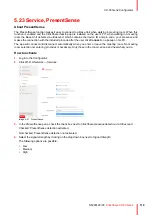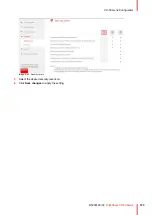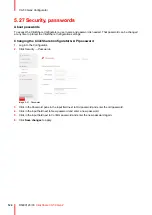109
R5900120 /03
ClickShare CX-50 Gen2
5.17 Wi-Fi settings, Wireless Client, WPA2-PSK
About WPA2-PSK
WPA2-PSK does not distinguish between individual users, there is 1 password (PSK – Pre-Shared Key) for all
clients connecting to the wireless infrastructure. This makes setup very straightforward. Once connected, all
data transmitted between client and AP (access point) is encrypted using a 256 bit key.
How to start up for WPA2-PSK
1.
Select
WPA2–PSK
from the drop down list next to
Authentication Mode
.
Image 5–28 Wi-Fi Settings, Wireless Client, WPA-PSK
2.
Fill out a
Corporate SSID
.
The SSID of your corporate wireless infrastructure to which the ClickShare Buttons will connect.
3.
Fill out Passphrase.
The key used in WPA2-PSK to authenticate onto the wireless infrastructure. This can be a string of 64
hexadecimal digits or a passphrase of 8 to 63 printable ASCII characters.
4.
Click
Save changes
.
Summary of Contents for C5011S
Page 1: ...ENABLING BRIGHT OUTCOMES Installation manual Model C5011S ClickShare CX 50 Gen2...
Page 4: ......
Page 8: ...R5900120 03 ClickShare CX 50 Gen2 8...
Page 28: ...R5900120 03 ClickShare CX 50 Gen2 28 CX 50 Gen2 Installation...
Page 57: ...57 R5900120 03 ClickShare CX 50 Gen2 Image 3 26 CX 50 Gen2 Installation...
Page 69: ...69 R5900120 03 ClickShare CX 50 Gen2 Image 4 3 Preparing the Buttons...
Page 76: ...R5900120 03 ClickShare CX 50 Gen2 76 Preparing the Buttons...
Page 92: ...R5900120 03 ClickShare CX 50 Gen2 92 CX 50 Gen2 Configurator...
Page 149: ...149 R5900120 03 ClickShare CX 50 Gen2 7 1 Troubleshooting list 150 Troubleshooting 7...
Page 156: ...R5900120 03 ClickShare CX 50 Gen2 156 Index...
Page 157: ......