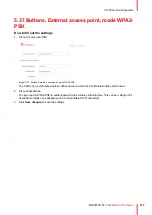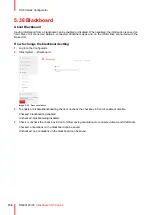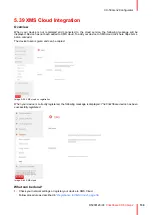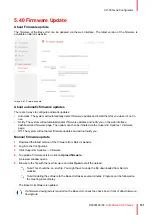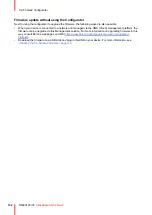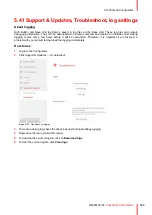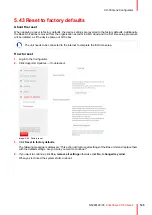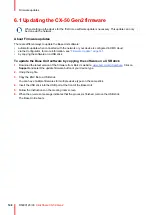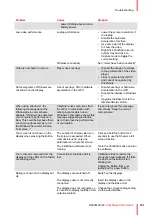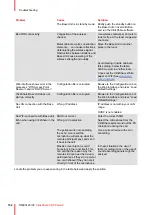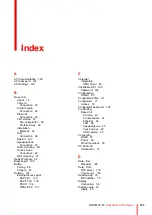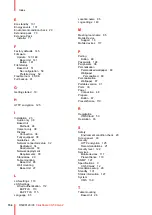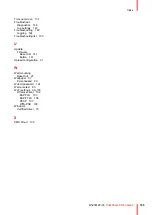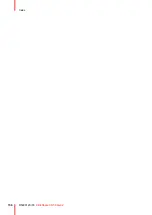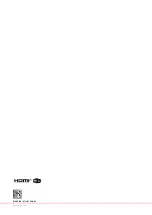151
R5900120 /03
ClickShare CX-50 Gen2
Problem
Cause
Solution
power USB devices when on
battery power.
Low video performance
Laptop performance
• Lower the screen resolution of
the laptop.
• Disable the hardware
acceleration for video.
• Use only a part of the display
to show the video.
• Right click ClickShare icon in
system tray and click on
Capture mode to toggle the
current setting..
Wireless connectivity
See “Users have bad connectivity”
Video is not shown on screen
Player uses overlays
• Disable the usage of overlays
in the preferences of the video
player.
• video is protected by HDCP
and cannot be captured by
ClickShare.
Some programs of Windows are
not shown on the display
Use of overlays, 3D or hardware
acceleration in the GPU
• Disable overlays or hardware
acceleration in the GPU.
• Disable AeroGlass in Windows
7
• Upgrade the Base Unit to the
latest software version.
When using Windows 7 the
following message about the
Windows Aero color scheme
appears: "Windows has detected
your computer's performance is
slow. This could be because there
are not enough resources to run
the Windows Aero color scheme.
To improve...".
ClickShare uses resources from
the GPU. In combination with
other programs which do so,
Windows 7 sometimes shows this
message suggesting to disable
Aero to improve the performance
of your laptop.
It is safe to ignore this message
and choose 'Keep the current
color scheme'.
Your screen is not shown on the
display when pressing the Button
The number of shared video’son
the screen is exceeded. When
roomdock is used, only one
participant can share his screen.
Click and hold the button for 2
seconds to use the Show me full
screen function.
The ClickShare software is not
running.
Go to the ClickShare drive and run
the software.
Your content is removed from the
display and the LEDs on the button
are blinking white
Connection to the Base Unit is
lost.
ClickShare tries to restore the
connection automatically. If it fails,
the LEDs on the Button start
blinking red.
Unplug the Button from your
laptop and try a new Button.
Noting is shown on the displays at
all.
The displays are switched off.
Switch on the displays.
The display cable is not correctly
connected
Insert the display cable to the
display and the Base Unit.
The display does not recognize or
is not able to display the Base Unit
output resolution.
Change the corresponding setting
via the web interface.
Summary of Contents for C5011S
Page 1: ...ENABLING BRIGHT OUTCOMES Installation manual Model C5011S ClickShare CX 50 Gen2...
Page 4: ......
Page 8: ...R5900120 03 ClickShare CX 50 Gen2 8...
Page 28: ...R5900120 03 ClickShare CX 50 Gen2 28 CX 50 Gen2 Installation...
Page 57: ...57 R5900120 03 ClickShare CX 50 Gen2 Image 3 26 CX 50 Gen2 Installation...
Page 69: ...69 R5900120 03 ClickShare CX 50 Gen2 Image 4 3 Preparing the Buttons...
Page 76: ...R5900120 03 ClickShare CX 50 Gen2 76 Preparing the Buttons...
Page 92: ...R5900120 03 ClickShare CX 50 Gen2 92 CX 50 Gen2 Configurator...
Page 149: ...149 R5900120 03 ClickShare CX 50 Gen2 7 1 Troubleshooting list 150 Troubleshooting 7...
Page 156: ...R5900120 03 ClickShare CX 50 Gen2 156 Index...
Page 157: ......