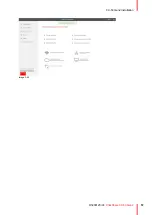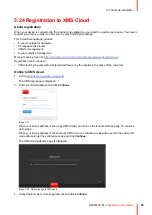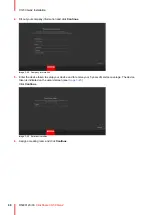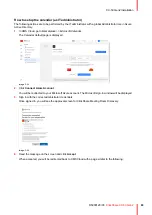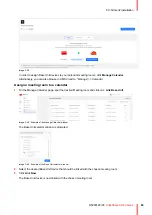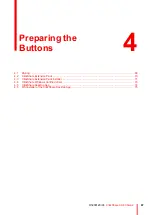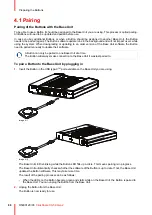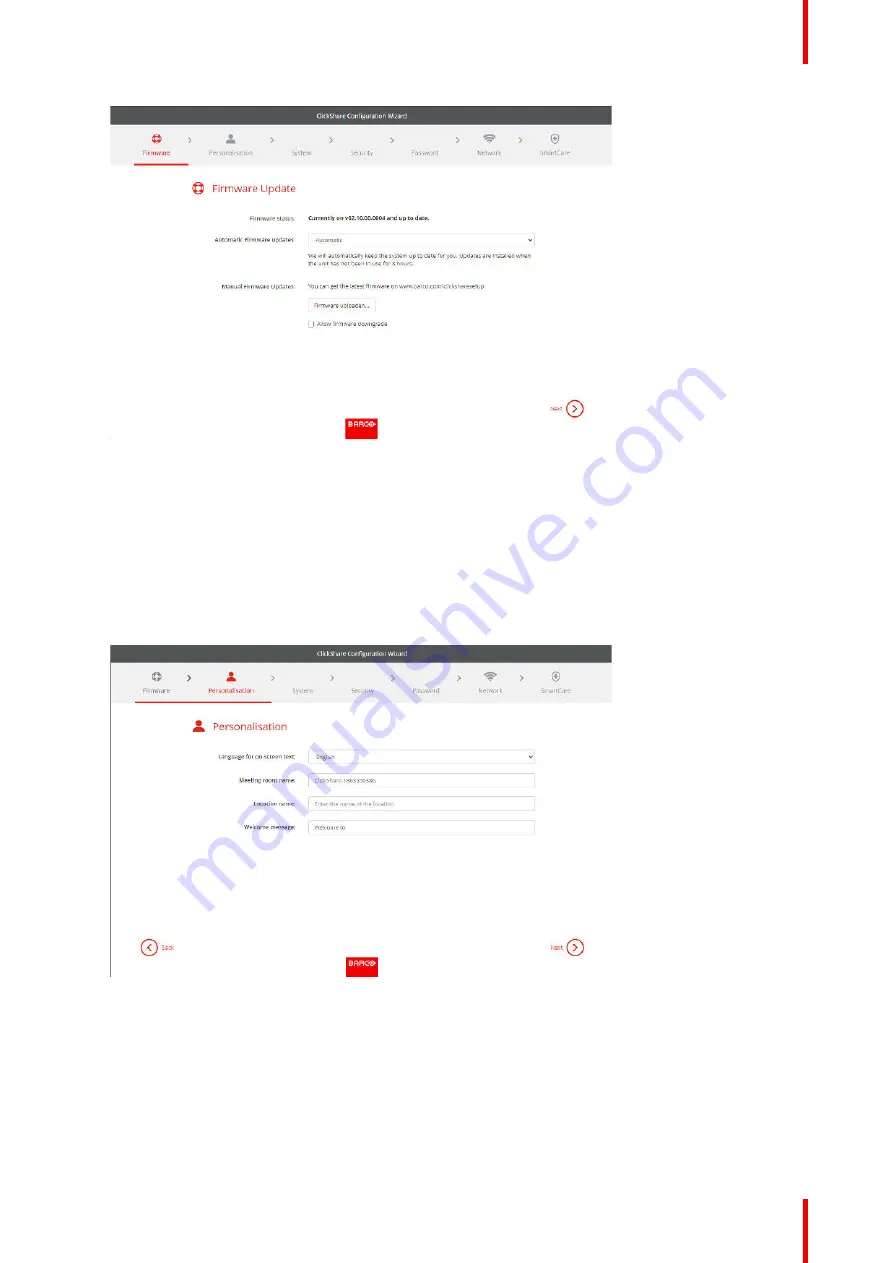
53
R5900120 /03
ClickShare CX-50 Gen2
Image 3–18
When connected to the internet you can select
Automatic
for firmware update (recommended). If you set it
on
No
, you still have the choice to manually update by downloading the software on an USB stick.
When connected to the internet and the setting is set to
Automatic
, the software check will be done and
the latest version will be downloaded but the update of the firmware will be executed only when finishing
the configuration wizard.
For more info about automatic firmware update, see
.
Click
Next
to continue to the next page and
Back
to return to the previous page.
4.
Personalisation step.
Image 3–19
Enter the on screen language you want to use. For more info, see
“On-Screen ID information”, page 85
Enter the meeting room name, location name and welcome message. For more info, see
5.
System settings
Summary of Contents for C5011S
Page 1: ...ENABLING BRIGHT OUTCOMES Installation manual Model C5011S ClickShare CX 50 Gen2...
Page 4: ......
Page 8: ...R5900120 03 ClickShare CX 50 Gen2 8...
Page 28: ...R5900120 03 ClickShare CX 50 Gen2 28 CX 50 Gen2 Installation...
Page 57: ...57 R5900120 03 ClickShare CX 50 Gen2 Image 3 26 CX 50 Gen2 Installation...
Page 69: ...69 R5900120 03 ClickShare CX 50 Gen2 Image 4 3 Preparing the Buttons...
Page 76: ...R5900120 03 ClickShare CX 50 Gen2 76 Preparing the Buttons...
Page 92: ...R5900120 03 ClickShare CX 50 Gen2 92 CX 50 Gen2 Configurator...
Page 149: ...149 R5900120 03 ClickShare CX 50 Gen2 7 1 Troubleshooting list 150 Troubleshooting 7...
Page 156: ...R5900120 03 ClickShare CX 50 Gen2 156 Index...
Page 157: ......