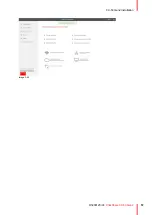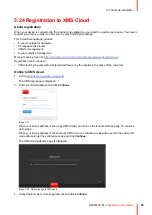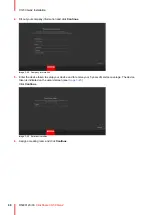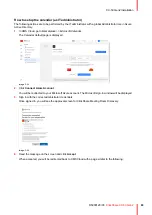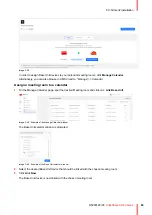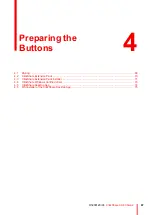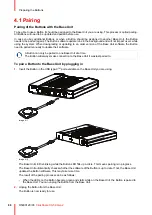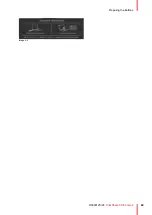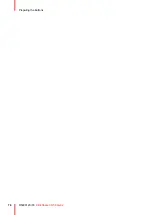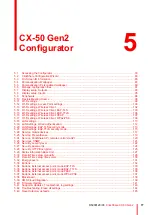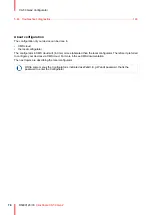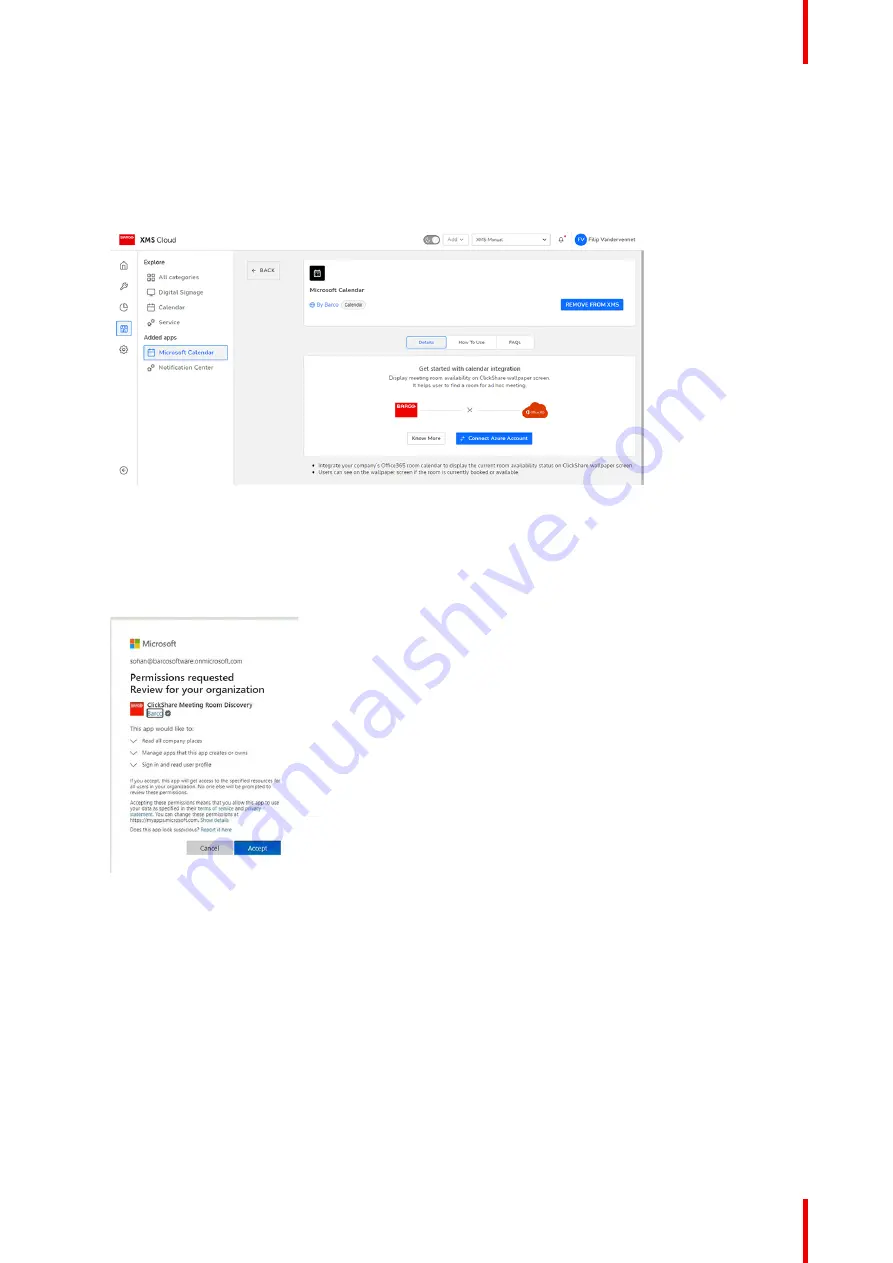
63
R5900120 /03
ClickShare CX-50 Gen2
How to setup the calendar (as IT administrator)
The following actions are to be performed by the IT administrator with a global Administrator role in Azure
Active Directory.
1.
In XMS Cloud, go to
Marketplace
>>
Microsoft Calendar
.
The Calendar default page is displayed.
Image 3–33
2.
Click
Connect Azure Account
.
You will be redirected to your Microsoft Azure account. The Microsoft sign-in window will be displayed.
3.
Sign in with the correct administrator credentials.
Once signed in, you will see the approval screen for ClickShare Meeting Room Discovery.
Image 3–34
4.
Read the message on the screen and click
Accept
.
When accepted, you will be redirected back to XMS Cloud with a page similar to the following:
Summary of Contents for C5011S
Page 1: ...ENABLING BRIGHT OUTCOMES Installation manual Model C5011S ClickShare CX 50 Gen2...
Page 4: ......
Page 8: ...R5900120 03 ClickShare CX 50 Gen2 8...
Page 28: ...R5900120 03 ClickShare CX 50 Gen2 28 CX 50 Gen2 Installation...
Page 57: ...57 R5900120 03 ClickShare CX 50 Gen2 Image 3 26 CX 50 Gen2 Installation...
Page 69: ...69 R5900120 03 ClickShare CX 50 Gen2 Image 4 3 Preparing the Buttons...
Page 76: ...R5900120 03 ClickShare CX 50 Gen2 76 Preparing the Buttons...
Page 92: ...R5900120 03 ClickShare CX 50 Gen2 92 CX 50 Gen2 Configurator...
Page 149: ...149 R5900120 03 ClickShare CX 50 Gen2 7 1 Troubleshooting list 150 Troubleshooting 7...
Page 156: ...R5900120 03 ClickShare CX 50 Gen2 156 Index...
Page 157: ......