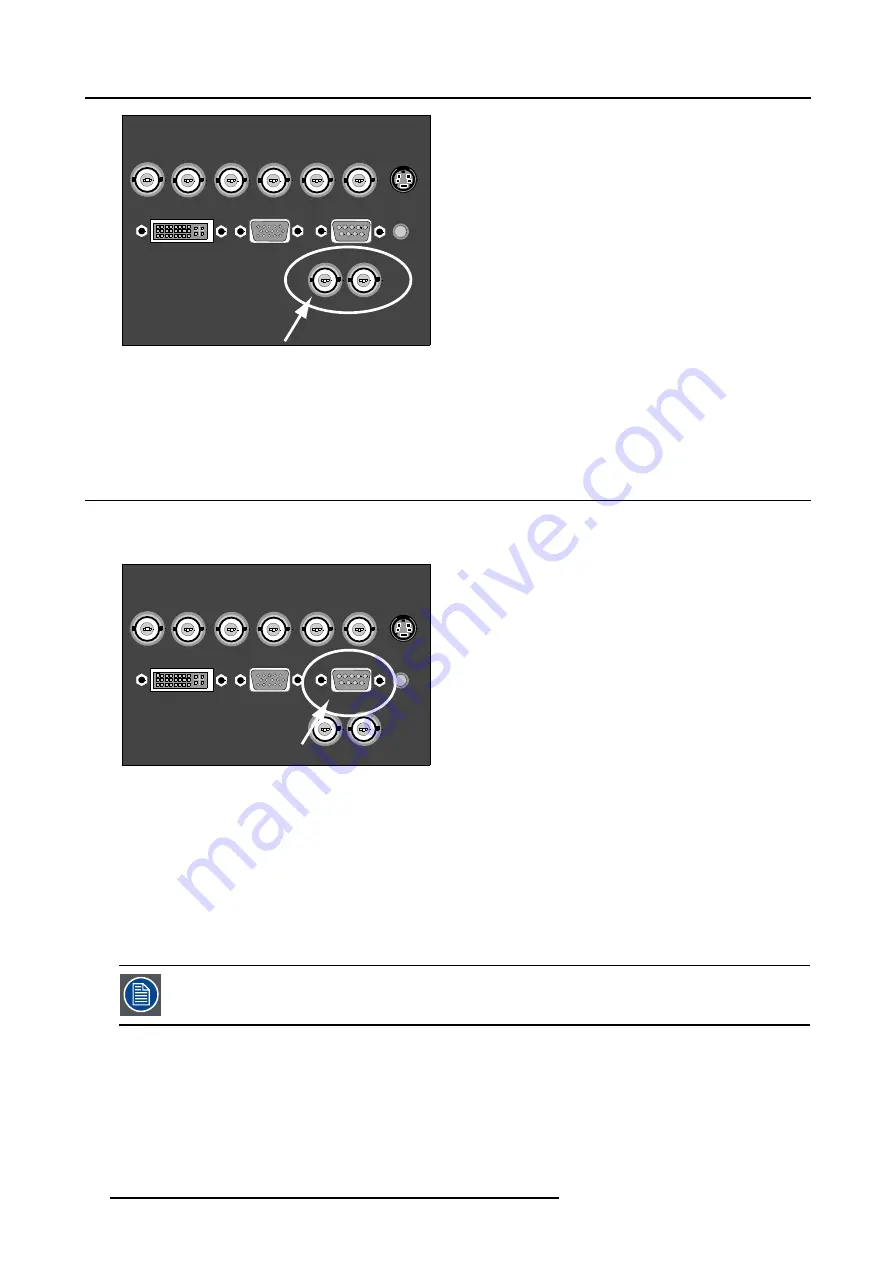
3. Connections
R/PR
G/Y
B/PB
Hs/Cs
Vs
VIDEO
SDI
IN
SDI
OUT
S-VIDEO
R.C.
DVI
ANALOG RGB
RS 232 C
Image 3-12
How to select the SDI input
1. Press
7
on the RCU
Note:
Another way for selecting this input is via
Source
on the local keypad or via the Menu.
3.9 RS232 IN connection
What can be connected to the RS232 IN connection ?
The RS232 IN connection allows the projector to communicate with a computer e.g. IBM PC or Apple Macintosh.
R/PR
G/Y
B/PB
Hs/Cs
Vs
VIDEO
SDI
IN
SDI
OUT
S-VIDEO
R.C.
DVI
ANALOG RGB
RS 232 C
Image 3-13
RS232 indication
Applications of the RS232 connection
Remote control:
•
easy adjustment of projector via IBM PC (or compatible) or MAC connection.
•
address range from 0 to 255.
•
allow storage of multiple projector configurations and set ups.
•
wide range of control possibilities.
Data communication: sending data to the projector or copying the data from the projector to the computer.
To set up the baud rate of the projector, see chapter "13. Display Setup", "RS232 baudrate", page 109.
24
R5976697 CINEVERSUM™ 110 06012004
Summary of Contents for CineVERSUM 110 R9010120
Page 1: ...HOME CINEMA CINEVERSUM 110 R9010120 OWNER S MANUAL 06012004 R5976697 00...
Page 4: ......
Page 8: ...Table of contents 4 R5976697 CINEVERSUM 110 06012004...
Page 32: ...3 Connections 28 R5976697 CINEVERSUM 110 06012004...
Page 44: ...4 Getting Started 40 R5976697 CINEVERSUM 110 06012004...
Page 52: ...6 Source Selection 48 R5976697 CINEVERSUM 110 06012004...
Page 86: ...9 Tools Menu 82 R5976697 CINEVERSUM 110 06012004...
Page 116: ...13 Display Setup Image 13 34 112 R5976697 CINEVERSUM 110 06012004...
Page 128: ...A Standard Image Files 124 R5976697 CINEVERSUM 110 06012004...
















































