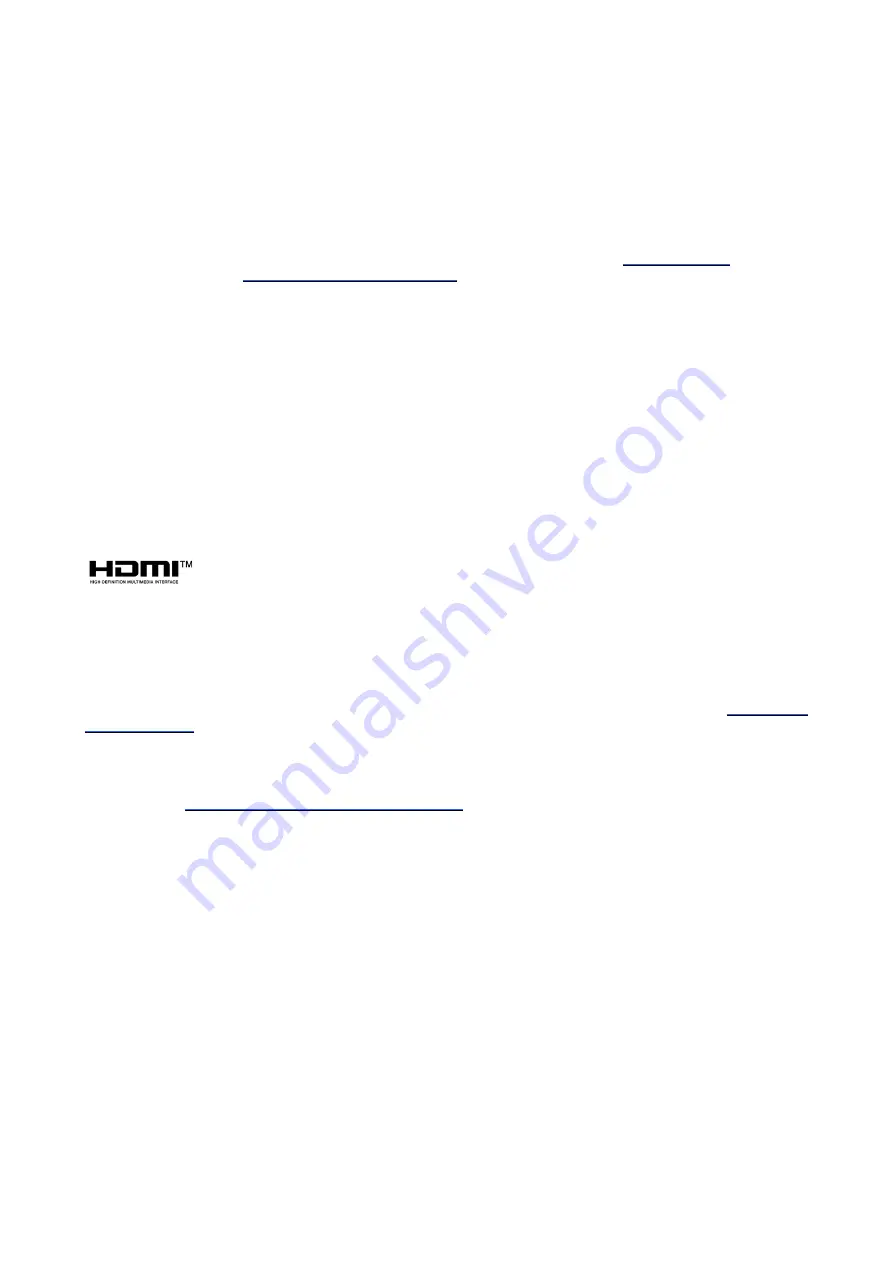
Changes
Barco provides this manual 'as is' without warranty of any kind, either expressed or implied, including but not
limited to the implied warranties or merchantability and fitness for a particular purpose. Barco may make
improvements and/or changes to the product(s) and/or the program(s) described in this publication at any time
without notice.
This publication could contain technical inaccuracies or typographical errors. Changes are periodically made
to the information in this publication; these changes are incorporated in new editions of this publication.
The latest edition of Barco manuals can be downloaded from the Barco web site
www.barco.com
or from the
secured Barco web site
https://www.barco.com/en/signin
.
Copyright ©
All rights reserved. No part of this document may be copied, reproduced or translated. It shall not otherwise be
recorded, transmitted or stored in a retrieval system without the prior written consent of Barco.
Trademarks
USB Type-C
TM
and USB-C
TM
are trademarks of USB Implementers Forum.
Trademarks
Brand and product names mentioned in this manual may be trademarks, registered trademarks or copyrights
of their respective holders. All brand and product names mentioned in this manual serve as comments or
examples and are not to be understood as advertising for the products or their manufacturers.
HDMI Trademark Notice
The terms HDMI, HDMI High Definition Multimedia Interface, and the HDMI Logo are
trademarks or registered trademarks of HDMI Licensing Administrator, Inc.
Product Security Incident Response
As a global technology leader, Barco is committed to deliver secure solutions and services to our customers,
while protecting Barco’s intellectual property. When product security concerns are received, the product
security incident response process will be triggered immediately. To address specific security concerns or to
report security issues with Barco products, please inform us via contact details mentioned on
https://www.
barco. com/psirt
. To protect our customers, Barco does not publically disclose or confirm security
vulnerabilities until Barco has conducted an analysis of the product and issued fixes and/or mitigations.
Patent protection
Please refer to
www.barco.com/about-barco/legal/patents
Guarantee and Compensation
Barco provides a guarantee relating to perfect manufacturing as part of the legally stipulated terms of
guarantee. On receipt, the purchaser must immediately inspect all delivered goods for damage incurred during
transport, as well as for material and manufacturing faults Barco must be informed immediately in writing of
any complaints.
The period of guarantee begins on the date of transfer of risks, in the case of special systems and software on
the date of commissioning, at latest 30 days after the transfer of risks. In the event of justified notice of
complaint, Barco can repair the fault or provide a replacement at its own discretion within an appropriate
period. If this measure proves to be impossible or unsuccessful, the purchaser can demand a reduction in the
purchase price or cancellation of the contract. All other claims, in particular those relating to compensation for
direct or indirect damage, and also damage attributed to the operation of software as well as to other services
provided by Barco, being a component of the system or independent service, will be deemed invalid provided
the damage is not proven to be attributed to the absence of properties guaranteed in writing or due to the
intent or gross negligence or part of Barco.
If the purchaser or a third party carries out modifications or repairs on goods delivered by Barco, or if the
goods are handled incorrectly, in particular if the systems are operated incorrectly or if, after the transfer of
risks, the goods are subject to influences not agreed upon in the contract, all guarantee claims of the
purchaser will be rendered invalid. Not included in the guarantee coverage are system failures which are
Summary of Contents for ClickShare CS-100
Page 22: ...R5900022 18 ClickShare CS 100 series 22 Introduction to the Installation Guide ...
Page 44: ...R5900022 18 ClickShare CS 100 series 44 CS 100 CS 100 HUDDLE Installation ...
Page 50: ...R5900022 18 ClickShare CS 100 series 50 Preparing the Buttons ...
Page 52: ...R5900022 18 ClickShare CS 100 series 52 CS 100 CS 100 HUDDLE Configurator ...
Page 97: ...97 R5900022 18 ClickShare CS 100 series Firmware updates 7 ...
Page 99: ...99 R5900022 18 ClickShare CS 100 series Troubleshooting 8 ...
Page 103: ...103 R5900022 18 ClickShare CS 100 series Environmental information 9 ...
Page 107: ......




































