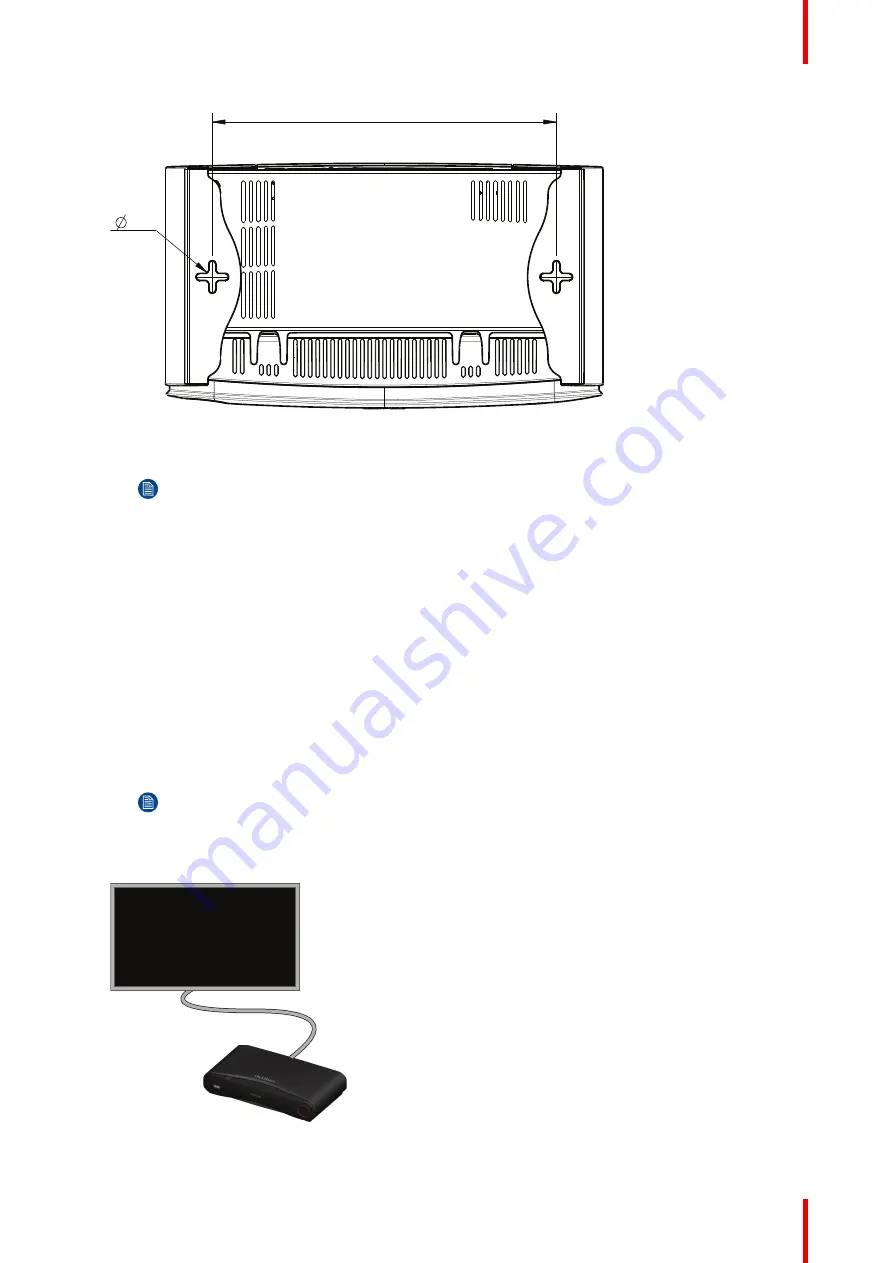
35
R5900022 /18
ClickShare CS-100 series
6,5
(2x)
161,84
Image 4–1 Mounting holes
2.
Insert a plug in each hole (if needed, depends on the wall or ceiling type) and drive in 2 screws. Do not
drive in the screws completely.
Note:
Mounting screws and plugs are not included in the CS-100, CS-100 HUDDLE box . The
type of screws and plugs depend on the type of wall (stone, wood, plasterboard, ...) you are
mounting the Base Unit to. Make sure the head of the screw is not larger than the hole in the
bottom plate of the Base Unit (< 6.5 mm).
3.
Hook the Base Unit on both screw heads and slide the Base Unit downwards until it is fixed.
4.4 Video signal connections to the Base Unit
About Video signal connection
A single screen can be connected to the Base Unit.
To connect a display, an HDMI connection should be made between the Base Unit and the display.
To connect
1.
Connect the Base Unit to the display using a display cable.
Note:
No display cables are included in the ClickShare box at purchase.
When setting up a display configuration, connect the HDMI cable to the display. When necessary, use an
adapter piece to connect to a display port or a DVI port on the display side.
HDMI
Image 4–2 Display connection
Summary of Contents for ClickShare CS-100
Page 22: ...R5900022 18 ClickShare CS 100 series 22 Introduction to the Installation Guide ...
Page 44: ...R5900022 18 ClickShare CS 100 series 44 CS 100 CS 100 HUDDLE Installation ...
Page 50: ...R5900022 18 ClickShare CS 100 series 50 Preparing the Buttons ...
Page 52: ...R5900022 18 ClickShare CS 100 series 52 CS 100 CS 100 HUDDLE Configurator ...
Page 97: ...97 R5900022 18 ClickShare CS 100 series Firmware updates 7 ...
Page 99: ...99 R5900022 18 ClickShare CS 100 series Troubleshooting 8 ...
Page 103: ...103 R5900022 18 ClickShare CS 100 series Environmental information 9 ...
Page 107: ......
















































