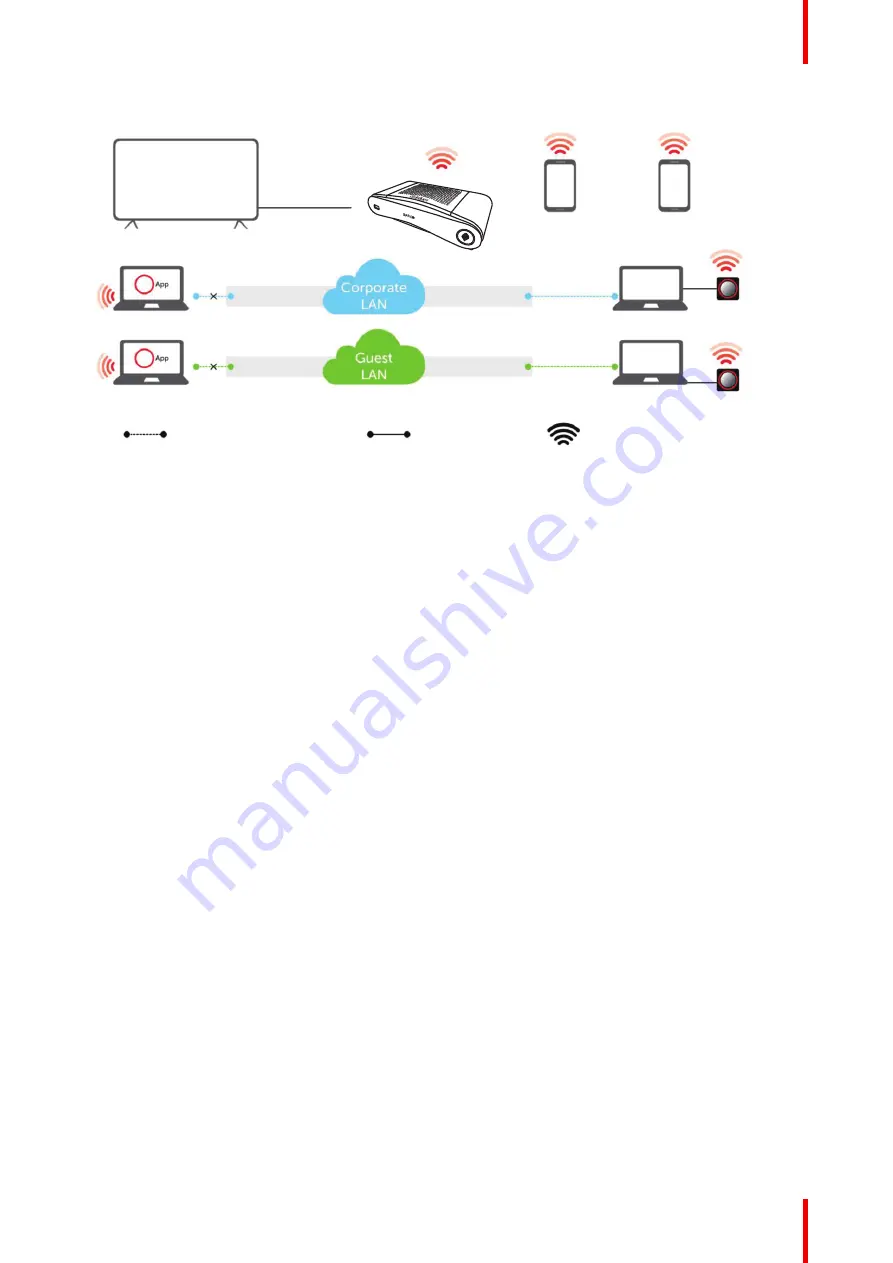
37
R5900022 /18
ClickShare CS-100 series
B
F
G
H
A
C
D
D
E
E
Image 4–3 Out-of-the-Box use
A
Meeting room screen
B
Employee mobile
C
Guest mobile
D
Employee laptop
E
Guest laptop
F
Wireless or Ethernet connection
G
Ethernet connection
H
Wireless connection
Note: Using a ClickShare Button allows you to stay connected to the internet. Using the ClickShare App,
Airplay or Google Cast will require connecting to the Base Unit directly and will only be able to access the
internet if the device supports to use data (3G/4G) at the same time. For an improved user experience, it is
highly recommended to connect an Ethernet cable to the Base Unit.
Using the ClickShare Base Unit and Buttons directly out of the box is ideal for temporary setups, visitor
centers and small to medium installations without network integration needs or possibilities. This setup
requires the least installation effort and keeps any shared data completely separated from your Enterprise
network. Updating and configuring the Base Units will need to be done manually.
4.8 Out-of-the-box use with Ethernet link
Overview
In this extended out-of-the-box mode, an Ethernet connection is made between the ClickShare Base Unit and
the corporate network. The ClickShare Base Unit Wi-Fi is kept enabled, ensuring users can still connect
directly to the Base Unit Wi-Fi via the ClickShare Buttons, using the ClickShare App, Miracast, Airplay or
Google Cast. Employee computers running the ClickShare App and employee mobile devices using Airplay or
Google Cast can connect via the corporate LAN.
Note: Using a ClickShare Button allows guests to stay connected to the Guest LAN and thus retain internet
connectivity. Guest mobile devices will usually need to connect to the Base Unit directly and will only be able
to access the internet if the device supports to use data (3G/4G) at the same time.
Summary of Contents for ClickShare CS-100
Page 22: ...R5900022 18 ClickShare CS 100 series 22 Introduction to the Installation Guide ...
Page 44: ...R5900022 18 ClickShare CS 100 series 44 CS 100 CS 100 HUDDLE Installation ...
Page 50: ...R5900022 18 ClickShare CS 100 series 50 Preparing the Buttons ...
Page 52: ...R5900022 18 ClickShare CS 100 series 52 CS 100 CS 100 HUDDLE Configurator ...
Page 97: ...97 R5900022 18 ClickShare CS 100 series Firmware updates 7 ...
Page 99: ...99 R5900022 18 ClickShare CS 100 series Troubleshooting 8 ...
Page 103: ...103 R5900022 18 ClickShare CS 100 series Environmental information 9 ...
Page 107: ......
















































