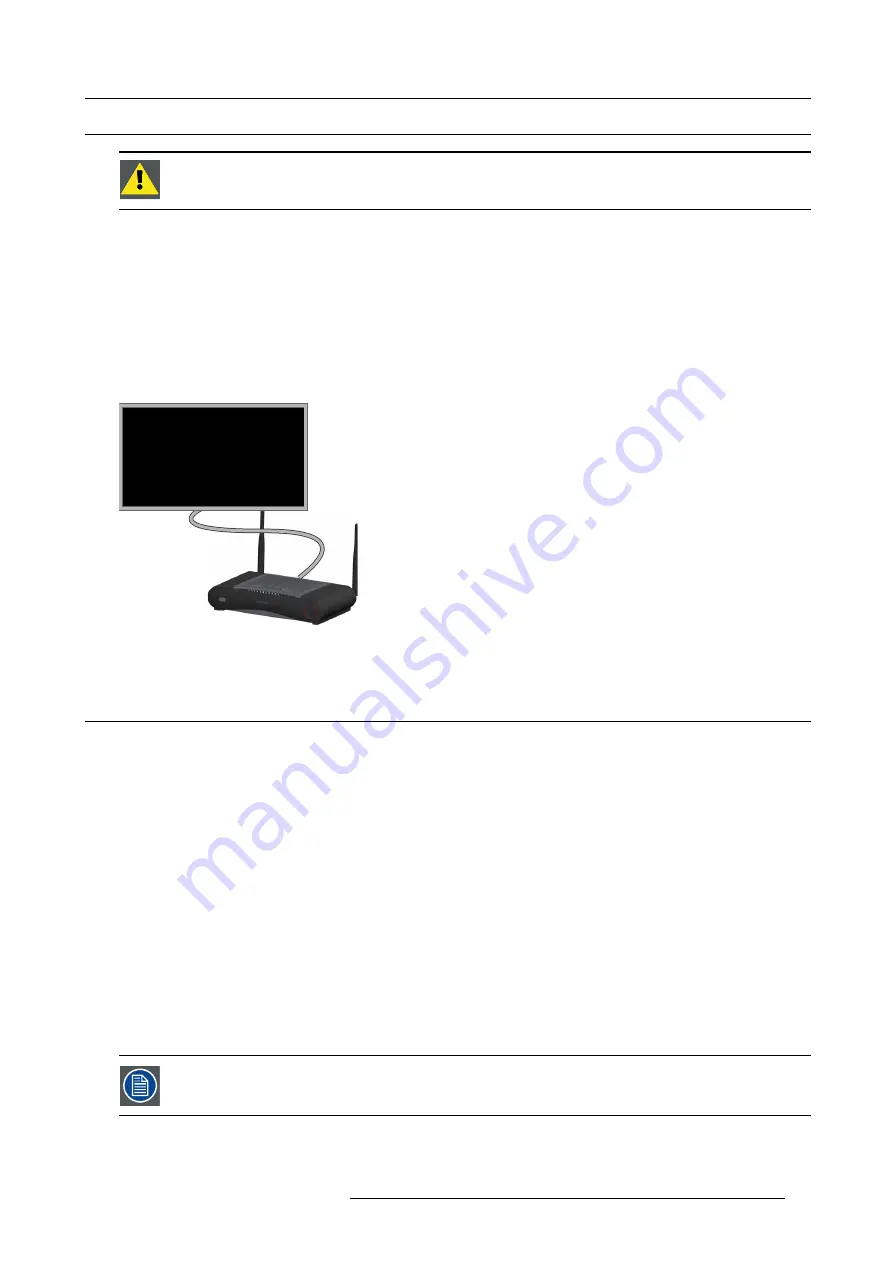
4. CSE-200 Installation
4.5
Video signal connections to the Base unit
C
AUTION
:
Make sure the Base Unit is installed properly before connecting.
About Video signal connection
A single screen can be connected to the Base unit.
To connect a display, an HDMI connection should be made between the Base Unit and the display.
To connect
1. Connect the Base unit to the display using a display cable.
Note:
No display cables are included in the ClickShare box at purchase.
When setting up a display con
fi
guration, connect the HDMI cable to the display. When necessary, use an adapter piece to connect
to a display port or a DVI port on the display side.
HDMI
Image 4-3
Display connection
4.6
Audio connection
About audio
The ClickShare Button captures the audio output of the user’s laptop and sends it to the Base Unit together with the video signal.
The audio will be output at line levels from the mini jack socket (3.5mm), TOSLINK socket and via the HDMI connector.
It is up to the user to decide whether or not to send the audio signal together with the video signal. The user can decide this by
using the same tools as he would to control the laptop’s speakers or a headphone: the audio controls of the operating system (eg for
Windows: Control Panel > Sounds and audio devices) or the physical buttons on the keyboard of their laptop (mute/unmute, lower
volume, higher volume).
There will be synchronization between the audio and video signal.
Audio via HDMI
When your display is connected via HDMI and it supports audio, a separate audio connection is not necessary. The audio signal is
sent together with the video signal to the display.
How to connect separate audio
1. When using the analog output, connect an audio cable with mini jack (3.5mm) into the analog audio output of the Base Unit.
When using the digital output, connect an
fi
bre optical cable with TOSLINK connector into the digital audio output of the Base
Unit.
2. Connect the other side to the meeting room’s sound system.
Audio output needs to be selected in the Con
fi
gurator, for more info, see "Audio settings", page 38.
Sound is not sent out
In some Windows environments sound is not sent out. This can be solved as follow:
R5900023 CLICKSHARE CSE-200 13/07/2016
17
Summary of Contents for ClickShare CSE-200
Page 1: ...ClickShare CSE 200 Installation manual R5900023 04 13 07 2016 ...
Page 12: ......
Page 14: ...Table of contents 2 R5900023 CLICKSHARE CSE 200 13 07 2016 ...
Page 24: ...2 CSE 200 Specifications 12 R5900023 CLICKSHARE CSE 200 13 07 2016 ...
Page 26: ...3 Getting started 14 R5900023 CLICKSHARE CSE 200 13 07 2016 ...
Page 32: ...4 CSE 200 Installation 20 R5900023 CLICKSHARE CSE 200 13 07 2016 ...
Page 36: ...5 Preparing the buttons 24 R5900023 CLICKSHARE CSE 200 13 07 2016 ...
Page 76: ...6 CSE 200 Configurator 64 R5900023 CLICKSHARE CSE 200 13 07 2016 ...
Page 78: ...7 Software updates 66 R5900023 CLICKSHARE CSE 200 13 07 2016 ...
Page 82: ...8 Troubleshooting 70 R5900023 CLICKSHARE CSE 200 13 07 2016 ...
















































