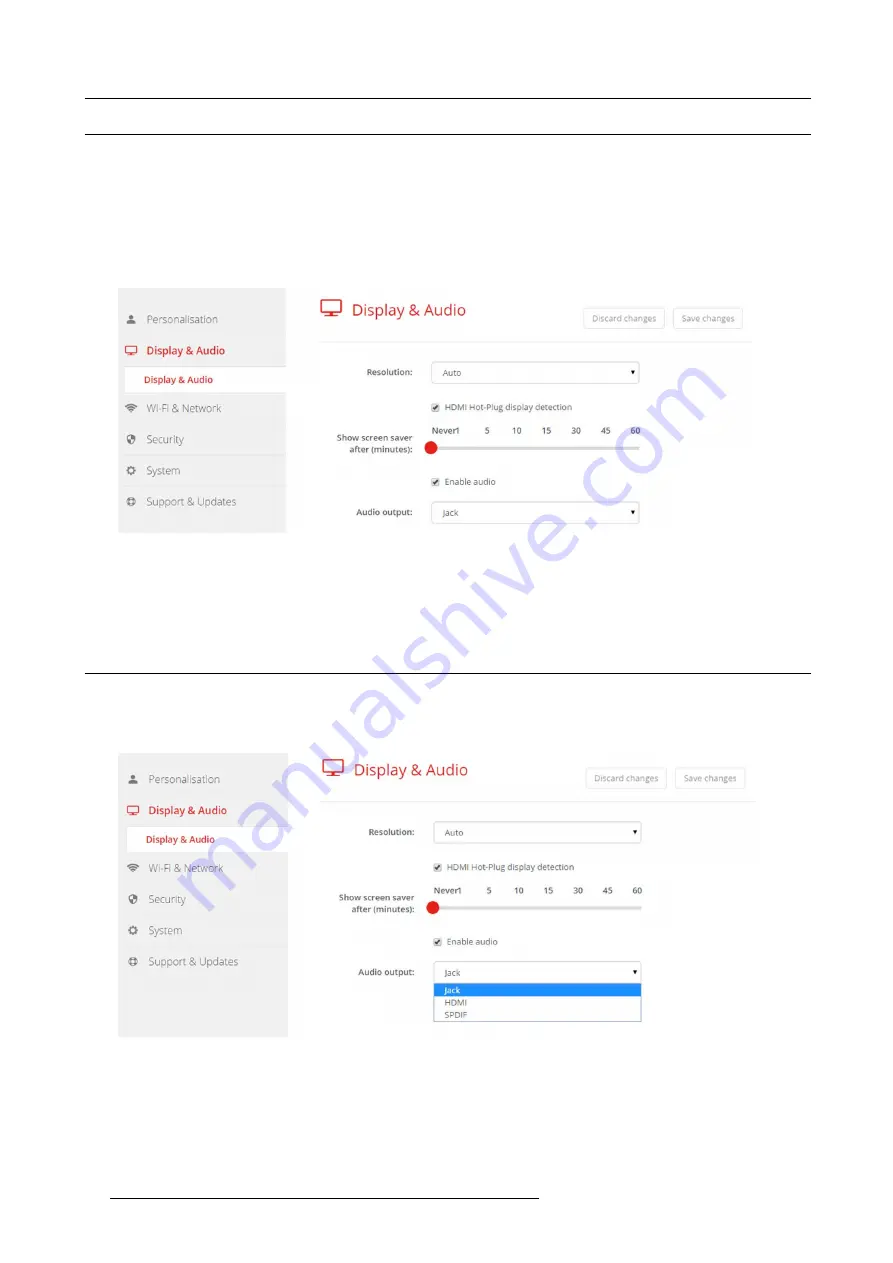
6. CSE-200 Configurator
6.8
Display setup
Resolution
The output resolution to the display is set on Auto. That means that the CSE-200 output resolution is automatically adapted to the
resolution of the display. For HDMI displays, a hot plug detection is available.
Screen saver setup
1. Log in to the
Con
fi
gurator
.
2. Click
Display & Audio
→
Display & Audio
.
Image 6-15
Display settings
3. To activate the screen saver, drag the slider bar to the left or to the right until the desired delay time is reached.
When the slider is set completely to the right, the screen saver will never be activated.
6.9
Audio settings
About the audio settings
The audio functionality can be disabled or enabled. When the enable and/or disable setting is changed, the Buttons must be re-paired
before the setting becomes active.
Image 6-16
Audio settings
How to change
1. Log in to the
Con
fi
gurator
.
2. Click
Display & Audio
→
Display & Audio
.
3. Check or uncheck the check box next to Enable Audio.
38
R5900023 CLICKSHARE CSE-200 13/07/2016
Summary of Contents for ClickShare CSE-200
Page 1: ...ClickShare CSE 200 Installation manual R5900023 04 13 07 2016 ...
Page 12: ......
Page 14: ...Table of contents 2 R5900023 CLICKSHARE CSE 200 13 07 2016 ...
Page 24: ...2 CSE 200 Specifications 12 R5900023 CLICKSHARE CSE 200 13 07 2016 ...
Page 26: ...3 Getting started 14 R5900023 CLICKSHARE CSE 200 13 07 2016 ...
Page 32: ...4 CSE 200 Installation 20 R5900023 CLICKSHARE CSE 200 13 07 2016 ...
Page 36: ...5 Preparing the buttons 24 R5900023 CLICKSHARE CSE 200 13 07 2016 ...
Page 76: ...6 CSE 200 Configurator 64 R5900023 CLICKSHARE CSE 200 13 07 2016 ...
Page 78: ...7 Software updates 66 R5900023 CLICKSHARE CSE 200 13 07 2016 ...
Page 82: ...8 Troubleshooting 70 R5900023 CLICKSHARE CSE 200 13 07 2016 ...
















































