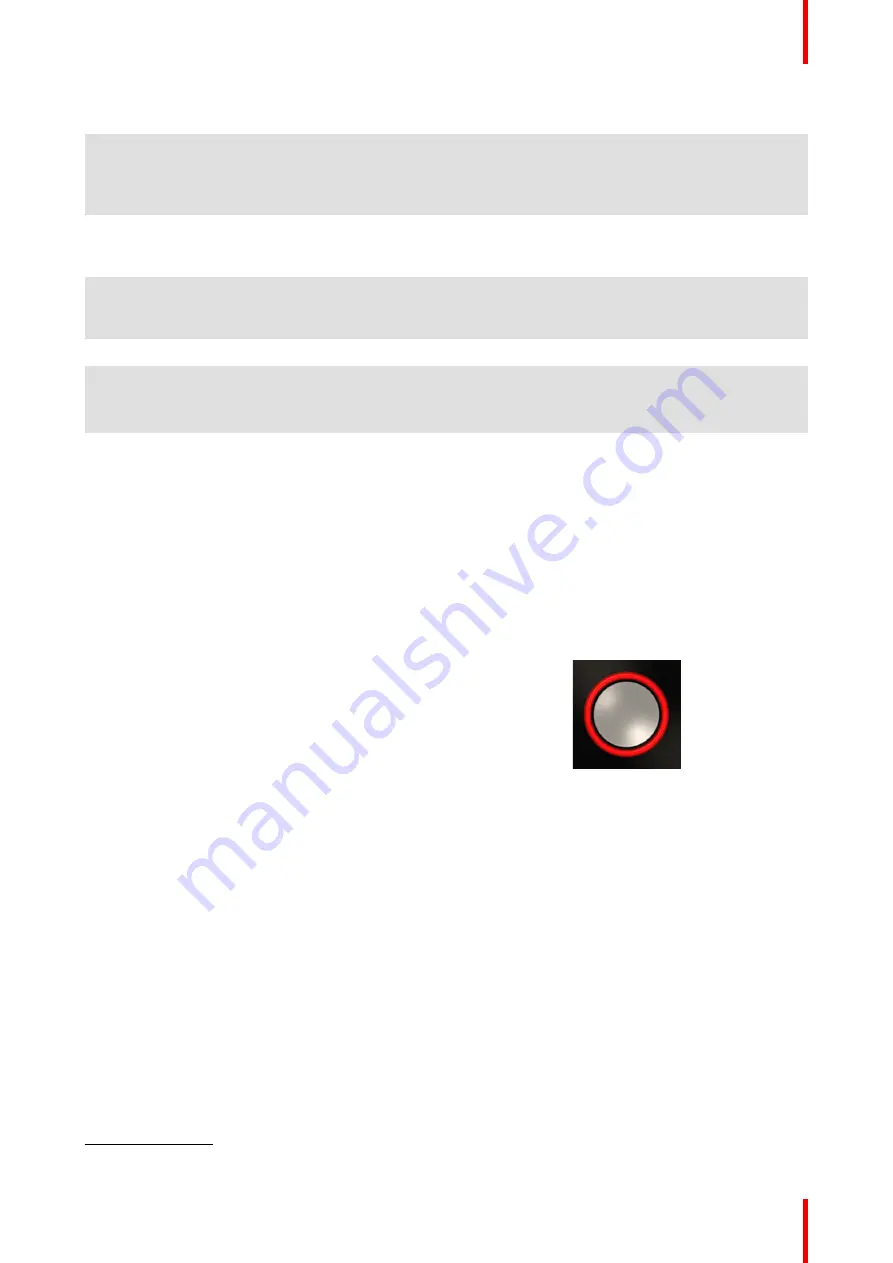
33
R5900086 /07
ClickShare CSE-200+
LEDs behavior
Explanation
white blinking
•
the Button is plugged in the laptop and initializing or waiting for
the user to start the ClickShare application.
•
pairing/software update of the Button in the Base Unit is in
progress.
static white
•
ClickShare is ready to start sharing your screen.
•
pairing is done. You can now unplug the Button from the Base
Unit.
static red
•
sharing your screen with the display
4
.
•
pairing and software update is done. You can now unplug the
Button from the Base Unit.
red blinking
•
an error occurred.
off (no light)
•
the Button is not or not properly inserted into the USB port.
•
the Button might be defective.
•
the USB port or computer might be defective.
2.4 Mobile Device Support
Overview
The below list of Apps are supported by ClickShare and can be installed on your mobile device from Google
Play or Apple App Store.
Before you can use your mobile device with ClickShare, you have to connect the mobile device Wi-Fi with the
ClickShare Base Unit Wi-Fi. Follow the instructions as given in your mobile device user guide.
App
Used on
Logo
ClickShare App
iOS
Android
4.
While sharing content, the laptop will not go to standby. Once sharing is stopped, the laptop will again be capable of going to standly.
Summary of Contents for ClickShare CSE-200+
Page 1: ...ENABLING BRIGHT OUTCOMES User guide ClickShare CSE 200 ...
Page 22: ......
Page 24: ...R5900086 07 ClickShare CSE 200 24 ...
Page 28: ...R5900086 07 ClickShare CSE 200 28 Introduction ...
Page 34: ...R5900086 07 ClickShare CSE 200 34 Introduction to CSE 200 ...
Page 51: ...51 R5900086 07 ClickShare CSE 200 Troubleshooting 4 ...
Page 54: ...R5900086 07 ClickShare CSE 200 54 Troubleshooting ...
Page 55: ......
















































