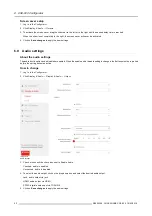6. CSE-800 Configurator
Checked: the source name of the shared content is displayed on the screen.
Not checked: no source info displayed on the screen.
6.5
Personalisation, wallpaper
About wallpaper
When CSE-800 starts up, a background (wallpaper) is displayed. The display of this background wallpaper can be disabled.
By default a general ClickShare and a quick start wallpaper are available. The possibility exists to upload personal backgrounds
(wallpapers). The default wallpapers cannot be removed from the system.
Wallpaper selection
1. Log in to the Con
fi
gurator
2. Click
Personalisation
→
Wallpaper
.
Image 6-9
Wallpaper selection
The
Wallpaper
selection pane is shown. The current selected wallpaper is shown with a red border.
3. Select one of the available wallpapers and click on
Save Changes
.
Note:
By default a general Barco CSE-800 wallpaper and a CSE-800 Quick Start Guide wallpapers are available.
They are automatically resized to
fi
t the aspect ratio of the screen.
The selected wallpaper is indicated with a red border.
The message
Successfully applied changes
appears on top of the wallpaper selection window.
You can also add a personal wallpaper, e.g. your company logo. For more information on adding a new wall-
paper to the list, see "Personalisation, Personalized wallpaper", page 37.
Download wallpaper
1. Hoover with your mouse over the wallpaper to download and click on the download symbol on the upper right corner.
36
R5900049 CLICKSHARE CSE-800 19/03/2018
Summary of Contents for ClickShare CSE-800
Page 1: ...ClickShare CSE 800 Installation manual R5900049 05 19 03 2018...
Page 16: ......
Page 30: ...3 Getting started 14 R5900049 CLICKSHARE CSE 800 19 03 2018...
Page 42: ...5 Preparing the buttons 26 R5900049 CLICKSHARE CSE 800 19 03 2018...
Page 90: ...7 Software updates 74 R5900049 CLICKSHARE CSE 800 19 03 2018...
Page 94: ...8 Troubleshooting 78 R5900049 CLICKSHARE CSE 800 19 03 2018...
Page 98: ...9 Environmental information 82 R5900049 CLICKSHARE CSE 800 19 03 2018...