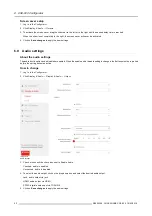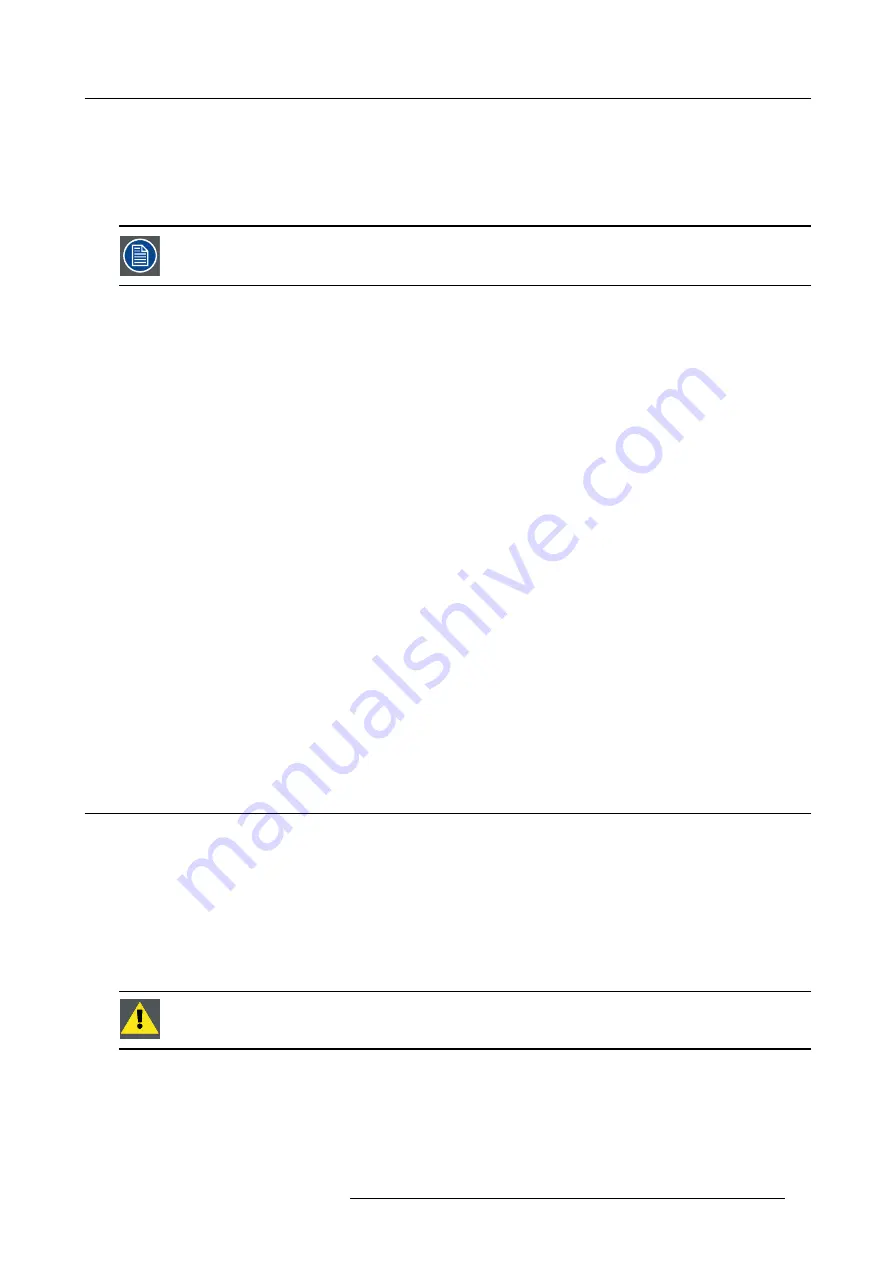
6. CSE-800 Configurator
Below the channel selection pane, an indication is given of the available bandwidth of the current channel. To see if suf
fi
cient
bandwidth is available in a different channel, select the channel in the dropdown and save the changes. The page will reload
with the new settings and an indication of the channel
fi
t will be given after approximately 1 minute. There is no need to reload
the page to see the result.
The channels available in the list vary according to the regional version of your Base Unit. Re-pairing the Buttons is not required
when changing the frequency band or wireless connection channel.
Make sure your PC’s wireless interface supports the 5 GHz band before selecting it on the Base Unit.
SSID
1. Enter a public name (SSID) for the wireless network.
The default SSID is
ClickShare-<serial number Base Unit>
.
2. If you want to broadcast this SSID, check the checkbox before
Enable SSID broadcast
.
WiFi passphrase
1. Enter a new WiFi passphrase.
2. Con
fi
rm that new WiFi passphrase.
Signal strength
1. Select the Signal Strength. Click on the slider and reduce the broadcasted power (signal strength) until the desired strength is
obtained.
Note:
Too low power and interference by others might lead to connection issues. If so, increase again the signal strength until
the issues are solved.
By default the strength is set to 100%.
Button connect
1. Click on the drop down box next to
Button connects to
and select the WiFi frequency to which the buttons are connected.
Note:
Changing that setting will require a repairing of the buttons.
WebUI access via Wi-Fi
1. To allow access to the con
fi
gurator via Wi-Fi, check the check box in front of
WebUI available via Wi-Fi
.
Checked: Con
fi
gurator accessible via Wi-Fi.
Not checked: access to the con
fi
gurator via Wi-Fi is blocked.
6.12 LAN Settings
About LAN network settings
A network connection can be con
fi
gured through DHCP or by manually entering a
fi
xed IP address.
The LAN interface is split up in a primary interface and a secondary interface. During normal operation both LAN inputs have the
same functionality. During standby, the primary interface acts as an network standby and the secondary interface is than switched
off.
A practical example as use case:
Integrate ClickShare within a network to manage and integrate into a network to share. For integration, one should preferably use
the primary network connector as the Buttons can only wake up the Base Unit from network standby using the primary connector.
C
AUTION
:
Both LAN connections must be connected to two different networks.
R5900049 CLICKSHARE CSE-800 19/03/2018
45
Summary of Contents for ClickShare CSE-800
Page 1: ...ClickShare CSE 800 Installation manual R5900049 05 19 03 2018...
Page 16: ......
Page 30: ...3 Getting started 14 R5900049 CLICKSHARE CSE 800 19 03 2018...
Page 42: ...5 Preparing the buttons 26 R5900049 CLICKSHARE CSE 800 19 03 2018...
Page 90: ...7 Software updates 74 R5900049 CLICKSHARE CSE 800 19 03 2018...
Page 94: ...8 Troubleshooting 78 R5900049 CLICKSHARE CSE 800 19 03 2018...
Page 98: ...9 Environmental information 82 R5900049 CLICKSHARE CSE 800 19 03 2018...