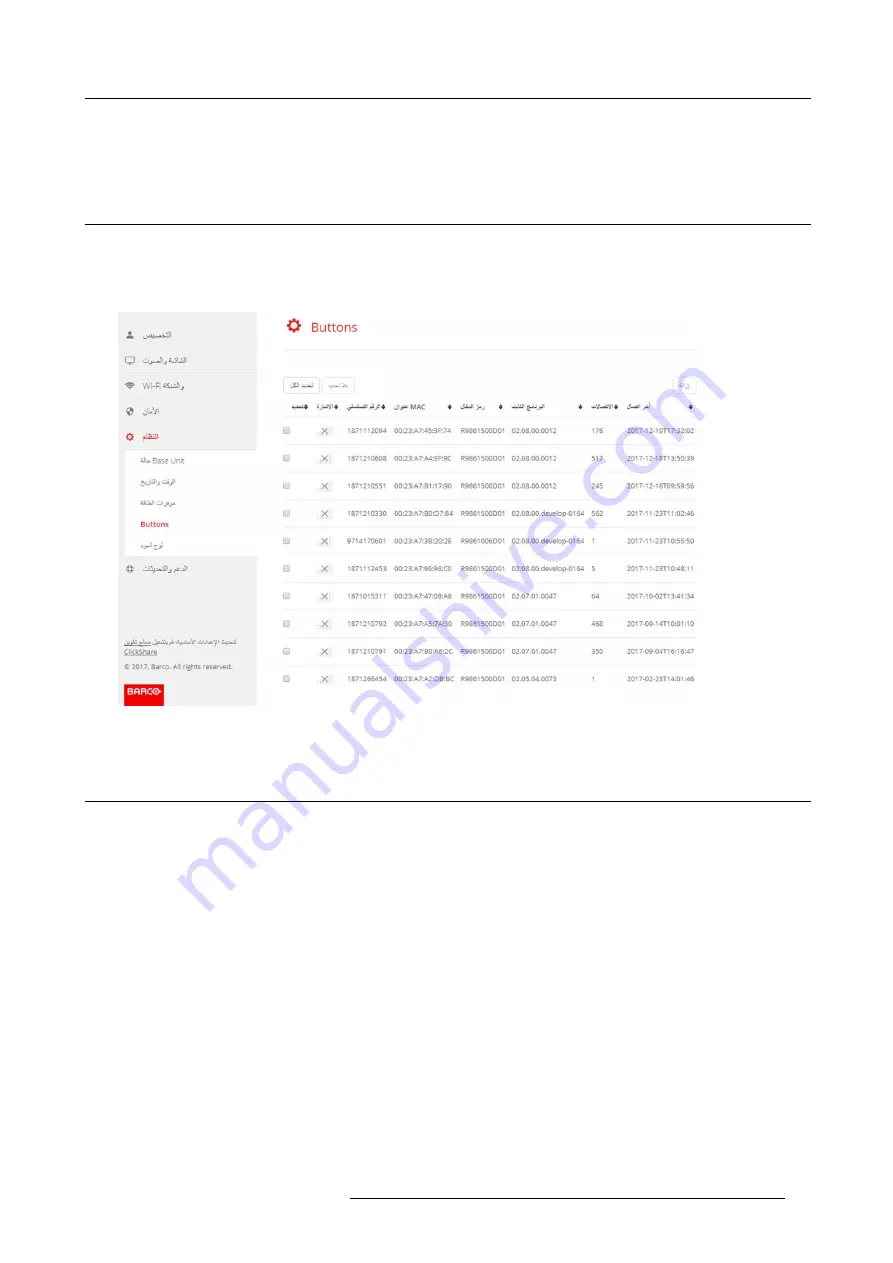
6. CSE-800 Configurator
3. To set a display time out, move the slider to the left or to the right until the desired standby timeout is reached.
4. To select a standby mode, select the radio button before
Eco standby
or
Deep standby
.
6.28 Buttons
About Buttons
It is possible to update the software of the Buttons over Wi-Fi. All Buttons used with the Base Unit are indicated in the Buttons
List. The list contains the state, the signal strength, the serial number, the
fi
rmware version, the number of connections and last
connection.
Image 6-48
Buttons
6.29 Blackboard
About Blackboard
Saving information from a blackboard can be enabled or disabled. When enabled, the information is saved on hard disk of all
connected Buttons and on the USB sticks connected with the Base Unit.
How to change the blackboard setting
1. Log in to the
Con
fi
gurator
.
2. Click
System
→
Blackboard
.
R5900049 CLICKSHARE CSE-800 19/03/2018
65
Summary of Contents for ClickShare CSE-800
Page 1: ...ClickShare CSE 800 Installation manual R5900049 05 19 03 2018...
Page 16: ......
Page 30: ...3 Getting started 14 R5900049 CLICKSHARE CSE 800 19 03 2018...
Page 42: ...5 Preparing the buttons 26 R5900049 CLICKSHARE CSE 800 19 03 2018...
Page 90: ...7 Software updates 74 R5900049 CLICKSHARE CSE 800 19 03 2018...
Page 94: ...8 Troubleshooting 78 R5900049 CLICKSHARE CSE 800 19 03 2018...
Page 98: ...9 Environmental information 82 R5900049 CLICKSHARE CSE 800 19 03 2018...
















































