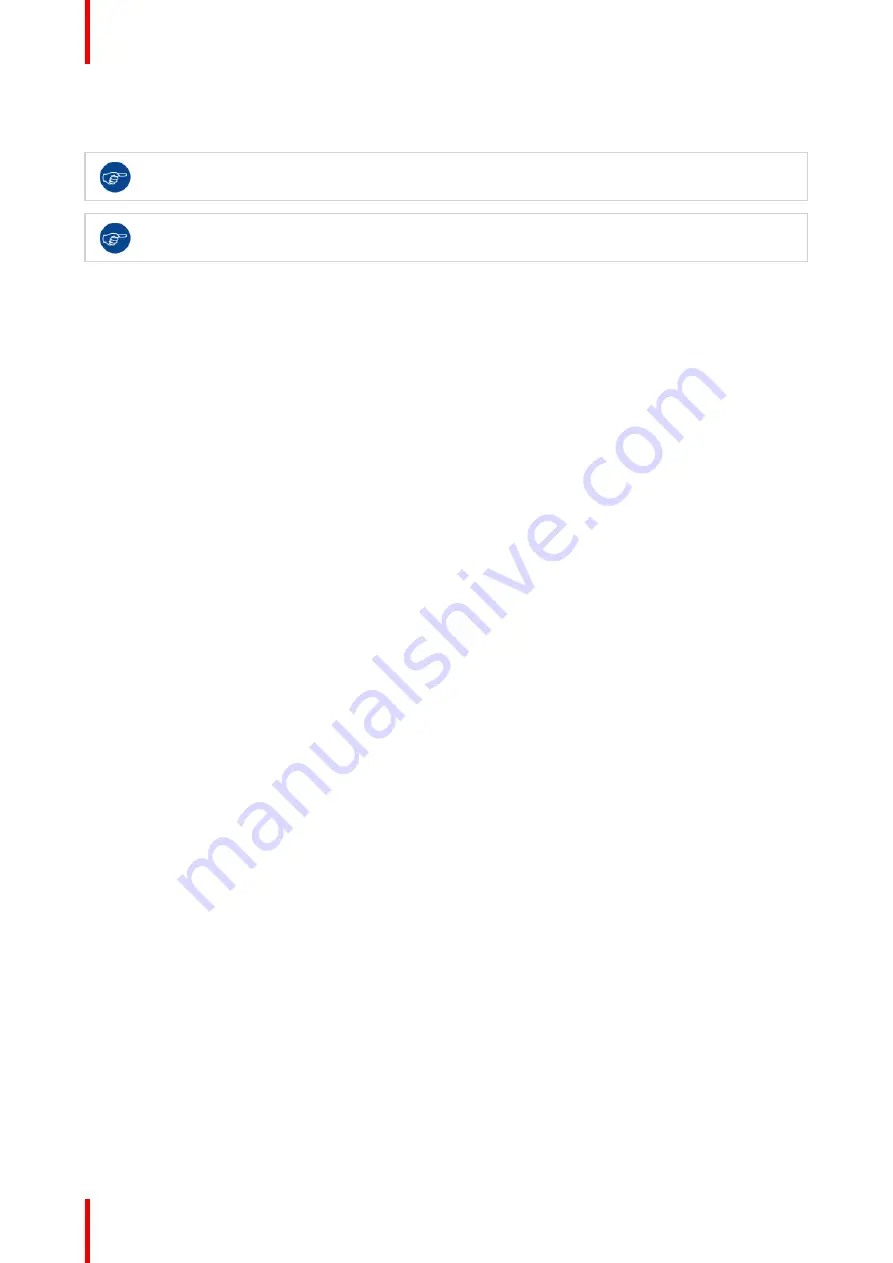
R5900103 /00
C-10, C-5
38
4.1 Installation methods for the Base Unit
For optimal performance, install the Base Unit close to the display and avoid obstacles between the
Base Unit and the Buttons.
Make sure not to install the Base Unit in a metal enclosure.
Physical installation
The Base Unit can be installed in different ways in a meeting room.
•
Table mount
•
Wall mount
•
Ceiling mount
Standalone or network integration
The Base Unit can be use as standalone unit or integrated in a corporate network.
•
Out-of-the-box use
•
Out-of-the-box use with Ethernet link
•
Integration in enterprise network
•
Dual network integration
•
Integration in dedicated enterprise network
4.2 Table mounting
Overview
Put the Base Unit directly on the meeting room table.
The total weight of the Base Unit is 530 g.
4.3 Wall or ceiling mounting
About wall or ceiling mounting
A mounting base is used to mount the C-10, C-5t o the wall or ceiling. This base has key-shaped screw holes
to allow you to fasten the base to a wall or ceiling or you can use the self-adhesive layer to mount the base.
Once you determine the location for your device follow the next procedure to mount the device.
Mounting with screws
1.
Take the mounting base out of the package.
2.
Place the mounting base on the wall or ceiling and mark the screw holes (1).
Summary of Contents for ClickShare Present C Series
Page 1: ...ENABLING BRIGHT OUTCOMES Installation manual C 10 C 5...
Page 27: ...27 R5900103 00 C 10 C 5 C 10 C 5 Specifications 2...
Page 54: ...R5900103 00 C 10 C 5 54 C 10 C 5 Installation...
Page 60: ...R5900103 00 C 10 C 5 60 Preparing the Buttons...
Page 108: ...R5900103 00 C 10 C 5 108 C 10 C 5 Configurator...
Page 109: ...109 R5900103 00 C 10 C 5 Firmware updates 7...
Page 111: ...111 R5900103 00 C 10 C 5 Troubleshooting 8...
Page 117: ...117 R5900103 00 C 10 C 5 Windows Certified driver 58 X XMS Cloud 102 Index...
Page 118: ...R5900103 00 C 10 C 5 118 Index...
Page 119: ......
















































