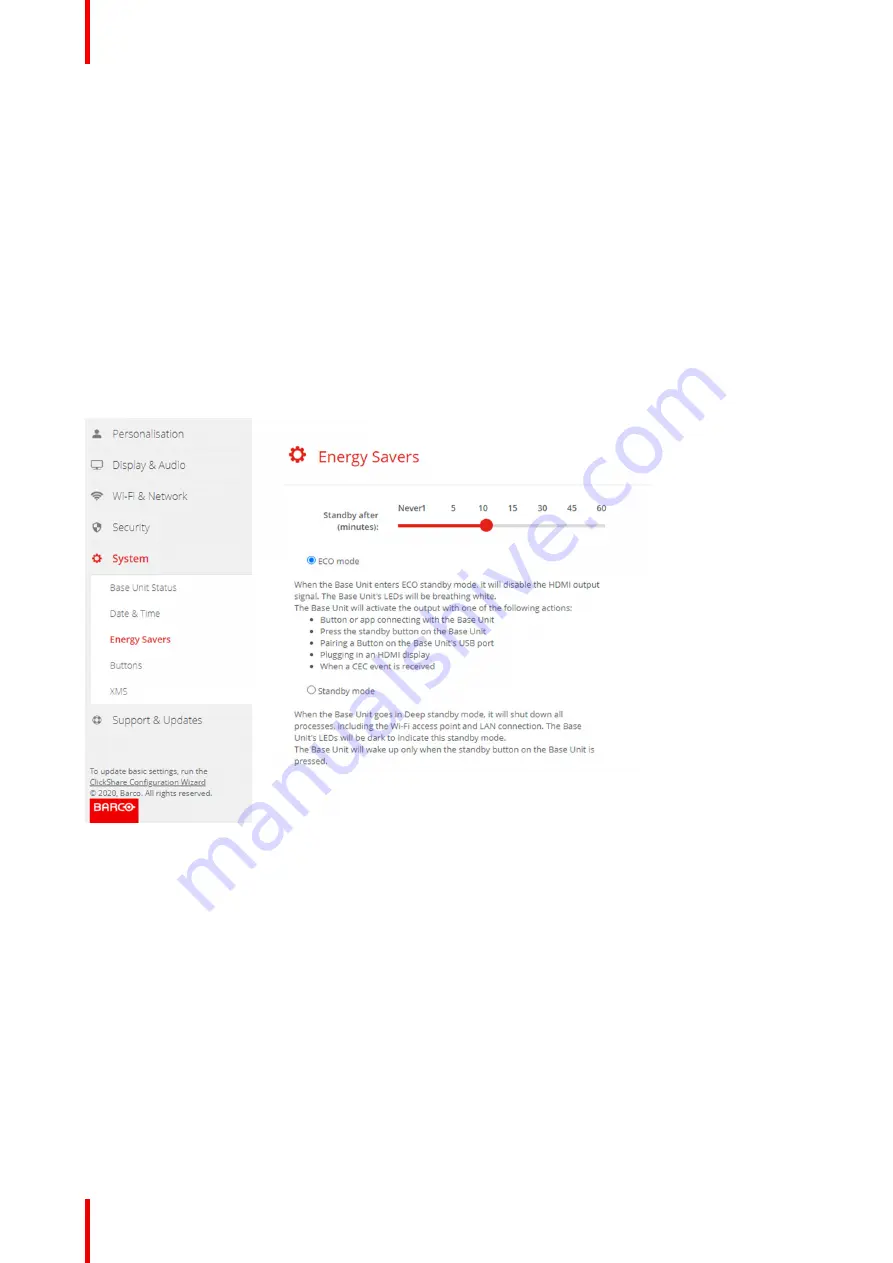
R5900103 /00
C-10, C-5
96
Eco mode
When the Base Unit enters ECO standby mode, it will disable the HDMI output signal. The Base Unit's LEDs
will be breathing white to indicate the ECO standby mode.
Power consumption in Eco standby: 2.6W
The Base Unit will wake up with one of the following actions:
•
Button or app connecting with the Base Unit
•
Press the standby button on the Base Unit
•
Pairing a Button on the Base Unit's USB port
•
Plugging in an HDMI display
•
When a CEC event is received
Standby mode
When the Base Unit goes in Deep standby mode, it will shut down all processes, including the Wi-Fi access
point and LAN connection. The Base Unit's LEDs will be dark to indicate this standby mode.
The Base Unit will wake up only when the standby button on the Base Unit is pressed.
Image 6
–
37 Energy savers
How to change the display timeout
1.
Log in to the
Configurator
.
2.
Click
System
→
Energy Savers
.
3.
To set a display time out, move the slider to the left or to the right until the desired standby timeout is
reached.
6.26 Buttons
About Buttons
The Button page indicates to which Base Unit or network the Buttons are connected. It indicates also the
current state.
When connected to a network, it indicates the domain, the identity and provided certificate.
Summary of Contents for ClickShare Present C Series
Page 1: ...ENABLING BRIGHT OUTCOMES Installation manual C 10 C 5...
Page 27: ...27 R5900103 00 C 10 C 5 C 10 C 5 Specifications 2...
Page 54: ...R5900103 00 C 10 C 5 54 C 10 C 5 Installation...
Page 60: ...R5900103 00 C 10 C 5 60 Preparing the Buttons...
Page 108: ...R5900103 00 C 10 C 5 108 C 10 C 5 Configurator...
Page 109: ...109 R5900103 00 C 10 C 5 Firmware updates 7...
Page 111: ...111 R5900103 00 C 10 C 5 Troubleshooting 8...
Page 117: ...117 R5900103 00 C 10 C 5 Windows Certified driver 58 X XMS Cloud 102 Index...
Page 118: ...R5900103 00 C 10 C 5 118 Index...
Page 119: ......
















































