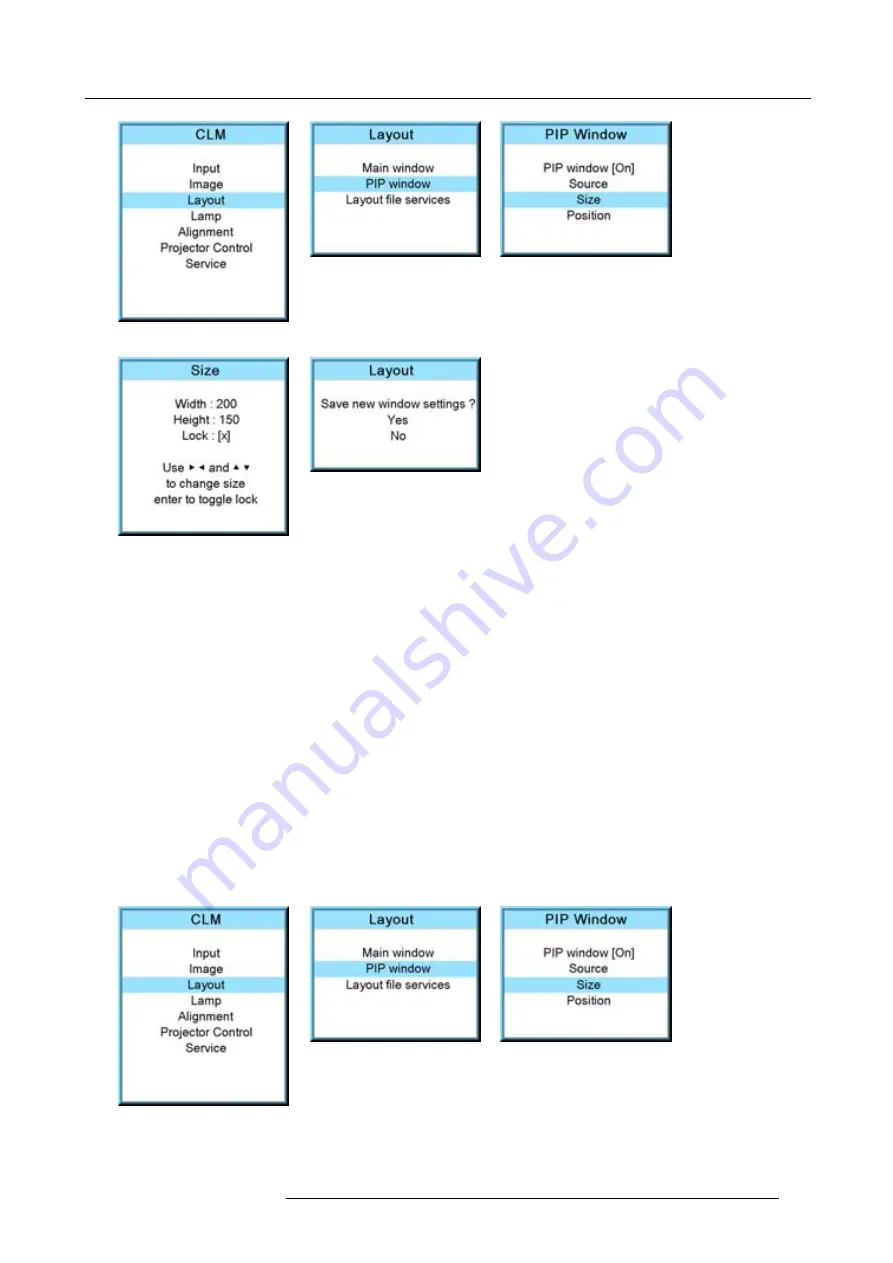
10. Layout menu
Image 10-34
Image 10-35
Image 10-36
Image 10-37
Image 10-38
How to change the height and width separately?
1. Press
MENU
to activate the menus.
2. Use the
▲
or
▼
key to select
Window
and press
ENTER
.
3. Use the
▲
or
▼
key to select
PIP Window
and press
ENTER
.
The main window opens. (image 10-39, image 10-40, image 10-41)
4. Use the
▲
or
▼
key to select
Size
and press
ENTER
.
The size adjustment window opens.
5. Toggle with
ENTER
till Lock is set to [ ]. (image 10-42)
[ ] = no lock between height and width.
[x] = width and height are locked.
6. Use the
▲
or
▼
key to adjust the height.
Use the
◄
or
►
key to adjust the width.
When the desired size is reached, press
EXIT
.
A Save window opens. (image 10-43)
7. Select with the
▲
or
▼
key
Yes
and press
ENTER
.
Select with the
▲
or
▼
key
No
, when no save is desired and press
ENTER
.
Image 10-39
Image 10-40
Image 10-41
R59770021 CLM R10+ 11/10/2010
107
Summary of Contents for CLM R10+
Page 1: ...CLM R10 Users manual R9050100 R90501001 R90501005 R59770021 11 11 10 2010 ...
Page 14: ...1 Safety 10 R59770021 CLM R10 11 10 2010 ...
Page 22: ...2 General 18 R59770021 CLM R10 11 10 2010 ...
Page 36: ...3 Physical installation 32 R59770021 CLM R10 11 10 2010 ...
Page 41: ...4 Stacking CLM projectors Zoom Image 4 9 Zoom adjustment R59770021 CLM R10 11 10 2010 37 ...
Page 42: ...4 Stacking CLM projectors 38 R59770021 CLM R10 11 10 2010 ...
Page 50: ...5 Connections 46 R59770021 CLM R10 11 10 2010 ...
Page 66: ...7 Start up of the Adjustment mode 62 R59770021 CLM R10 11 10 2010 ...
Page 75: ...8 Input menu Image 8 26 Image 8 27 Image 8 28 R59770021 CLM R10 11 10 2010 71 ...
Page 76: ...8 Input menu 72 R59770021 CLM R10 11 10 2010 ...
Page 102: ...9 Image menu 98 R59770021 CLM R10 11 10 2010 ...
Page 169: ...14 Service menu Image 14 55 Image 14 56 Image 14 57 R59770021 CLM R10 11 10 2010 165 ...
Page 170: ...14 Service menu 166 R59770021 CLM R10 11 10 2010 ...
Page 184: ...16 Servicing 180 R59770021 CLM R10 11 10 2010 ...
Page 194: ...17 Projector covers removal and installation 190 R59770021 CLM R10 11 10 2010 ...
Page 202: ...C DMX Chart 198 R59770021 CLM R10 11 10 2010 ...
Page 212: ...E Troubleshooting 208 R59770021 CLM R10 11 10 2010 ...
Page 218: ...F Mounting optional Carry handle 214 R59770021 CLM R10 11 10 2010 ...
Page 220: ...G Order info 216 R59770021 CLM R10 11 10 2010 ...
















































