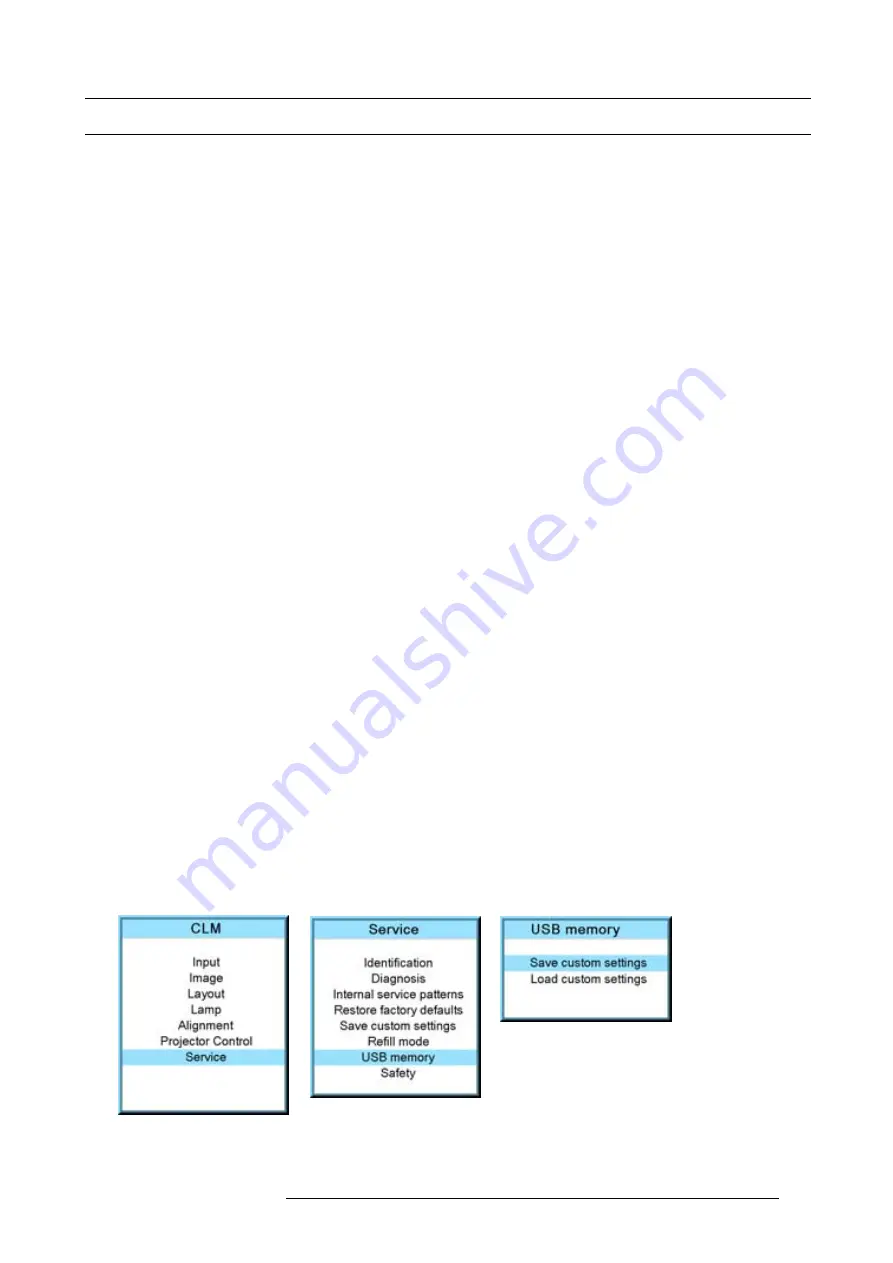
14. Service menu
14.8 USB memory
What is possible with an USB device?
An USB device, FAT 16 formatted can be used, to save custom settings from the projector or to load custom settings to the projector.
This function is very handy to clone projectors.
The following settings can be transported via an USB device:
•
baudrate
•
address
•
common address
•
orientation
•
text on/off
•
fi
le load mode
•
eco mode & dimming
•
rs232 interface & rs232 termination
•
no signal setup settings
•
IR receiver settings
•
native resolution
•
min delay
•
current language of on screen menus
•
customer id
•
Network settings (DHCP, IP address, net mask, gateway address)
•
blanking & keystone
•
ScenergiX
•
gamma
•
color standard
•
source switching
•
effect settings
•
menu position
•
button settngs
•
locking settings
Saving custom settings
1. Connect a FAT 16 formatted USB device to the USB port.
2. Press
MENU
to activate the menus.
3. Use the
▲
or
▼
key to select
Service
and press
ENTER
.
The service window opens.
4. Use the
▲
or
▼
key to select
USB memory
and press
ENTER
.
5. Use the
▲
or
▼
key to select
Save custom settings
and press
ENTER
.
The custom settings on the projector are stored on the USB device together with the serial number of the projector. Different
saves can be made from different projectors on the same USB device.
When there is no USB device connected to the USB slot, a message,
No USB device found
, is displayed. (image 14-49, im-
Image 14-49
Image 14-50
Image 14-51
R59770021 CLM R10+ 11/10/2010
163
Summary of Contents for CLM R10+
Page 1: ...CLM R10 Users manual R9050100 R90501001 R90501005 R59770021 11 11 10 2010 ...
Page 14: ...1 Safety 10 R59770021 CLM R10 11 10 2010 ...
Page 22: ...2 General 18 R59770021 CLM R10 11 10 2010 ...
Page 36: ...3 Physical installation 32 R59770021 CLM R10 11 10 2010 ...
Page 41: ...4 Stacking CLM projectors Zoom Image 4 9 Zoom adjustment R59770021 CLM R10 11 10 2010 37 ...
Page 42: ...4 Stacking CLM projectors 38 R59770021 CLM R10 11 10 2010 ...
Page 50: ...5 Connections 46 R59770021 CLM R10 11 10 2010 ...
Page 66: ...7 Start up of the Adjustment mode 62 R59770021 CLM R10 11 10 2010 ...
Page 75: ...8 Input menu Image 8 26 Image 8 27 Image 8 28 R59770021 CLM R10 11 10 2010 71 ...
Page 76: ...8 Input menu 72 R59770021 CLM R10 11 10 2010 ...
Page 102: ...9 Image menu 98 R59770021 CLM R10 11 10 2010 ...
Page 169: ...14 Service menu Image 14 55 Image 14 56 Image 14 57 R59770021 CLM R10 11 10 2010 165 ...
Page 170: ...14 Service menu 166 R59770021 CLM R10 11 10 2010 ...
Page 184: ...16 Servicing 180 R59770021 CLM R10 11 10 2010 ...
Page 194: ...17 Projector covers removal and installation 190 R59770021 CLM R10 11 10 2010 ...
Page 202: ...C DMX Chart 198 R59770021 CLM R10 11 10 2010 ...
Page 212: ...E Troubleshooting 208 R59770021 CLM R10 11 10 2010 ...
Page 218: ...F Mounting optional Carry handle 214 R59770021 CLM R10 11 10 2010 ...
Page 220: ...G Order info 216 R59770021 CLM R10 11 10 2010 ...
















































