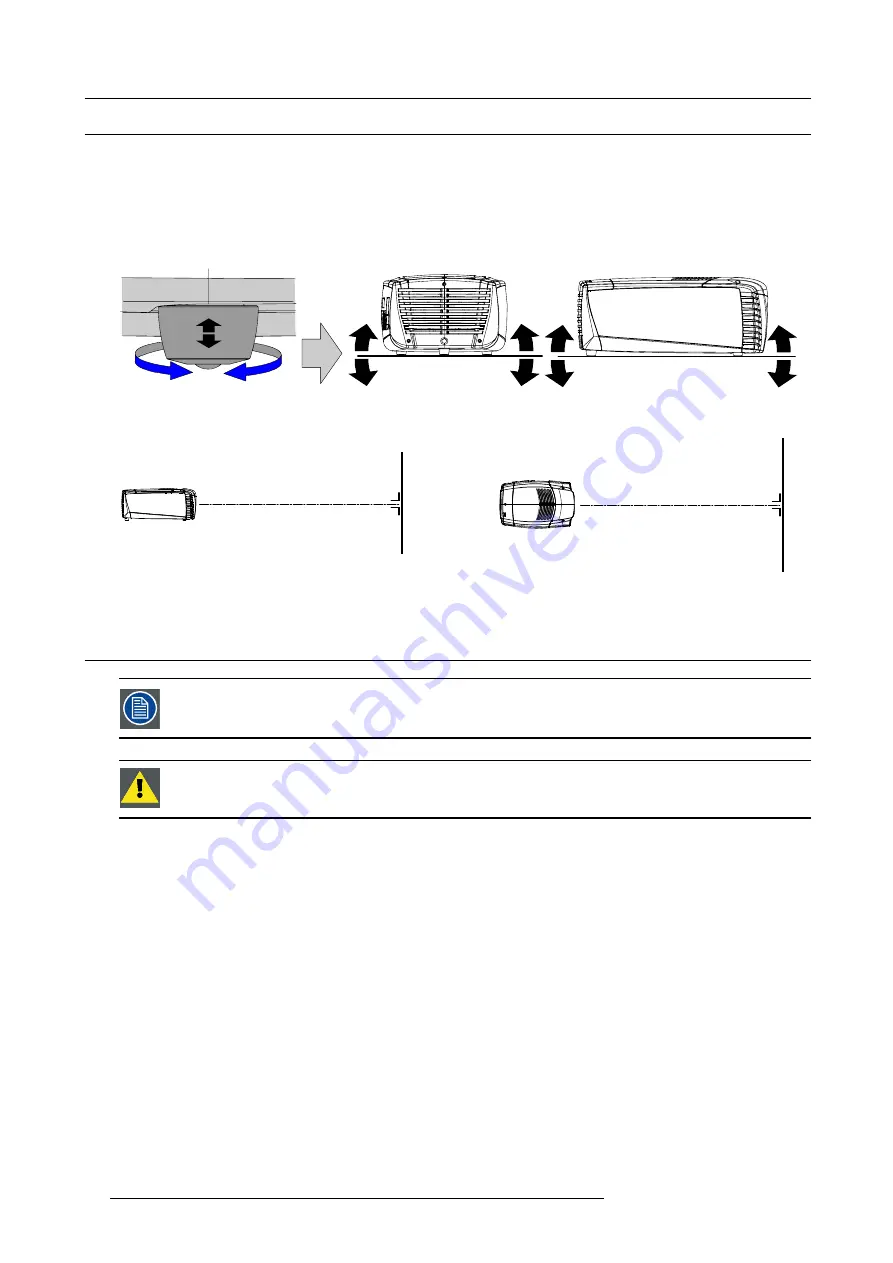
3. Physical installation
3.3
Alignment of a table mounted CLM projector
How to align a table mounted CLM projector
1. Place the projector in the desired location. Take into account the zoom range of the used lens and the size of the screen.
2. Project one of the internal hatch patterns on the screen.
3. Turn the adjustable feet in or out until the projected hatch pattern is perfectly rectangle shaped and leveled. (image 3-17)
When this is achieved, the projector is set horizontal and vertical at right angles to the screen. (image 3-18)
Image 3-17
Level adjustment
SCRE
EN
SCR
EEN
Image 3-18
3.4
Suspension of the CLM projector with rigging clamps
Before the projector can be suspended, the optional carry handle must be mounted on the projector. For more
information about the optional carry handle, see "Mounting optional Carry handle", page 209.
C
AUTION
:
Consult a professional structural engineer to ensure that the suspension system is suitable for
this task.
Rigging points and rigging clamps
The carry handle is provided with six slots. Four slots are longitudinally oriented (A) and two slots are transversely oriented (B). In
each slot, a rigging point can be inserted (this rigging point is mounted on the clamps) and the position in the slot can be adjusted
depending of the size of the truss installation. The rigging clamps turn in these rigging points and these clamps allow an easy and
fast physical setup of the projector in a hanging con
fi
guration.
26
R59770021 CLM R10+ 11/10/2010
Summary of Contents for CLM R10+
Page 1: ...CLM R10 Users manual R9050100 R90501001 R90501005 R59770021 11 11 10 2010 ...
Page 14: ...1 Safety 10 R59770021 CLM R10 11 10 2010 ...
Page 22: ...2 General 18 R59770021 CLM R10 11 10 2010 ...
Page 36: ...3 Physical installation 32 R59770021 CLM R10 11 10 2010 ...
Page 41: ...4 Stacking CLM projectors Zoom Image 4 9 Zoom adjustment R59770021 CLM R10 11 10 2010 37 ...
Page 42: ...4 Stacking CLM projectors 38 R59770021 CLM R10 11 10 2010 ...
Page 50: ...5 Connections 46 R59770021 CLM R10 11 10 2010 ...
Page 66: ...7 Start up of the Adjustment mode 62 R59770021 CLM R10 11 10 2010 ...
Page 75: ...8 Input menu Image 8 26 Image 8 27 Image 8 28 R59770021 CLM R10 11 10 2010 71 ...
Page 76: ...8 Input menu 72 R59770021 CLM R10 11 10 2010 ...
Page 102: ...9 Image menu 98 R59770021 CLM R10 11 10 2010 ...
Page 169: ...14 Service menu Image 14 55 Image 14 56 Image 14 57 R59770021 CLM R10 11 10 2010 165 ...
Page 170: ...14 Service menu 166 R59770021 CLM R10 11 10 2010 ...
Page 184: ...16 Servicing 180 R59770021 CLM R10 11 10 2010 ...
Page 194: ...17 Projector covers removal and installation 190 R59770021 CLM R10 11 10 2010 ...
Page 202: ...C DMX Chart 198 R59770021 CLM R10 11 10 2010 ...
Page 212: ...E Troubleshooting 208 R59770021 CLM R10 11 10 2010 ...
Page 218: ...F Mounting optional Carry handle 214 R59770021 CLM R10 11 10 2010 ...
Page 220: ...G Order info 216 R59770021 CLM R10 11 10 2010 ...
















































